Create or import toc styles – Adobe InDesign CS3 User Manual
Page 288
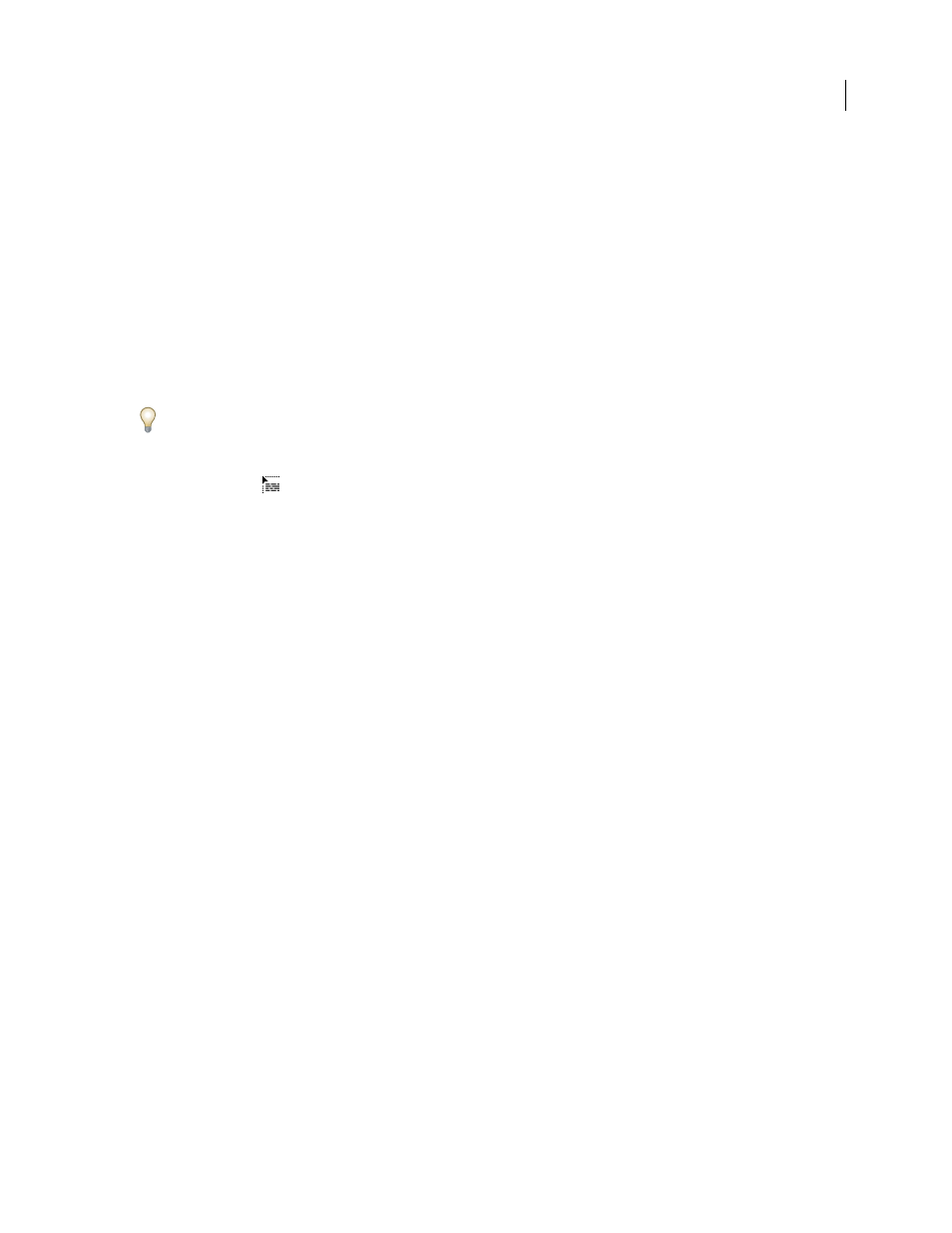
INDESIGN CS3
User Guide
281
3
In the Title box, type a title for your TOC (such as Contents or List of Figures). This title will appear at the top of
the table of contents. To format the title, choose a style from the Style menu.
4
Select Include Book Documents to create a single table of contents for all documents in the book list, and to
renumber the book’s pages. Deselect this option if you want to generate a table of contents for the current document
only. (This option is dimmed if the current document is not part of a book file.)
5
Determine which content you want to include in the table of contents by double-clicking paragraph styles in the
Other Styles list to add them to the Include Paragraph Styles list.
6
Select Replace Existing Table Of Contents to replace all existing table of contents stories in the document. Deselect
this option if you want to generate a new table of contents, such as a list of figures.
7
Specify options to determine how each paragraph style in the table of contents is formatted. (See “Options for
formatting a table of contents” on page 282.)
It’s a good idea to define a TOC style that contains the formatting and other options for your table of contents. To do
so, click Save Style. You can also create TOC styles by choosing Layout > Table Of Contents Styles.
8
Click OK.
A loaded text cursor
appears. Before you click, you can move to a different page or create a new page without
losing the loaded text.
9
Click or drag the loaded text cursor on a page to place the new table of contents story.
Note: Avoid threading the TOC frame to other text frames in the document. If you replace the existing TOC, the entire
story will be replaced by the updated TOC.
See also
“About character and paragraph styles” on page 165
Create or import TOC styles
If you need to create different tables of contents in your document or book, or if you want to use the same TOC
formatting in another document, create a TOC style for each type of TOC. For example, you can use one TOC style
for a list of contents and another for a list of advertisers, illustrations, or photo credits.
Note: Don’t confuse TOC styles with paragraph styles that have a “TOC” prefix. TOC-prefixed paragraph styles (for
example “TOC title”) are used to format the table of contents entries themselves. In contrast, a TOC style is a collection
of settings used to automatically create a table of contents.
Create a TOC style
1
Choose Layout > Table Of Contents Styles.
2
Click New.
3
Type a name for the TOC style you are creating.
4
In the Title box, type a title for your TOC (such as Contents or List of Figures). This title will appear at the top of
the table of contents. To specify a title style, choose a style from the Style menu.
5
From the Other Styles list, select the paragraph styles that represent content you want to include in the table of
contents, then click Add to add them to the Include Paragraph Styles list.
6
Specify options to determine how each paragraph style is formatted. (See “Options for formatting a table of
