Wrapping text around anchored objects, Suppress text wrap on hidden layers – Adobe InDesign CS3 User Manual
Page 205
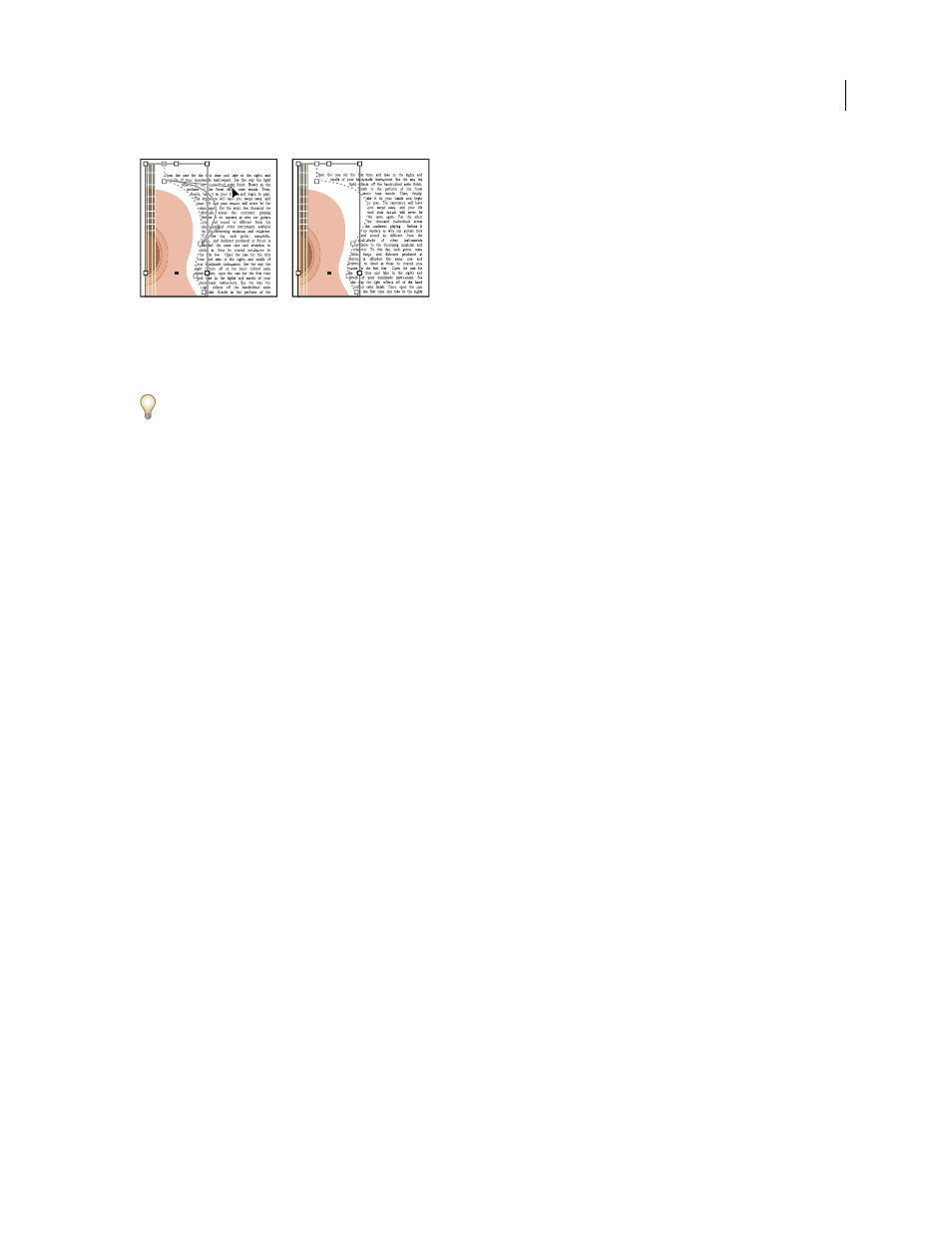
INDESIGN CS3
User Guide
198
Editing text wrap boundary
If you manually change the shape of a text wrap path, User-Modified Path is selected in the Type menu and remains
dimmed in the menu. This indicates that the path of the shape has changed.
If you want to use the original clipping path rather than the edited text wrap boundary, choose Same As Clipping
from the Type menu in the Text Wrap panel.
Apply text wrap on master page items
If the Apply To Master Page Only option is selected, you must override a master page item on a document page to
wrap text around it. If this option is deselected, text on both master pages and document pages can wrap around the
master page items without the master page items being overridden.
1
Select the object on the master page.
2
From the Text Wrap panel menu, select or deselect Apply To Master Page Only.
This option is available only when an object on a master page is selected and has a wrap applied to it.
See also
Wrapping text around anchored objects
If you apply text wrap to an anchored object, the wrap affects only lines of text in the story that hold the anchor
marker and lines that come after the marker. The paragraph containing the object is set to Single-line Composer.
You can also apply text wrap to inline anchored objects. However, the wrap doesn’t apply to any text lines preceding
the object. (Inline anchored objects in table cells don’t support text wrap.) When you paste an object as an inline
object, its text wrap boundaries are preserved.
Suppress text wrap on hidden layers
When you hide a layer that contains a wrap object, the text frames on other layers wrap around the object, unless you
select the Suppress Text Wrap When Layer Is Hidden option in the Layer Options dialog box. If this option is
selected, hiding a layer can cause text on other layers to be recomposed.
1
In the Layers panel, double-click the layer that contains the wrap object.
2
Select Suppress Text Wrap When Layer Is Hidden.
