Work with footnote text – Adobe InDesign CS3 User Manual
Page 171
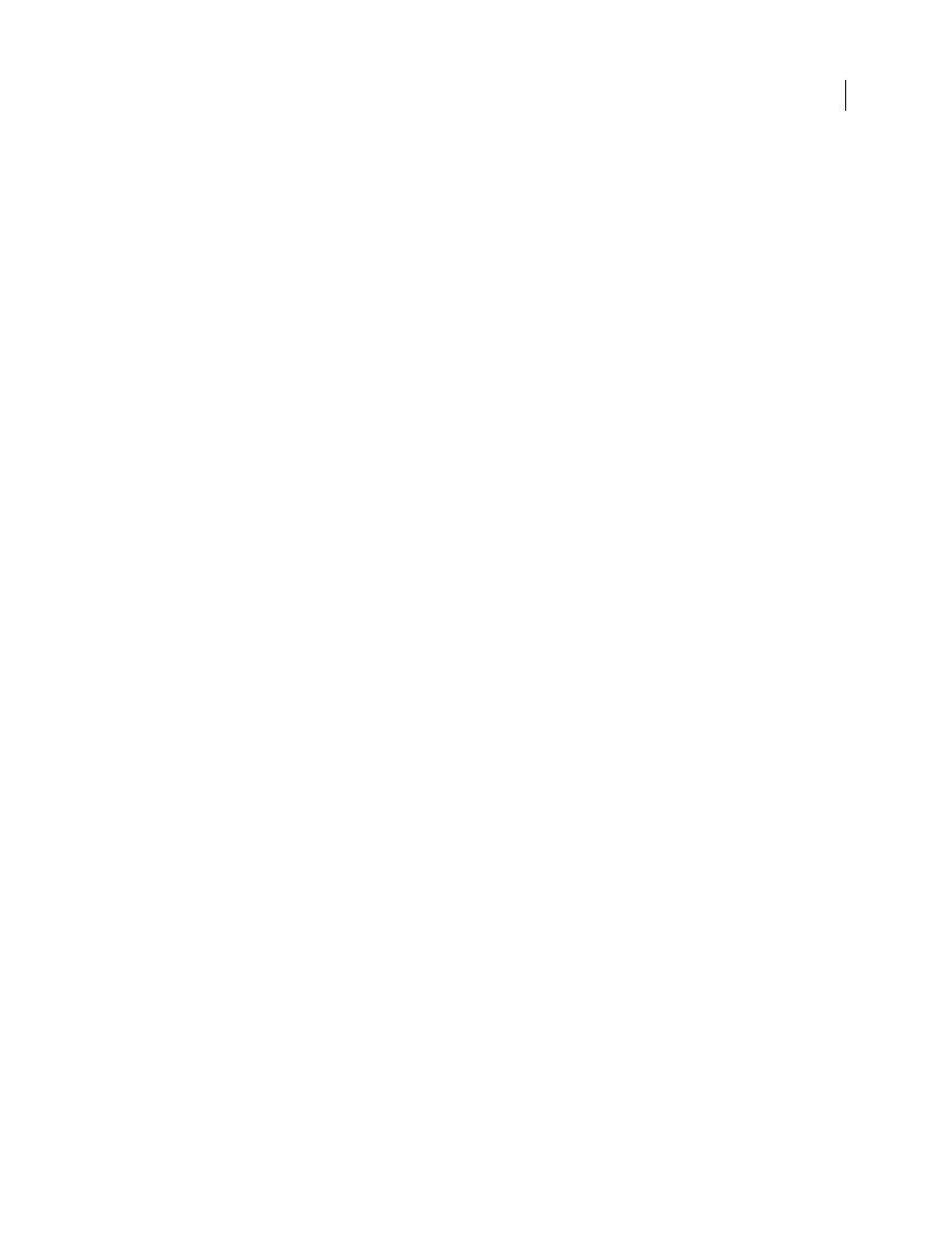
INDESIGN CS3
User Guide
164
Work with footnote text
As you edit footnote text, note the following:
•
When the insertion point is in footnote text, choosing Edit > Select All selects all the footnote text for that
footnote, but no other footnote or text.
•
Use the arrow keys to navigate among footnotes.
•
In Story Editor, you can click the footnote icon to expand or collapse a footnote. You can expand or collapse all
footnotes by choosing View > Story Editor > Expand All Footnotes or Collapse All Footnotes.
•
You can select and apply character and paragraph formatting to footnote text. You can also select and change the
appearance of the footnote reference number, but the recommended method is using the Document Footnote
Options dialog box.
•
When you cut or copy text that includes the footnote reference number, the footnote text is also added to the
clipboard. If you copy the text to a different document, the footnotes in that text use the characteristics of the new
document’s numbering and layout appearance.
•
If you accidentally delete the footnote number at the start of the footnote text, you can add it back by placing the
insertion point at the beginning of the footnote text, right-clicking (Windows) or Control-clicking (Mac OS), and
choosing Insert Special Character > Markers > Footnote Number.
•
Text wrap has no effect on footnote text.
•
If you clear overrides and character styles on a paragraph that includes a footnote reference marker, the footnote
reference numbers lose the attributes you applied in the Document Footnote Options dialog box.
