Create nested styles – Adobe InDesign CS3 User Manual
Page 181
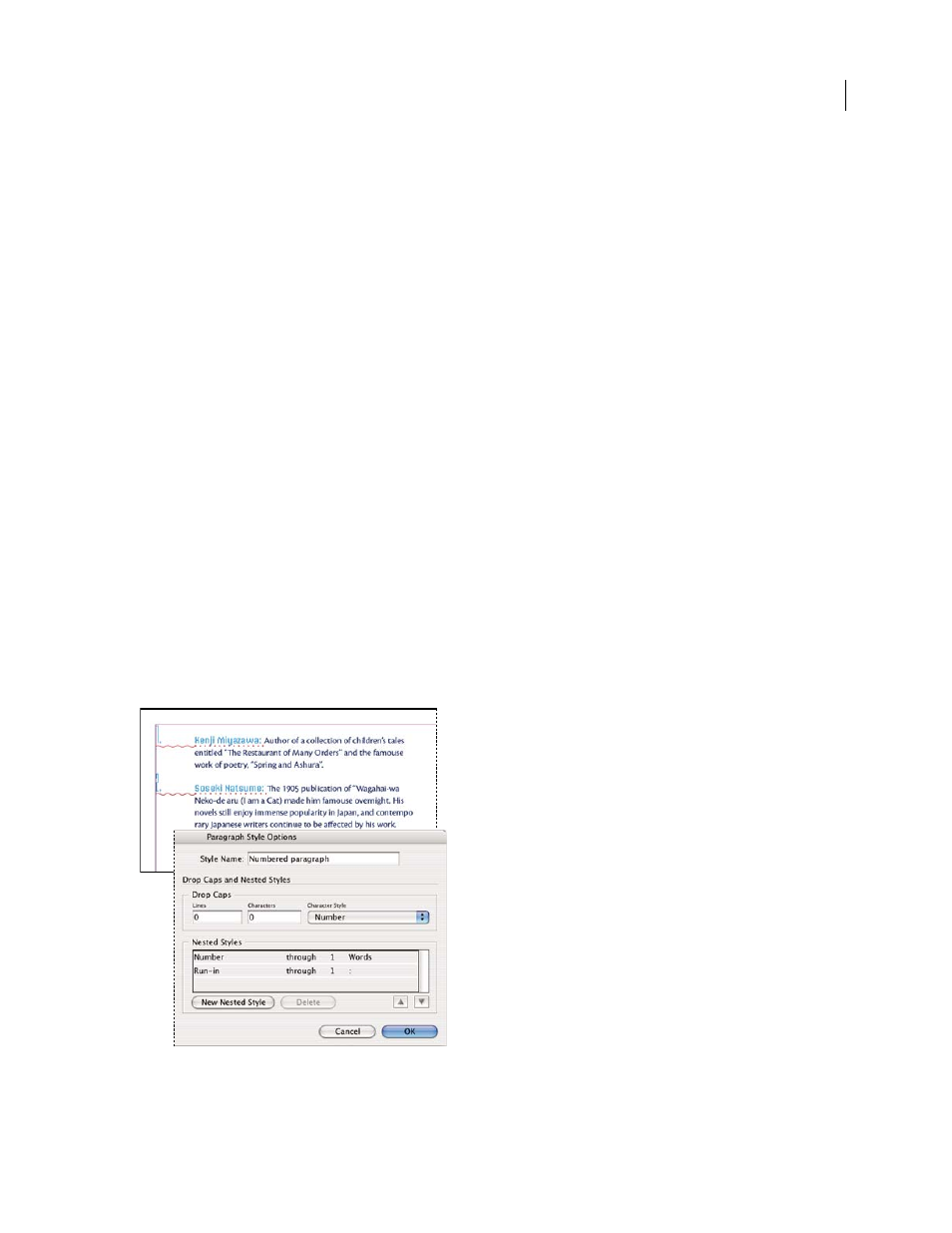
INDESIGN CS3
User Guide
174
2
Do one of the following:
•
To apply the drop cap to a single paragraph, choose Drop Caps and Nested Styles from the Paragraph panel menu.
•
To nest the character style in a paragraph style, double-click the paragraph style, and then click Drop Caps and
Nested Styles.
3
Specify the number of drop-cap lines and characters, and then choose the character style.
4
If the drop cap is aligned too far away from the left edge, select Align Left Edge.
Selecting this option uses the original left side bearing of the drop-cap character rather than the larger value. It’s
particularly useful for drop caps formatted in sans serif fonts.
5
If the drop cap character overlaps the text below it, select Scale For Descenders.
6
Click OK.
If you want to apply a different nested style to any characters after the drop cap, use the New Nested Style option.
(See “Create nested styles” on page 174.)
See also
Create nested styles
You can specify character-level formatting for one or more ranges of text within a paragraph. You can also set up two
or more nested styles to work together, one taking over where the previous one ends. For paragraphs with repetitive
and predictable formatting, you can even loop back to the first style in the sequence.
Nested styles are especially useful for run-in headings. For example, you can apply one character style to the first
letter in a paragraph and another character style that takes effect through the first colon (:). For each nested style,
you can define a character that ends the style, such as a tab character or the end of a word.
In this example, the Number character style formats the first word, and the Run-in character style formats text through the first colon.
