Tag items – Adobe InDesign CS3 User Manual
Page 532
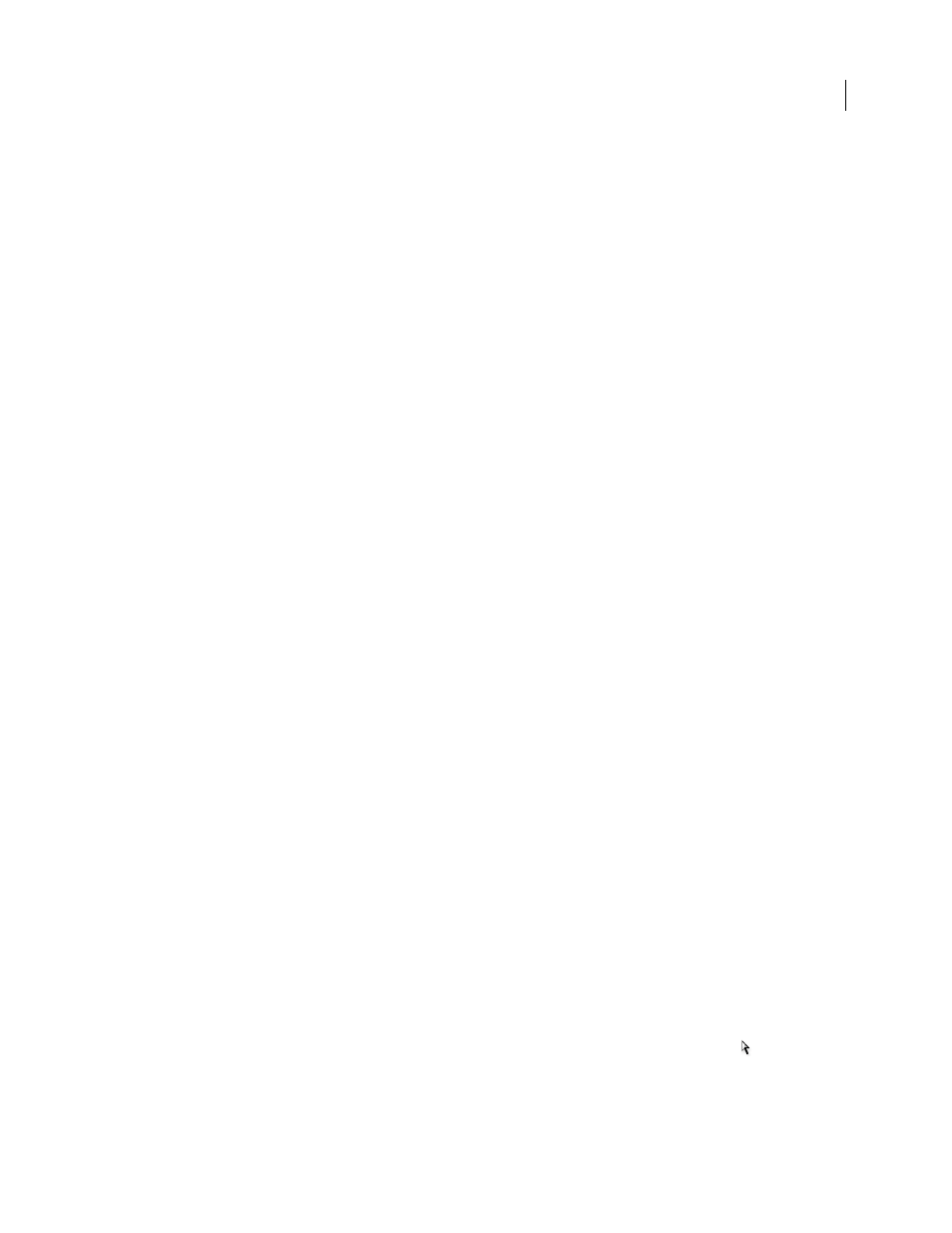
INDESIGN CS3
User Guide
525
4
Select a color for the tag if you created your tag from the Tags panel menu. (If you created your tag with the New
Tag button, you can choose a color by changing the color of the tag.)
Note: You can assign the same color to different tags. The color you select appears when you apply the tag to a frame and
choose View > Structure > Show Tagged Frames, or when you apply the tag to text within a frame and choose View >
Structure > Show Tag Markers. (Tag colors do not appear in exported XML files.)
5
Click OK.
Load XML tags from another source
You can load tags from an XML file, an InDesign document, or an InCopy document.
Note: InDesignatically adds tags to the Tags panel when you load an XML file.
1
Choose Load Tags from the Tags panel menu.
2
Select the file containing the tags you want to load into the Tags panel, and then click Open.
Change tag name or color
1
Double-click a tag name in the Tags panel or choose Tag Options in the Tags panel menu.
2
Change the name or the color of the tag, and click OK.
Note: You cannot change the name of locked tags. InDesign automatically locks tags specified in a loaded DTD file. To
change the name of these tags, you must edit the DTD file and reload it into the document.
Tag items
Before you export content to an XML file, you must tag the text and other items (such as frames and tables) that you
want to export. You also need to tag items that you have created as placeholders for imported XML content. Items
that have been tagged appear as elements in the Structure pane.
Create (or load) tags to identify each content element that you want to export or import. Then tag text or page items
using one of these techniques:
Manual tagging
Select a frame or text and then click a tag in the Tags panel, or simply drag a tag from the Tags panel
to a text or graphics frame.
Automatic tagging
Select a text frame, table, table cells, or image, and then click the Autotag icon in the Tags panel.
Items are tagged according to your tagging preset options.
Map tags to styles
Associate tags with paragraph, character, table, or cell styles, and then apply tags automatically to
text, a table, table cells, and paragraphs that were assigned those styles.
When tagging page items, note the following:
•
You can apply tags to stories as well as to text within stories. For example, you might want to apply an
Article
tag
to a story, and then apply more specific tags, such as
Title
and
Body
, to paragraphs within the story.
•
You can apply only one tag to a story. When you tag a frame in a threaded story, all other frames in the story, along
with any overset text, are assigned the same tag.
•
You can apply only one tag to a graphics frame. When you tag a graphics frame, InDesign records a reference to
the graphic’s location (on disk).
•
You cannot tag a group of objects. To tag an item that’s part of a group, use the Direct Selection tool
to select
the item.
