Producing in-rip separations, Print or save separations – Adobe InDesign CS3 User Manual
Page 595
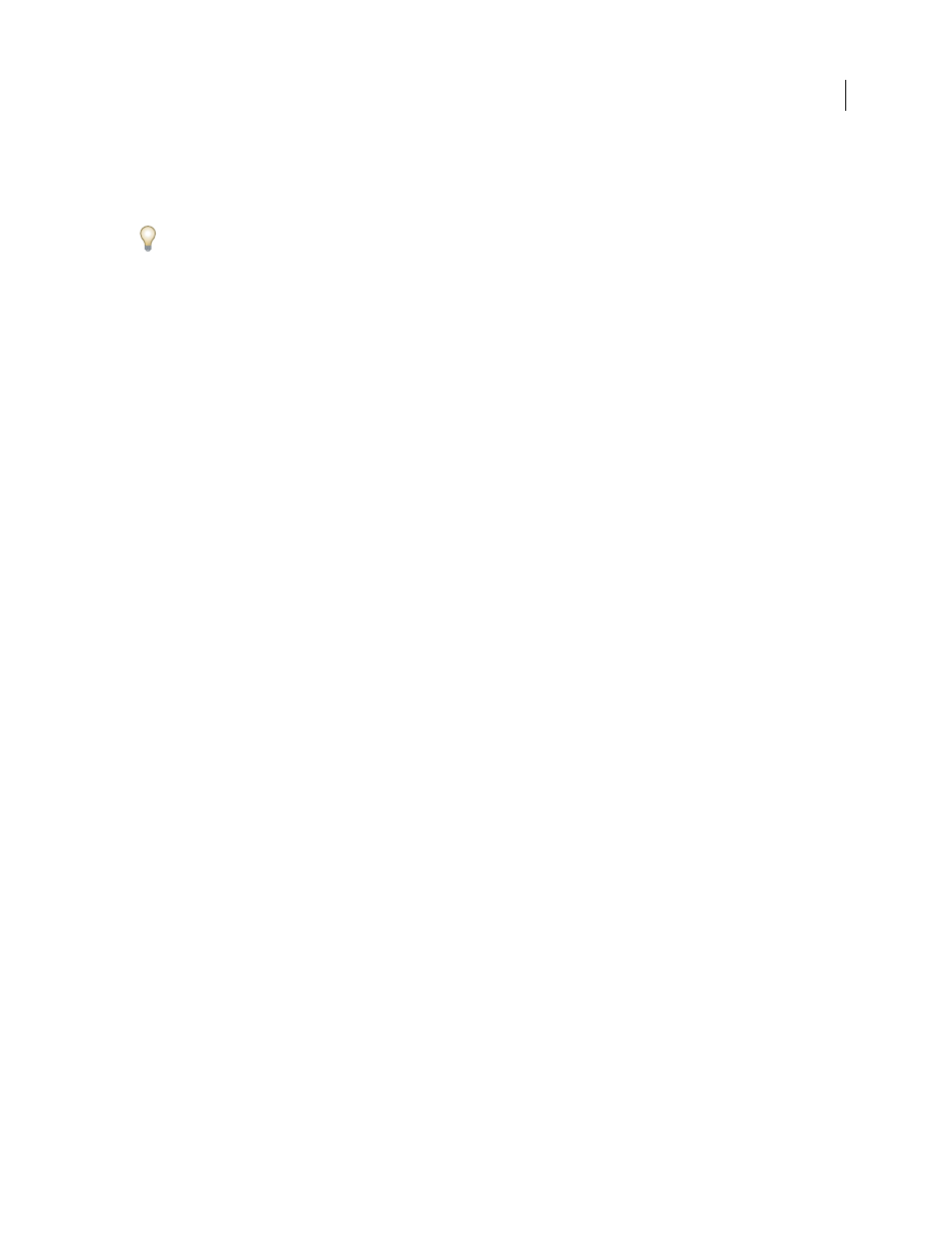
INDESIGN CS3
User Guide
588
The hard proof represents your expectation of the way the final separations will appear, and helps the service
provider to verify that the output is correct. Be sure to print proofs on a PostScript printer; you cannot reliably proof
color separations printed from a non-PostScript printer.
For assurance that the file will print correctly, consider saving the separations as a PostScript file, converting the
PostScript file to Acrobat 8 PDF using Acrobat Distiller, and then viewing the PDF document in Acrobat. By viewing
the PDF document in Acrobat, you can inspect high-quality PostScript output on-screen at a high level of detail.
See also
“Previewing color separations” on page 581
“Soft-proofing colors” on page 446
“Print a hard proof ” on page 558
Producing in-RIP separations
To produce in-RIP separations, you need the following software and hardware:
•
A PPD file that supports in-RIP separations.
•
Any PostScript 3 output device, or a PostScript Level 2 device whose RIP supports in-RIP separations. If the
document contains duotones from Photoshop 5.0 or later, a PostScript 3 device is required to generate in-RIP
separations.
Note: Depending on the prepress software available, a service provider may be able to perform such prepress activities
as trapping, imposition, separating, and OPI replacement at the output device’s RIP. Therefore, your service provider may
prefer to receive a composite PostScript file of the document optimized for in-RIP separations, rather than a preseparated
PostScript file.
See also
“Creating PostScript and EPS files” on page 564
Print or save separations
1
At the top of the Print dialog box, choose a preset in the Printer Preset menu, if one with the appropriate
separation settings exists.
2
Do one of the following:
•
To print to an output device, choose the device in the Printer menu.
•
To print to a file, choose PostScript® File in the Printer menu. Then choose a PPD that supports the output device.
3
Click General, and specify the pages to separate.
4
Click Output, and do one of the following:
•
To print to an output device, choose Separations to create the separations in InDesign.
•
To print to a file, choose either Separations, or In-RIP Separations to save separation settings in a composite
PostScript file for processing in the RIP.
Note: To use Adobe In-RIP Trapping, you must be working with in-RIP rather than host-based separations. Otherwise,
the trapping feature won’t have access to all of the colors at once, and trapping won’t occur.
