Create toc entries with tab leaders – Adobe InDesign CS3 User Manual
Page 290
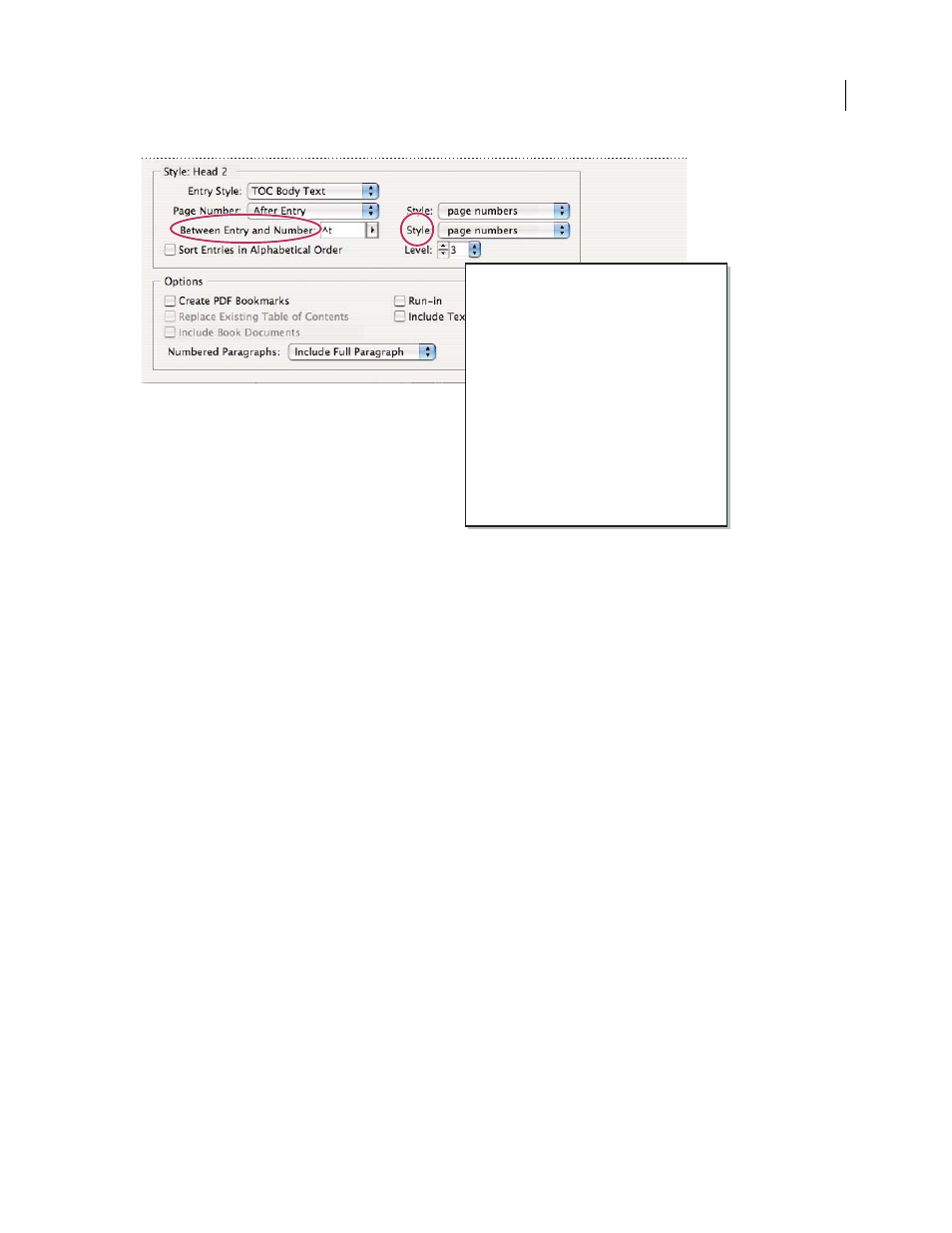
INDESIGN CS3
User Guide
283
You can specify a character that separates an entry and page number, as well as a style to apply to a character.
Sort Entries in Alphabetical Order
Select this option to sort table of contents entries in the selected style alphabeti-
cally. This option is useful for creating simple lists, such as lists of advertisers. Nested entries (Level 2 or 3) sort alpha-
betically within their group (Level 1 or 2, respectively).
Note: The sort order for a table of contents is determined by the document’s default language setting. To change the
default language setting, make sure nothing is selected and then choose a language from the Language menu in the
Character panel.
Level
By default, each item added to the Include Paragraph Styles box is set one level lower than the item immedi-
ately above it. You can change this hierarchy by specifying a new level number for the selected paragraph style.
Create PDF Bookmarks
Select this option if you want the table of contents entries to appear in the Bookmarks panel
of Adobe Acrobat 8 or Adobe Reader® when the document is exported to PDF.
Run-in
Select this option if you want all TOC entries to be run into a single paragraph. A semicolon followed by a
space (; ) separates the entries.
Include Text On Hidden Layers
Select this option only if you want the paragraphs on hidden layers to be included in
your table of contents. This is useful when creating a list of advertisers or illustrations that may not appear as visible
text in the document itself. Deselect this option when you’ve used layers to store various versions or translations of
the same text.
Numbered Paragraphs
If your table of contents includes a paragraph style that uses numbering, specify whether the
TOC entry includes the full paragraph (both number and text), only the numbers, or only the paragraph.
Create TOC entries with tab leaders
Entries in a table of contents are often formatted with dots or tab leaders separating the entry from its associated page
number.
Contents
Introduction 1
Chapter 1
3
Mammals 3
Bears
3
Cats
8
Dogs
10
Chapter 2
26
Birds 27
Parrots
29
Chapter 3
31
Reptiles 32
Lizards
33
