Adobe InDesign CS3 User Manual
Page 542
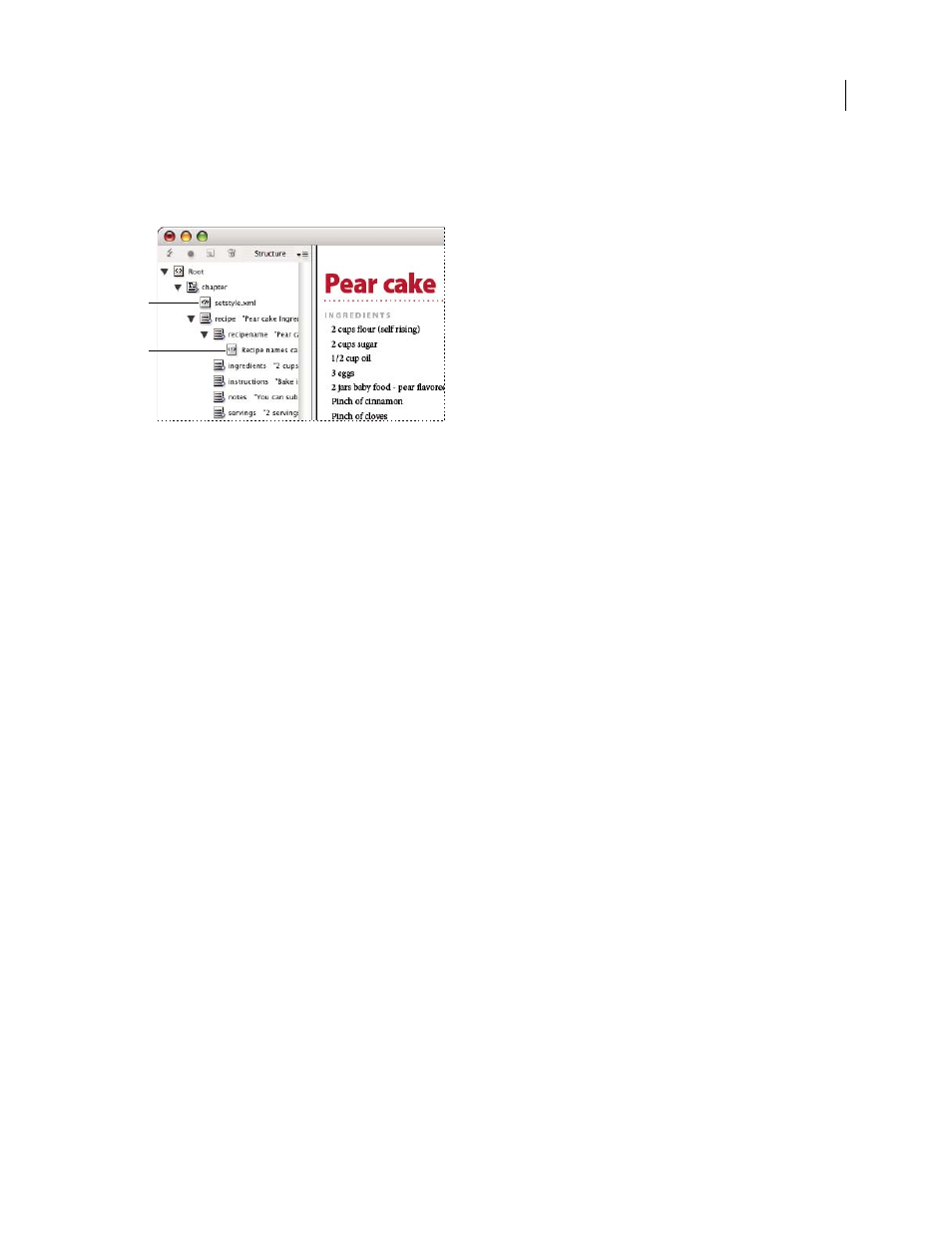
INDESIGN CS3
User Guide
535
Comments and processing instructions appear in the Structure pane. You can move, edit, and delete comments and
processing instructions as you can other elements in the Structure pane. They cannot, however, contain child
elements or attributes.
InDesign Structure pane with text snippets showing
A. Processing instruction B. Comment
See also
“Rearrange structured elements” on page 531
Add a comment
1
Select the element about which you will comment.
Note: To add a comment to a table, select a table cell element. You can add comments to table cells, not tables.
2
Choose New Comment in the Structure pane menu.
3
Type the comment in the New Comment dialog box.
Add a processing instruction
1
Select an element for the processing instruction.
Note: To add a processing instruction to a table, select a table cell element. You can add processing instructions to table
cells, not tables.
2
Choose New Processing Instruction in the Structure pane menu.
3
For Target, enter a name that identifies the processing instruction to an application that reads exported XML files.
4
For Data, enter a value that tells the application what to do with the processing instruction.
View comments and processing instructions
❖
Choose Show Comments or Show Processing Instructions in the Structure pane menu.
Edit comments and processing instructions
1
Select the comment or processing instruction.
2
Do any of the following:
•
Double-click the comment or processing instruction.
•
Choose Edit on the Structure pane menu.
3
Edit the comment or processing instruction and click OK.
A
B
