Opening managed files (incopy), Update assignment files (indesign), Update content – Adobe InDesign CS3 User Manual
Page 626
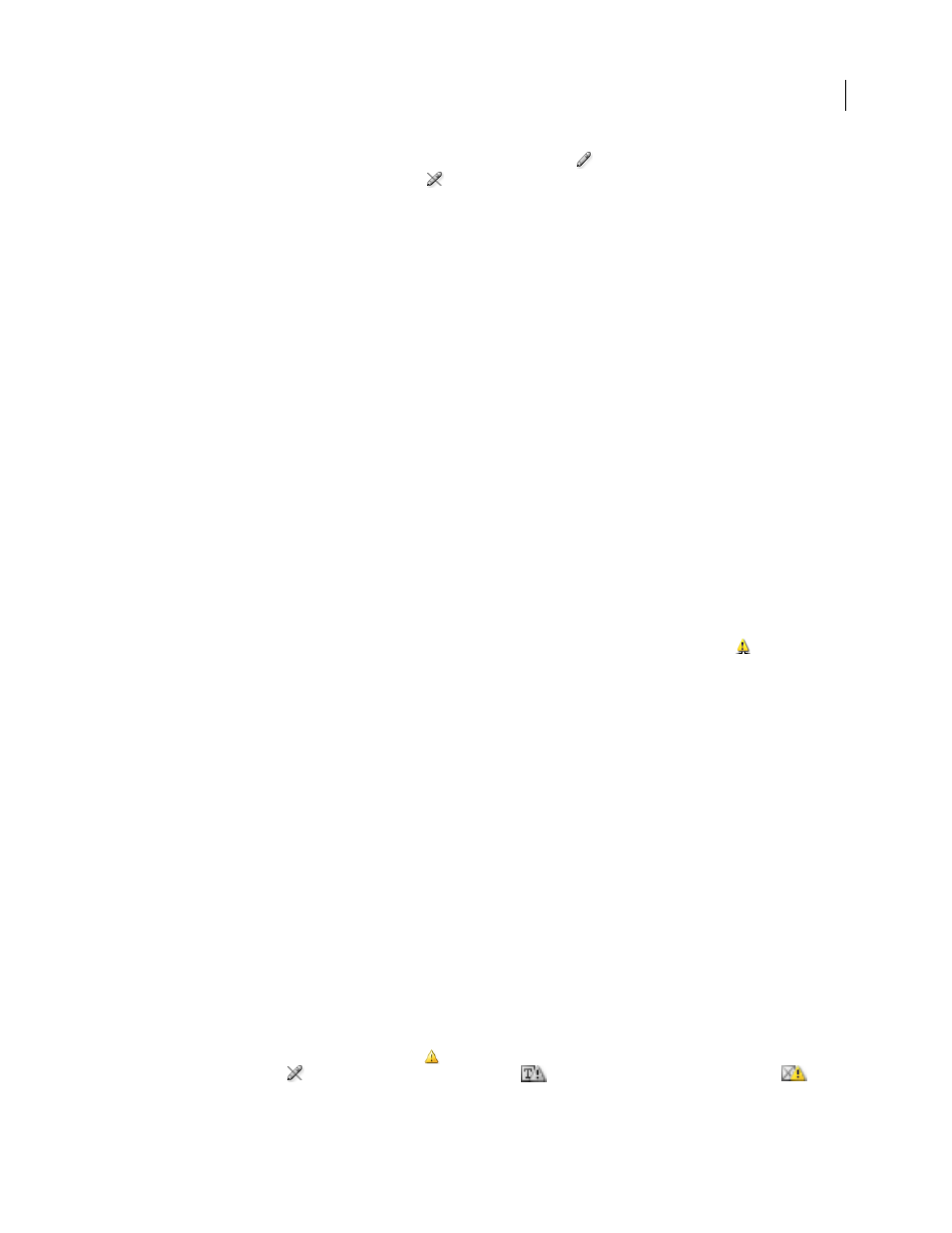
INDESIGN CS3
User Guide
619
When you check out available content in InCopy, you see the Editing icon
on the InCopy frame, and in the
Assignments panel. In InDesign, the In Use icon
appears on the InDesign frame.
Opening managed files (InCopy)
Opening a managed content file (.incx) directly in InCopy and working with it in Story view may be more appro-
priate for quick writing and editing. You do not have to check out an individual managed file to edit it; InCopy
automatically checks it out. When you save and close the file, InCopy automatically checks in the content. The Save
commands are different when you open individual files.
See also
“Save changes (InDesign)” on page 622
Update assignment files (InDesign)
You can save changes to assignments manually or when you close the current document. Updating an assignment
file is the only way to make layout changes available to InCopy users.
❖
Do one of the following:
•
To update selected assignments, select them in the Assignments panel and choose Update Selected Assignments
from the Assignments panel menu.
•
To update all out-of-date assignments in the current document, choose Update All Assignments from the Assign-
ments panel menu. Only assignments that are out of date are updated.
Note: If an InCopy user has an assignment open when you update the assignment, the Out Of Date icon
appears
next to the assignment in the InCopy Assignments panel.
See also
“Create and send packages (InDesign)” on page 615
Update content
To make sure that you’re always working on the most up-to-date content, be sure to watch for Out Of Date icons in
the Assignments panel, and then update content accordingly. Updating an InCopy assignment file and its contents
or updating individual content files copies data from the latest file system copy so that the version displayed on your
computer matches the one on the file system. Updating does not require checking in or out and does not give you
editing rights. However, updating can cause problems if another user has deleted your lock.
Note: Updating content does not update content in assignment packages that have not been returned.
A typical updating workflow is as follows:
1
The InCopy user opens an assignment file or checks out an individual content file and edits the content.
2
The InCopy user saves the content file, which updates the copy on the file system, and continues working.
3
The InDesign user sees the Out Of Date icon
in both the Assignments panel and the Links panel next to the
selection, and the In Use
and Text Content Out Of Date icon
or Graphics Content Out Of Date icon
on the associated frame.
