Move and resize text frames – Adobe InDesign CS3 User Manual
Page 119
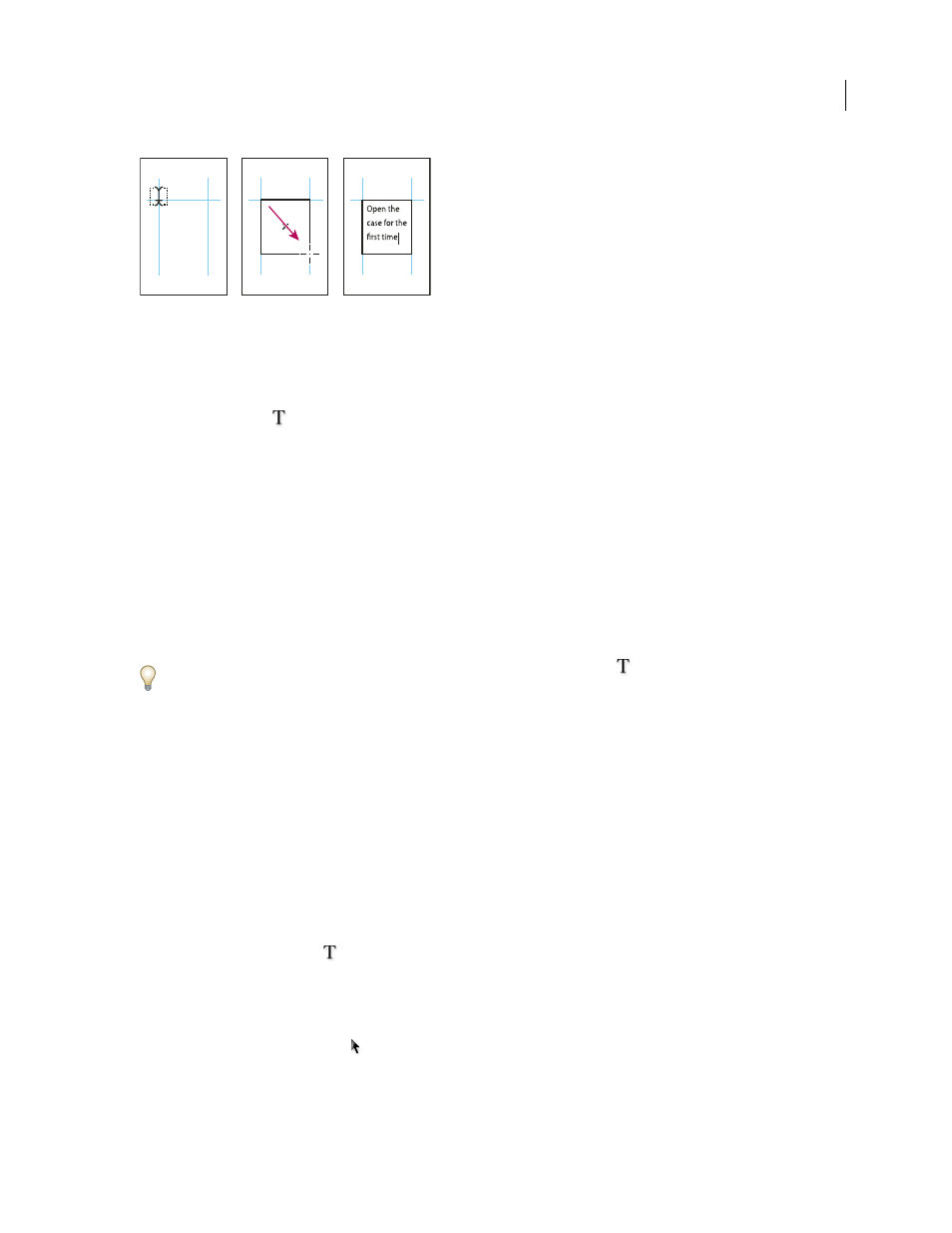
INDESIGN CS3
User Guide
112
Dragging to create new text frame
•
Using the Selection tool, click the in port or out port of another text frame, and then click or drag to create another
frame.
•
Use the Place command to place a text file.
•
Using the Type tool
, click inside any empty frame. If the Type Tool Converts Frames To Text Frames option is
selected in Type preferences, the empty frame is converted to a text frame.
See also
“Thread text frames” on page 122
“Place (import) text” on page 117
“About text frames” on page 111
Move and resize text frames
Use the Selection tool to move or resize text frames.
If you want to move or resize a text frame without switching from the Type tool
to a selection tool, hold down
Ctrl (Windows) or Command (Mac OS), and then drag the frame.
See also
“About text frames” on page 111
Move a text frame
•
Using the Selection tool, drag the frame.
•
Using the Type tool, hold down Ctrl (Windows) or Command (Mac OS) and drag the frame. When you release
the key, the Type tool is still selected.
Resize a text frame
❖
Do any of the following:
•
To resize using the Type tool
, hold down Ctrl (Windows) or Command (Mac OS), and drag any frame handle.
If you hold down the mouse button for one second before you begin dragging, the text will recompose while you
resize the frame.
Note: If you click the text frame instead of dragging it, you’ll lose your text selection or insertion point location.
•
To resize using the Selection tool
, drag any of the frame handles on the frame’s border. Hold down Ctrl
(Windows) or Command (Mac OS) to scale the text within the frame. (See “Scale type” on page 220.)
