Create a layered pdf in adobe illustrator, Pasting illustrator graphics into indesign – Adobe InDesign CS3 User Manual
Page 337
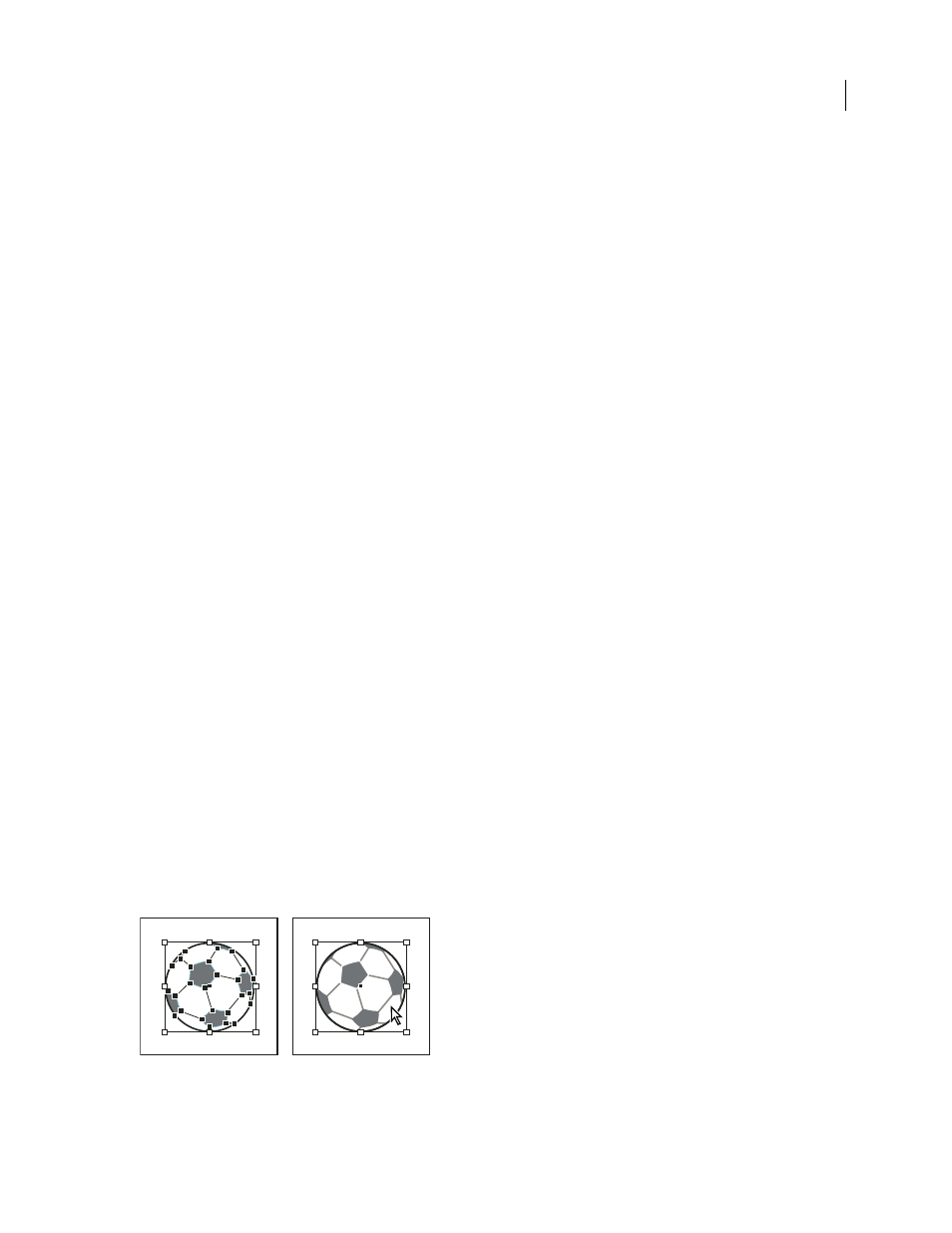
INDESIGN CS3
User Guide
330
If you want to edit objects and paths in InDesign...
Copy the art from Illustrator and paste it into your InDesign document. For example, in a magazine, you might use
the same design element in each issue, but change its color every month. By pasting a graphic into InDesign, you can
change objects’ color, path, and transparency using the InDesign tools designed for that purpose.
See also
“Control graphics’ display performance” on page 347
“Control layer visibility in imported images” on page 343
Create a layered PDF in Adobe Illustrator
You can save an Illustrator graphic as a layered PDF and control the visibility of layers in InDesign. Adjusting layer
visibility in InDesign lets you vary an illustration depending on context. Rather than create multiple versions of the
same illustration, say for a multilanguage publication, you can place the same illustration where needed and adjust
the visibility of the layers as appropriate.
You can transform a PDF as a single object (you can rotate or resize it, for example), but you cannot edit the paths,
objects, or text within the illustration.
Note: Don’t place layers in nested layer sets if you want to adjust layers in InDesign.
1
In Illustrator, choose File > Save As.
2
In the Save As dialog box, type a filename and choose a location for the file.
3
For Format, choose Adobe PDF (.pdf), and click Save.
4
In the Adobe PDF Options dialog box, choose Acrobat 6 (1.5) or later for Compatibility.
5
Select Create Acrobat Layers From Top-Level Layers, and click Save PDF.
See also
“Control layer visibility in imported images” on page 343
Pasting Illustrator graphics into InDesign
When you paste a graphic from Illustrator 8.0 or later into an InDesign document, the artwork appears in InDesign
as a grouped collection of editable objects. For example, if you paste an Illustrator drawing of a soccer ball with
individually created patches into InDesign, the patches are pasted as a group, which can be ungrouped and edited
using tools in InDesign. You cannot change the visibility of layers within the illustration.
Illustration of soccer ball in Illustrator (left) and same illustration pasted into InDesign (right)
