Create layers, Specify layer options – Adobe InDesign CS3 User Manual
Page 77
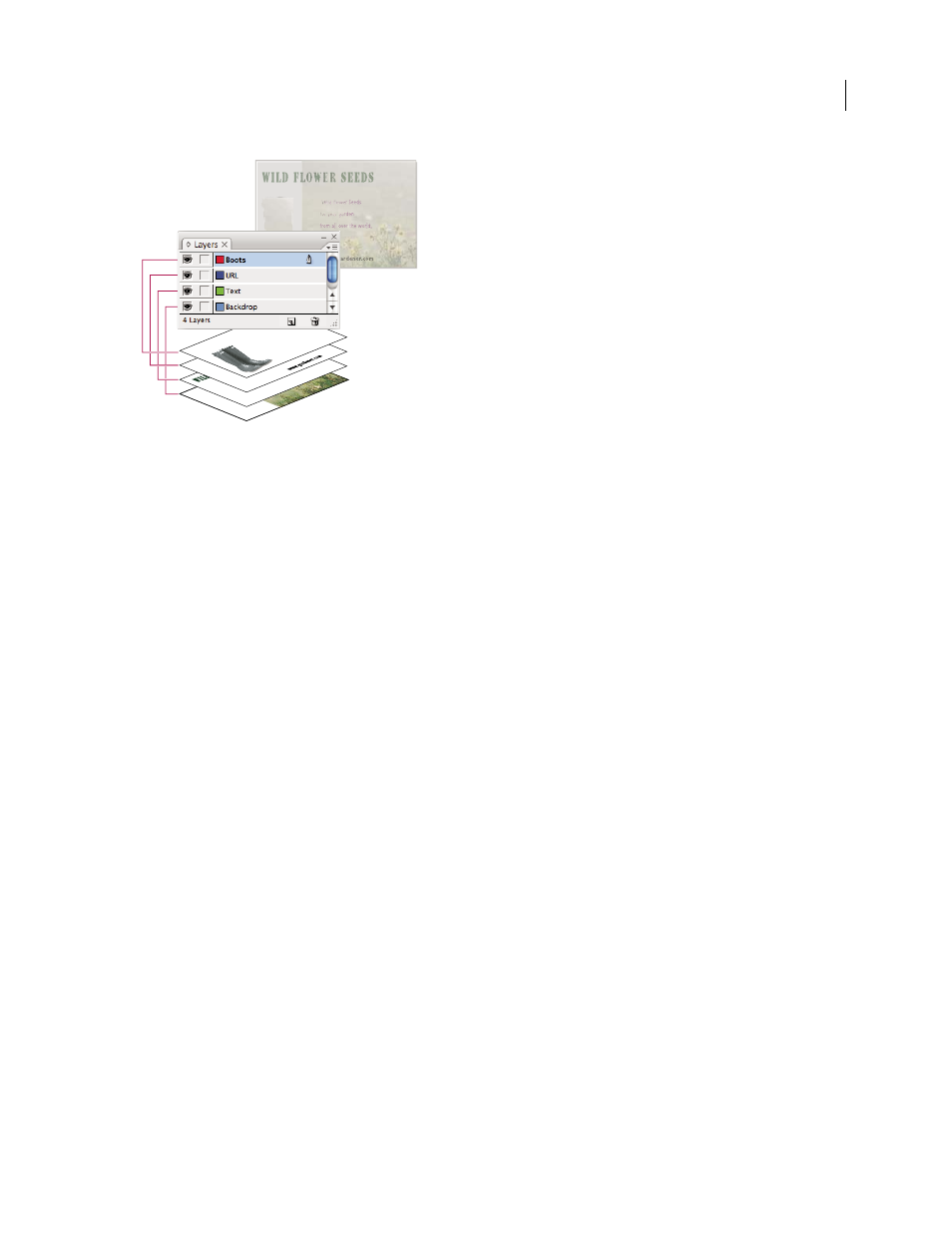
INDESIGN CS3
User Guide
70
The Layers panel lists layers with the frontmost layer appearing at the top of the panel.
For a video on using layers, see
Create layers
You can add layers at any time using the New Layer command on the Layers panel menu or the New Layer button at
the bottom of the Layers panel. The number of layers a document can have is limited only by the RAM available to
InDesign.
1
Choose Window > Layers.
2
To create a new layer using default settings, do one of the following:
•
To create a new layer at the top of the Layers panel list, click the New Layer button.
•
To create a new layer above the selected layer, hold down Ctrl (Windows) or Command (Mac OS) as you click the
New Layer button.
Specify layer options
1
Choose New Layer in the Layers panel menu, or double-click an existing layer.
2
Specify the layer options, and then click OK.
Layer options
Color
Assign a color to identify the objects on that layer.
Show Layer
Select this option to make a layer visible. Selecting this option is the same as the making the eye icon
visible in the Layers panel.
Show Guides
Select this option to make the guides on the layer visible. When this option is not selected for a layer,
the guides cannot be made visible, even by selecting View > Show Guides for the document.
Lock Layer
Select this option to prevent changes to any objects on the layer. Selecting this option is the same as
making the crossed-out pencil icon visible in the Layers panel.
Lock Guides
Select this option to prevent changes to all ruler guides on the layer.
Print Layer
Select this option to allow the layer to be prevented from printing. When printing or exporting to PDF,
you can determine whether to print hidden and nonprinting layers.
