Break the link between text and its style, Convert style bullets and numbering to text – Adobe InDesign CS3 User Manual
Page 179
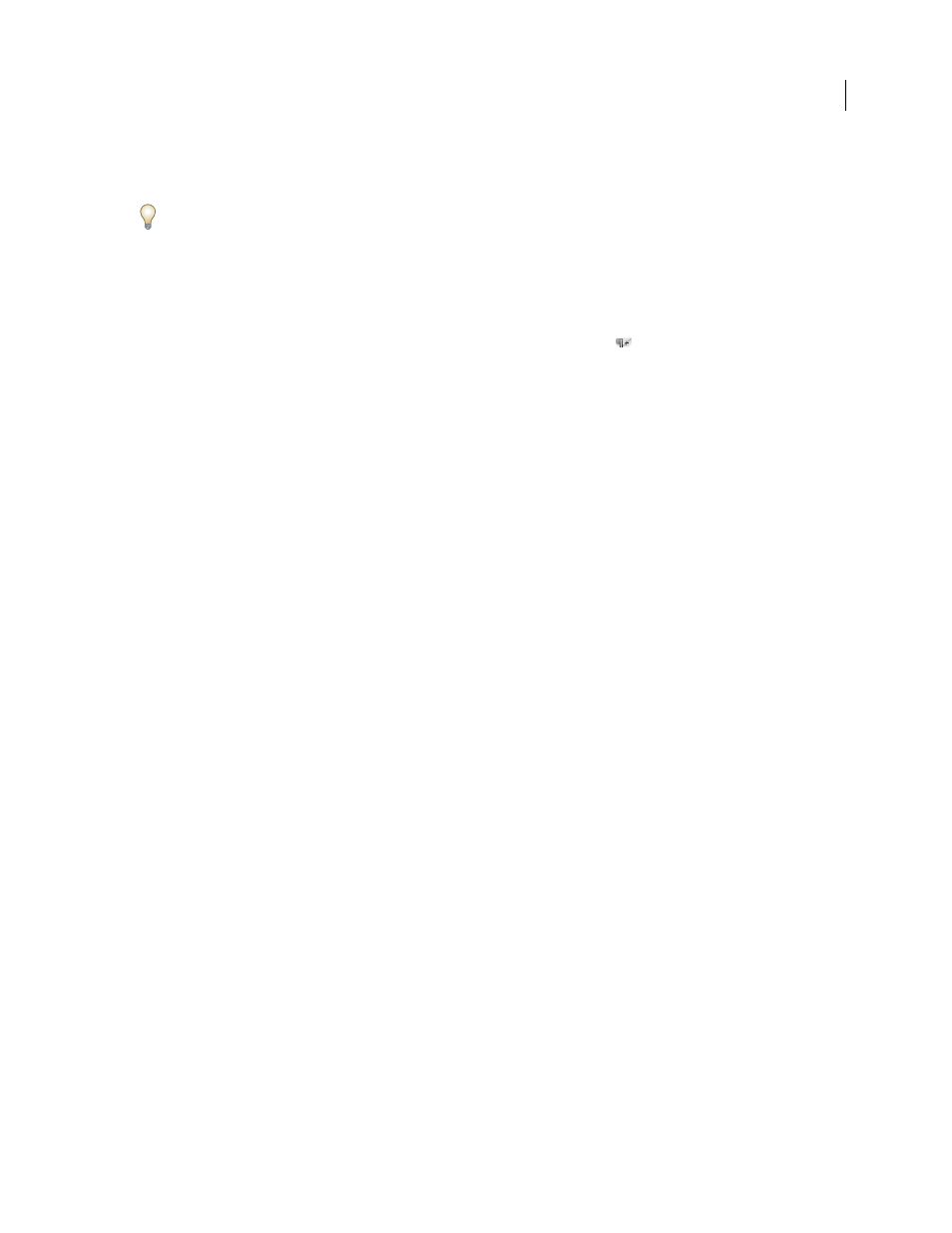
INDESIGN CS3
User Guide
172
•
To apply a paragraph style and remove both character styles and overrides, hold down Alt+Shift (Windows) or
Option+Shift (Mac OS) as you click the name of the style in the Paragraph Styles panel.
Right-click (Windows) or Control-click (Mac OS) the style in the Paragraph Styles panel, and then choose an option
from the context menu. You can then clear overrides, character styles, or both while applying the style.
Clear paragraph style overrides
1
Select the text containing the overrides. You can even select multiple paragraphs with different styles.
2
In the Paragraph Styles panel, do any of the following:
•
To remove paragraph and character formatting, click the Clear Overrides icon
, or choose Clear Overrides
from the Paragraph Styles panel.
•
To remove character overrides, but preserve paragraph formatting overrides, hold down Ctrl (Windows) or
Command (Mac OS) as you click the Clear Overrides icon.
•
To remove paragraph-level overrides, but preserve character-level overrides, in the Paragraph Styles panel, hold
down Shift+Ctrl (Windows) or Shift+Command (Mac OS) as you click the Clear Overrides icon.
Note: When you clear overrides, paragraph-level overrides are removed from the entire paragraph, even if only part of
the paragraph is selected. Character-level overrides are removed only from the selection.
Clearing overrides does not remove character style formatting. To remove character style formatting, select the text
containing the character style, and then click [None] in the Character Styles panel.
Break the link between text and its style
When you break the link between text and its style, the text retains its current formatting. However, future changes
to that style will not be reflected in the text that was separated from the style.
1
Select the text that is marked with the style that you want to break from.
2
Choose Break Link To Style from the Styles panel menu.
If no text is selected when you choose Break Link To Style, any new text you type uses the same formatting as the
selected style, but no style is assigned to that text.
See also
“Override character and paragraph styles” on page 171
Convert style bullets and numbering to text
When you create a style that adds bullets or numbering to paragraphs, these bullets and numbers may be lost if the text
is copied or exported to a different application. To avoid this problem, convert the style bullets or numbering to text.
Note: If you convert style bullets in an InCopy story linked to an InDesign layout, the change may be overridden when
the content is updated in InDesign.
1
In the Paragraph Styles panel, select the style that contains the bullets and numbering.
2
In the Paragraph Styles panel menu, choose Convert “[style]” Bullets and Numbering to Text.
If you convert bullets and numbering to text in a style on which another style is based (a parent style), the bullets and
numbering in the child style are also converted to text.
After you convert numbering to text, you may need to update numbers manually if you edit the text.
