Repeat transformations, Clear transformations, Aligning and distributing objects – Adobe InDesign CS3 User Manual
Page 385: Align panel overview
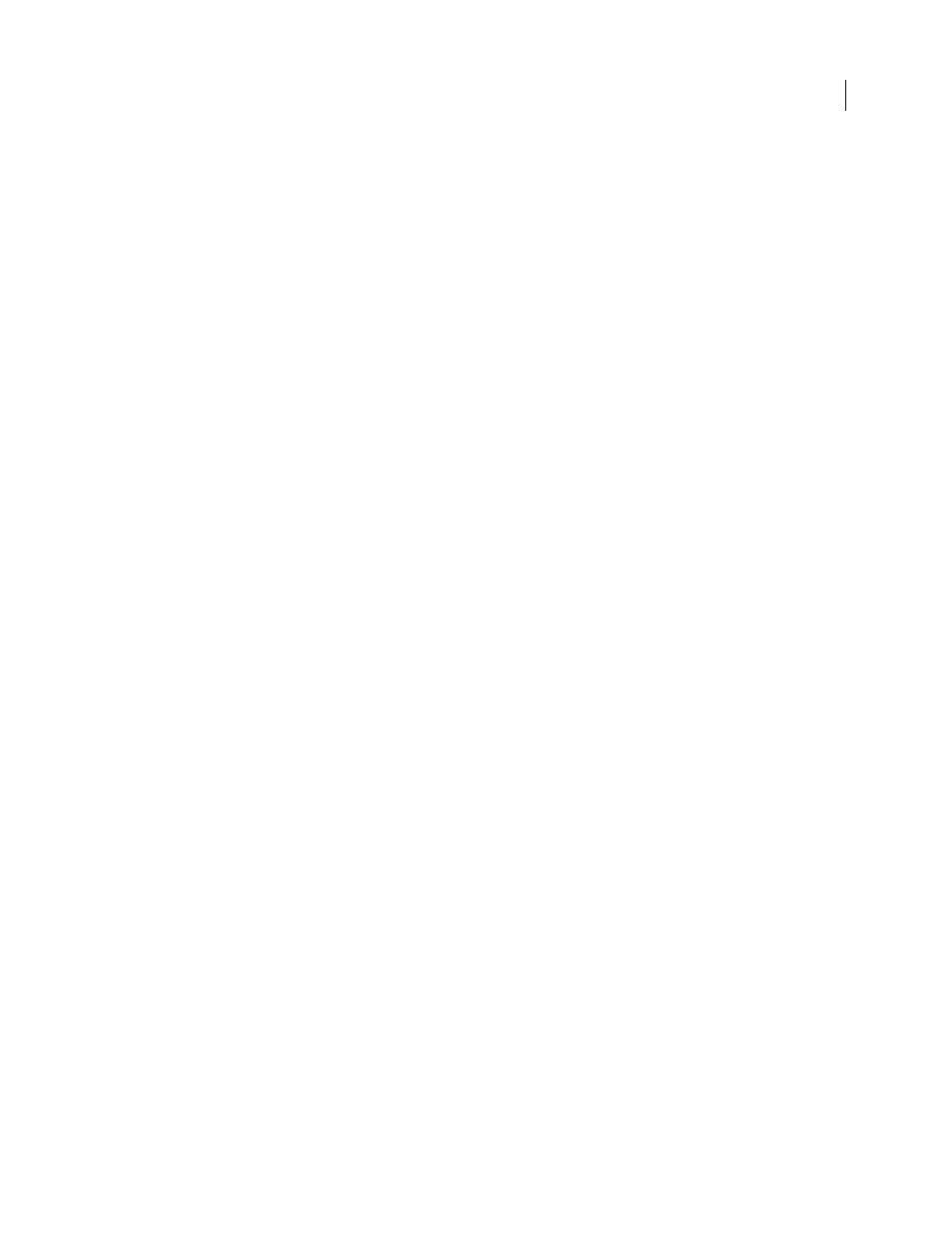
INDESIGN CS3
User Guide
378
•
To shear the object, click OK.
•
To shear a copy of the object, click Copy.
Repeat transformations
You can repeat transformations, such as moving, scaling, rotating, resizing, reflecting, shearing, and fitting. You can
repeat either a single transformation or a sequence of transformations, and you can apply those transformations to
more than one object at a time. InDesign remembers all transformations until you select a different object or perform
a different task.
Note: Not all transformations are recorded. For example, modifying a path or its points is not recorded as a transfor-
mation.
1
Select one or more objects, and perform all the transformations you want to repeat.
2
Select the object or objects to which you want to apply the same transformations.
3
Choose Object > Transform Again and then select one of the following options:
Transform Again
Applies the last single transform operation to the selection.
Transform Again Individually
Applies the last single transform operation to each selected object individually, rather
than as a group.
Transform Sequence Again
Applies the last sequence of transform operations to the selection.
Transform Sequence Again Individually
Applies the last sequence of transform operations to each selected object
individually.
Clear transformations
1
Select the object or objects that have been transformed.
2
Choose Clear Transformations from the Transform or Control panel menu.
Unless all values are the default values, clearing transformations results in a change of appearance for the objects.
Note: If the Scale values were reset at 100%, clearing the transformations will not change the scale.
Aligning and distributing objects
Align panel overview
You use the Align panel (Window > Object & Layout > Align) to align or distribute objects horizontally or vertically
along the selection, margins, page, or spread. Consider the following when working with the Align panel:
•
The Align panel doesn’t affect objects to which you’ve applied the Lock Position command, and doesn’t change
alignment of text paragraphs within their frames.
•
Text alignment is not affected by the Align Objects options. (See “Align or justify text” on page 227.)
•
You can use the Keyboard Shortcuts dialog box (Edit > Keyboard Shortcuts) to create custom align and distribute
shortcuts. (Under Product Area, select Object Editing.)
