Adobe InDesign CS3 User Manual
Page 340
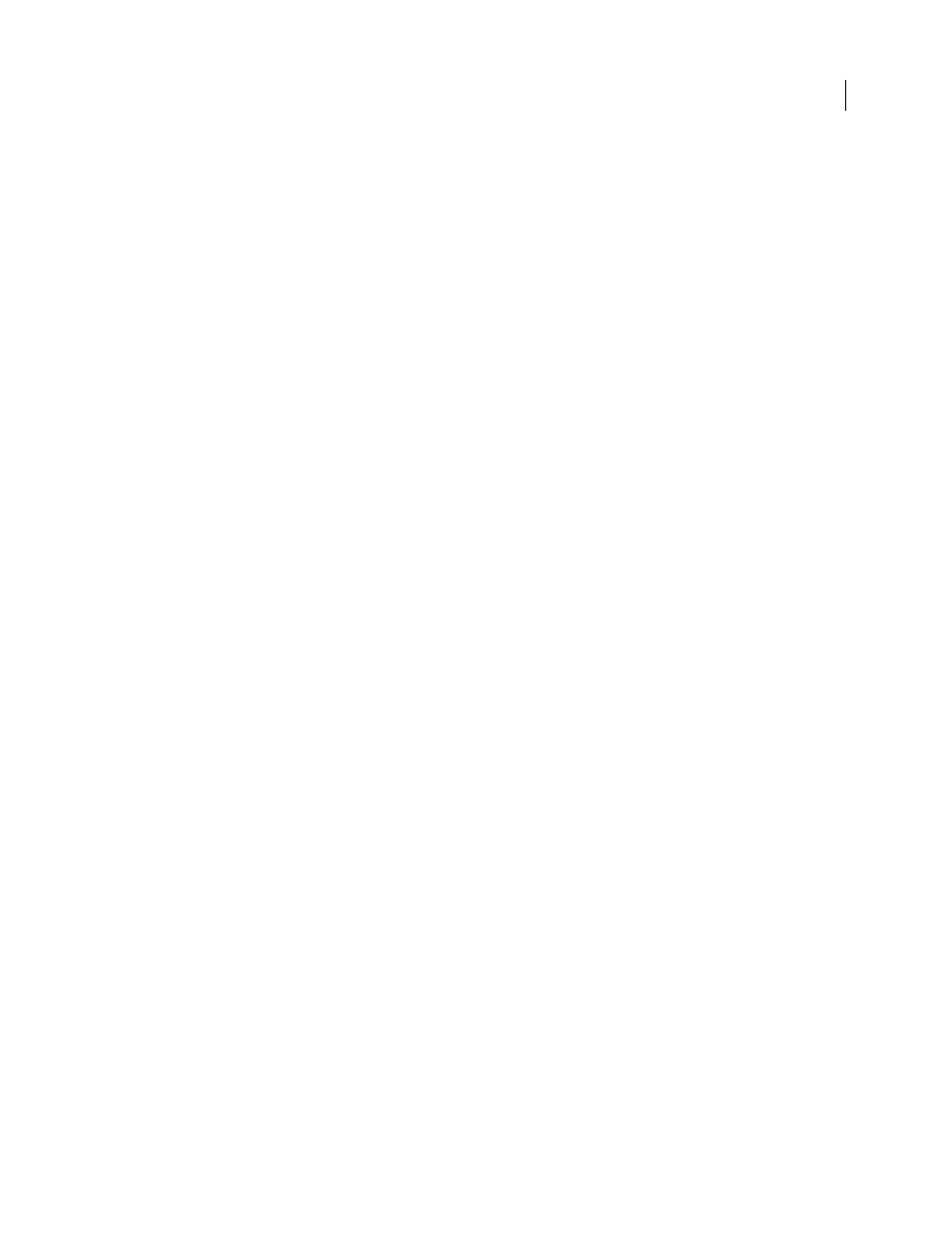
INDESIGN CS3
User Guide
333
Color in placed PDF pages
InDesign preserves colors embedded in PDF pages, even if the color comes from a color library not installed with
InDesign (such as the PANTONE Hexachrome® library). In addition, any color traps included in a placed PDF page
are preserved.
When color management is active, InDesign displays the placed PDF using its embedded ICC or output intent profile
(PDF/X only). When color management is turned off, or when you place a PDF that doesn’t contain an ICC or output
intent profile, colors in the placed PDF are calibrated using the color profile in the InDesign document.
When you export or print the document, you can preserve the ICC profile embedded in the placed PDF or replace
it with the document profile instead. Output intent profiles are used for display and are included when you export
as PDF/X; they aren’t used when you print the document, and they aren’t included when you export to any other
format.
Security settings in placed PDF pages
Because a placed PDF page is linked to the original PDF, the placed page also includes the security settings of the
original file. If someone later changes the security settings in the original file, the security settings are updated in the
placed PDF page when you update the links.
If you correctly enter a required master password when placing a PDF page, you override any restrictions in the PDF
page, enabling the placed PDF page to export as expected.
See also
“Control layer visibility in imported images” on page 343
“Import options for graphics” on page 340
Importing InDesign (.indd) pages
Using the Place command, you can import pages from one InDesign document into another. You can import a page,
a page range, or all of the pages in the document. The pages are imported as objects (much the same way that PDFs
are imported).
Add pages in your document to hold the pages you want to import. After you choose File > Place and select an INDD
file, you can choose Show Import Options and then choose which pages to import, which layers to make visible, and
how to crop the imported pages. You can scroll in the Preview window to examine the thumbnail pages closely. The
page or pages you select are loaded in the graphics icon. As you click to import each page, InDesign loads the
graphics icon with the following page so you can import pages one after the other.
Note: The Links panel lists the names of each page you imported. If a page you imported contains a graphic or other item
that was imported into it, this item is listed as well in the Links panel. The names of these secondary imported items are
indented in the Links panel to distinguish them from imported pages.
See also
