Adobe InDesign CS3 User Manual
Page 376
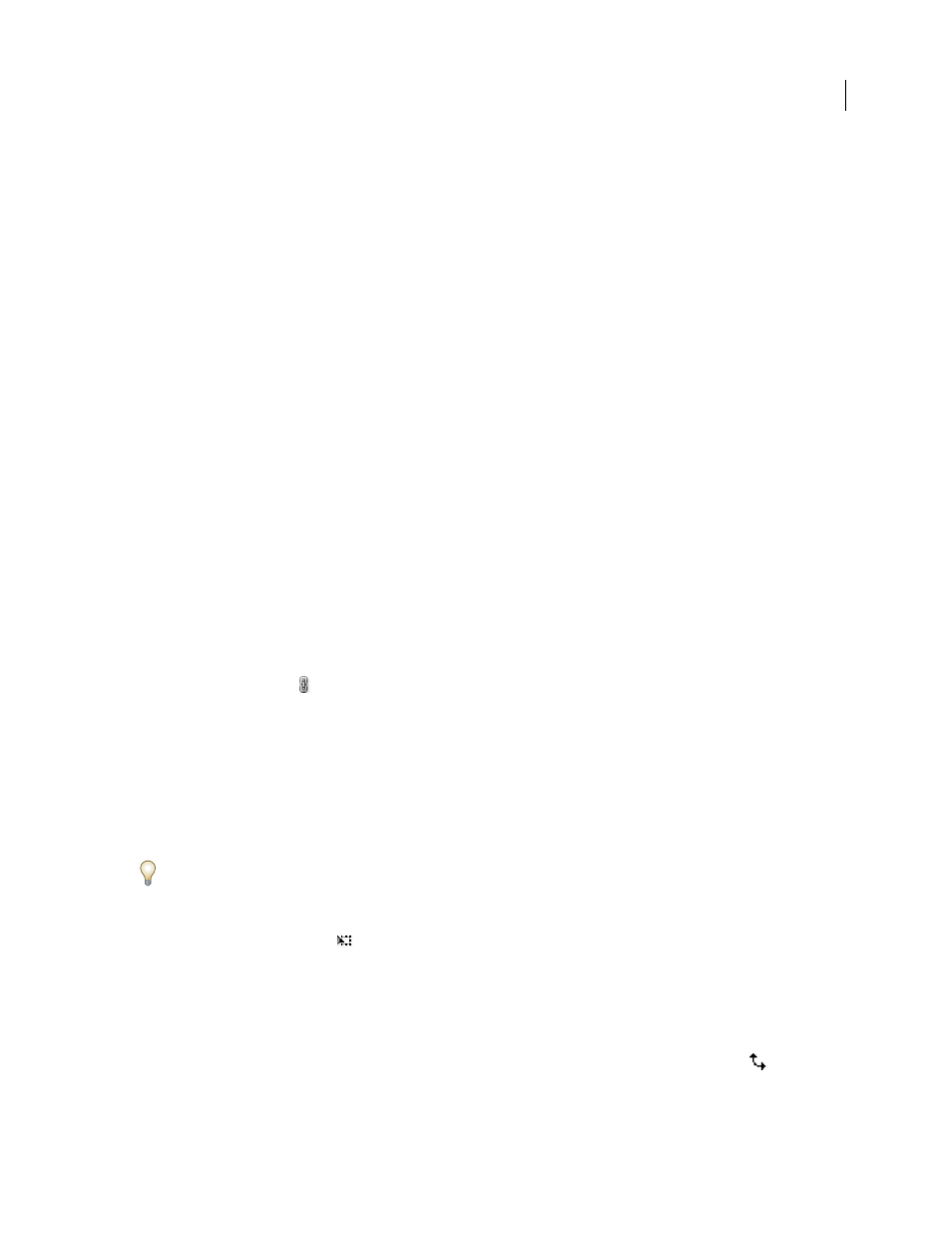
INDESIGN CS3
User Guide
369
See also
“Change transformation settings” on page 364
“Gallery of transformation tools” on page 30
“Keys for transforming objects” on page 636
Transform objects with the Transform panel
InDesign no longer includes a Transform Content command. Instead, use the selection tools to determine whether
the content and frame are transformed together or separately.
1
Choose Window > Object & Layout > Transform.
2
Select an object to transform.
•
To transform both the frame and its content, use the Selection tool to select the frame.
•
To transform the content without transforming its frame, direct-select the object.
•
To transform a frame without transforming the content, direct-select the frame, and select all the anchor points.
3
In the Transform panel, specify the reference point for the transformation.
All values in the panel refer to the bounding boxes of the objects. X and Y values refer to the selected reference point
on the bounding box relative to the ruler origin.
4
Do any of the following:
•
Enter new values in the text boxes.
•
Choose values from available pop-up menus.
•
Choose commands from the panel menu.
Note: To maintain the object’s proportions when using the Scale X Percentage and Scale Y Percentage options, click the
Constrain Proportions icon
in the panel. When the option is not selected, dots appear on both sides of the icon (like
a broken chain link).
5
Press Tab, Enter (Windows), or Return (Mac OS) to apply the change.
Transform objects with the Free Transform tool
The Free Transform tool works the same way it does in Adobe Photoshopand Adobe Illustrator, by providing a way
to perform any transformation with just one tool. You can combine transformations, such as rotating and scaling,
while the Free Transform tool is active.
You can use keyboard shortcuts to instantly switch among the Free Transform tool (press E), the Selection tool (V),
and the Direct Selection tool (A).
1
Using the appropriate selection tool, select the object or objects to transform.
2
Select the Free Transform tool
.
•
To move objects, click anywhere within the bounding box, and then drag.
•
To scale objects, drag any bounding box handle until the object is the desired size. Shift-drag the handle to
preserve the selection’s proportions.
•
To scale objects from the center of the bounding box, Alt-drag (Windows) or Option-drag (Mac OS).
•
To rotate objects, position the pointer anywhere outside the bounding box. When pointer changes to
, drag
until the selection is at the desired angle of rotation.
