Break the link to table or cell styles – Adobe InDesign CS3 User Manual
Page 280
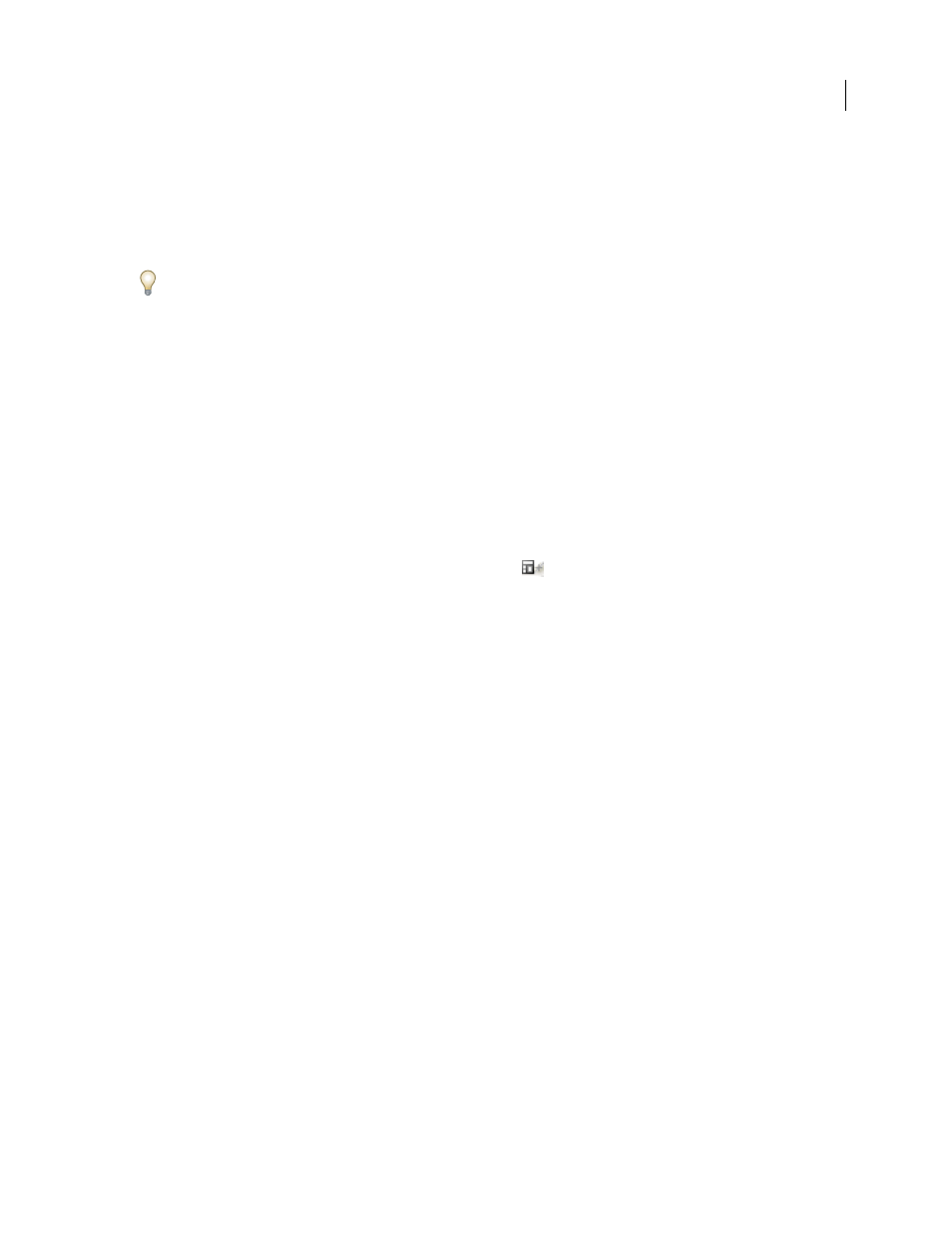
INDESIGN CS3
User Guide
273
Preserve or remove overrides while applying a table style
•
To apply a table style and preserve cell styles but remove overrides, hold down Alt (Windows) or Option (Mac OS)
as you click the style in the Table Styles panel.
•
To apply a table style and remove both cell styles and overrides, hold down Alt+Shift (Windows) or Option+Shift
(Mac OS) as you click the style in the Table Styles panel.
Right-click (Windows) or Control-click (Mac OS) the style in the Table Styles panel, and then choose Apply [table
style], Clear Cell Styles to apply a style and clear cell styles.
Remove overrides while applying a cell style
❖
To apply a cell style and remove overrides, hold down Alt (Windows) or Option (Mac OS) as you click the name
of the style in the Cell Styles panel.
Note: Only those attributes that are part of the cell style are considered overrides. For example, if the cell style includes
a red fill and all other attributes are ignored, changing a different cell option is not considered an override.
Clear attributes not defined by a cell style
❖
Choose Clear Attributes Not Defined By Style from the Cell Styles panel menu.
Clear table or cell overrides
1
Select the table or cells containing the overrides.
2
In the Styles panel, click the Clear Overrides In Selection icon
, or choose Clear Overrides from the Styles
panel menu.
Break the link to table or cell styles
When you break the link between tables or cells and the style applied to them, the tables or cells retain their current
formatting. However, future changes to that style won’t affect them.
1
Select the cells to which the style has been applied.
2
Choose Break Link To Style from the Styles panel menu.
