Adobe InDesign CS3 User Manual
Page 579
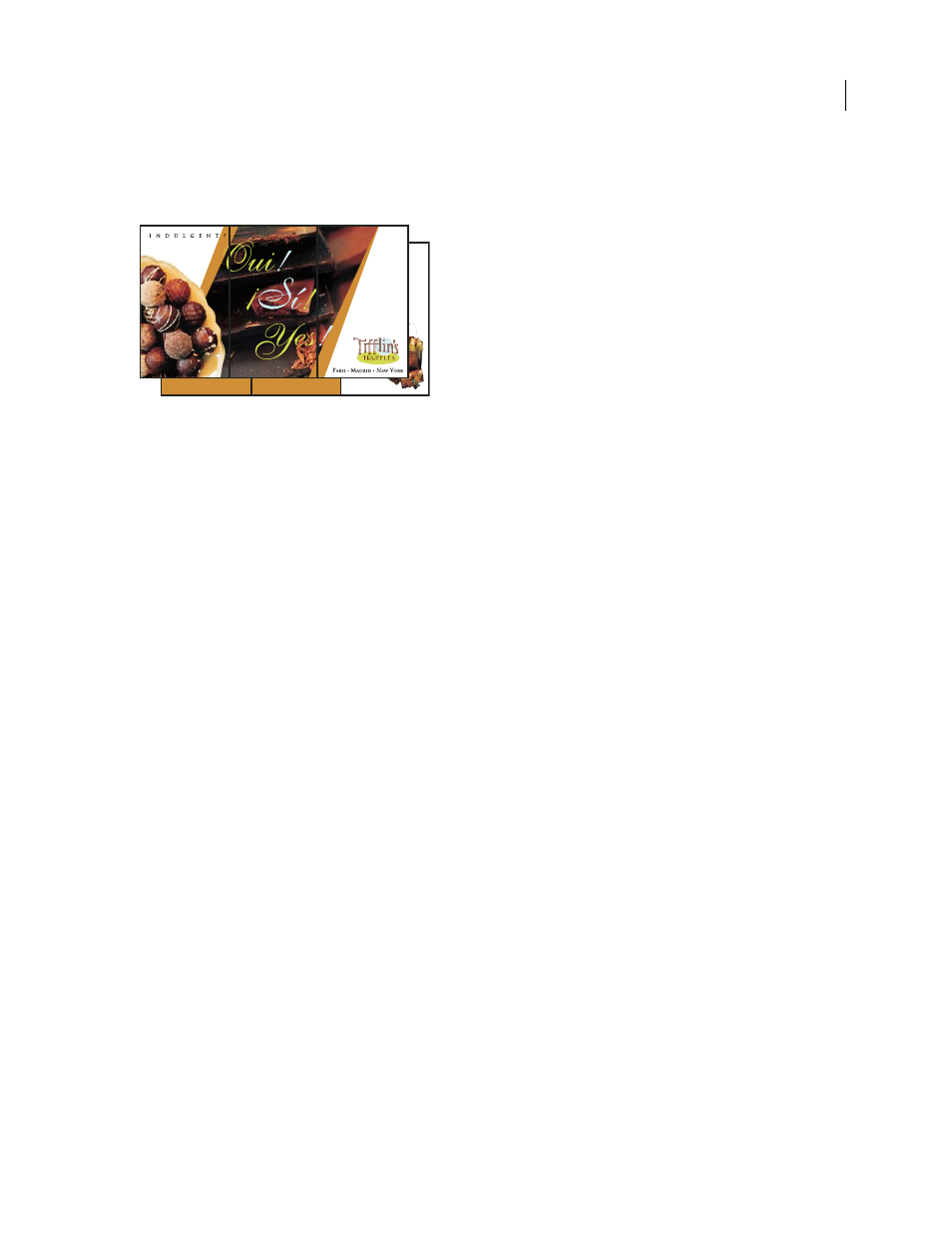
INDESIGN CS3
User Guide
572
For example, if you want to create printer spreads for a traditional six-panel, trifold brochure, choose 3-up Consec-
utive. You may be accustomed to setting up trifolds as one page with three different columns. With InDesign
imposition, you can simply create pages that are the size of each panel.
3-Up Consecutive
Spacing, bleed, and margin options for booklet printing
You can change the following options in the Setup area of the Print Booklet dialog box.
Space Between Pages
Specifies the gap between pages (the right side of the left page and the left side of the right
page). You can specify a Space Between Pages value for all the booklet types except Saddle Stitch.
For Perfect Bound documents, if you are creeping in (with a negative value), the minimum Space Between Pages
value is the width of the Creep value. If you’re manually creating signatures (for example, if there are different stocks
in the same document), you can enter a Space Between Pages value to specify a starting creep for spreads that belong
to different signatures.
Bleed Between Pages
Specifies the amount of space used to allow page elements to encroach the gap in Perfect
Bound printer spread styles. This option is sometimes referred to as crossover.) The field accepts values between 0
and half the Space Between Pages value. You can specify this option only when 2-up Perfect Bound is selected.
Creep
Specifies the amount of space necessary to accommodate paper thickness and folding on each signature. In
most cases, you’ll want to specify a negative value to create a push-in effect. You can specify Creep for 2-up Saddle
Stitch and 2-up Perfect Bound booklet types. (See “Understanding creep” on page 573.)
Signature Size
Specifies the number of pages in each signature for 2-up Perfect Bound documents. If the number of
pages to be imposed is not evenly divisible by the Signature Size value, blank pages are added to the end of the
document as necessary.
Automatically Adjust To Fit Marks And Bleeds
Lets InDesign calculate the margins to accommodate the bleeds and
the other printer mark options currently set. The fields under Margins are dimmed when this option is selected, but
they reflect the actual values that will be used to fit marks and bleeds. If you deselect this option, you can adjust the
margin values manually.
Margins
Specifies the amount of space that surrounds the actual printer spread after trimming. To specify individual
values for Top, Bottom, Left, and Right, deselect Automatically Adjust To Fit Marks And Bleeds, and increase the
values to insert extra space beyond the default marks and bleeds. (Decreasing the values may result in clipping the
marks and bleeds.) You can specify margin values for all booklet printing types.
Print Blank Printer Spreads
If the number of pages to be imposed is not evenly divisible by the Signature Size value,
blank pages or spreads are added to the end of the document. Use this option to determine whether those blank
spreads at the end of the document are printed. Note that printing other blank pages in the document is controlled
by the Print Blank Pages option in the Print dialog box.
