Save and load glyph sets – Adobe InDesign CS3 User Manual
Page 158
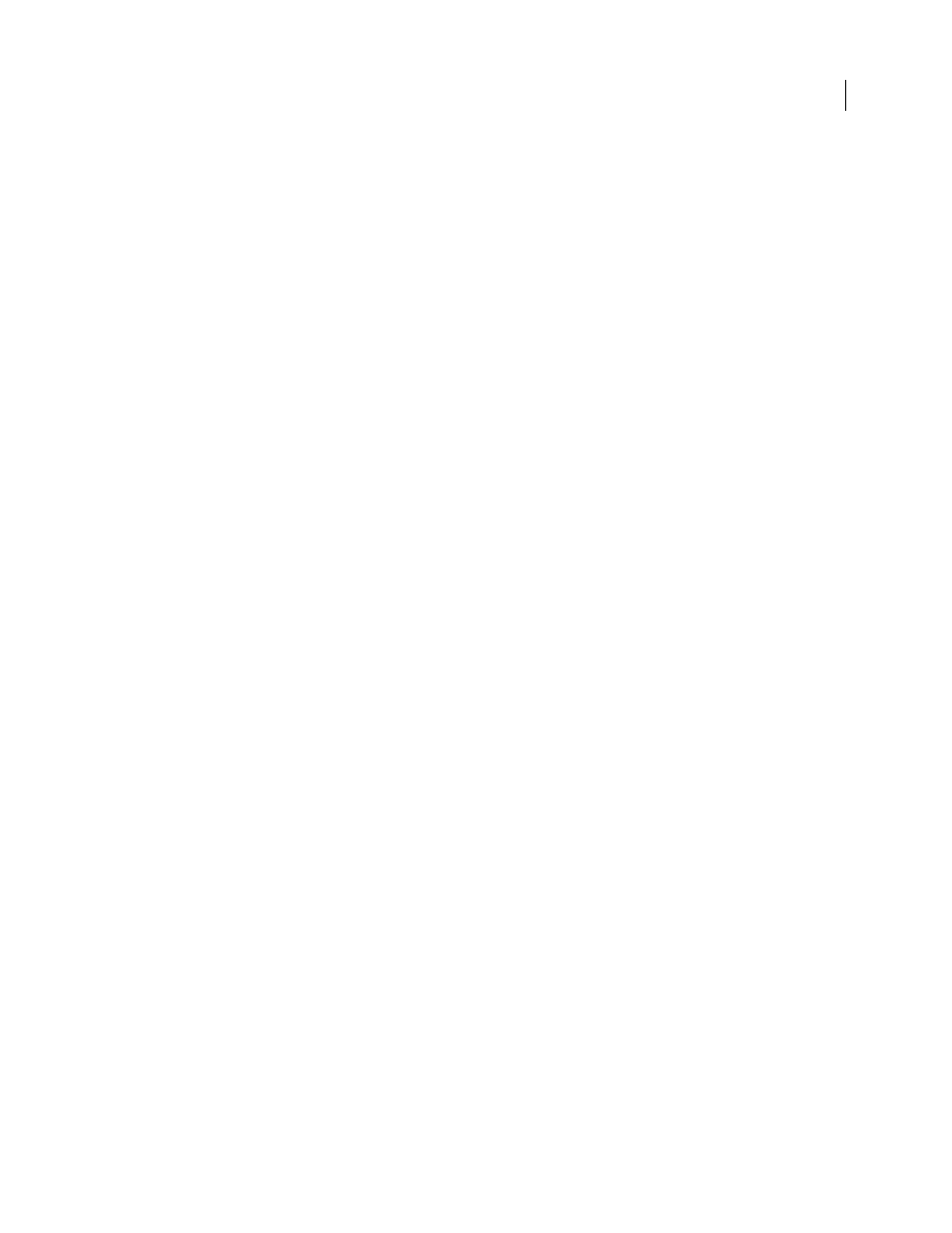
INDESIGN CS3
User Guide
151
4
Choose the insert order in which glyphs will be added to the glyph set, and click OK:
Insert At Front
Each new glyph is listed first in the set.
Append At End
Each new glyph is listed last in the set.
Unicode Order
All glyphs are listed by the order of their unicode values.
5
To add glyphs to the custom set, select the font containing the glyph at the bottom of the Glyphs panel, click the
glyph to select it, and then choose the name of the custom glyph set from the Add to Glyph Set menu on the Glyphs
panel menu.
View a custom glyph set
❖
Do one of the following on the Glyphs panel:
•
Choose the glyph set on the Show list.
•
On the Glyphs panel menu, choose View Glyph Set, and then the name of the glyph set.
Edit custom glyph sets
1
Choose Edit Glyph Set from the Glyph panel menu, and then choose the custom glyph set.
2
Select the glyph you want to edit, do any of the following, and then click OK:
•
To bind the glyph to its font, select Remember Font With Glyph. A glyph that remembers its font ignores the font
applied to the selected text in the document when the glyph is inserted into that text. It also ignores the font
specified in the Glyph panel itself. If you deselect this option, the unicode value of the current font is used.
•
To view additional glyphs, choose a different font or style. If the glyph is not defined with a font, you cannot select
a different font.
•
To remove a glyph from the custom glyph set, choose Delete From Set.
•
To change the order in which glyphs are added to the set, choose an Insert Order option. Unicode Order is not
available if Insert At Front or Append At End was selected when the glyph set was created.
Delete glyphs from custom glyph sets
1
In the Glyphs panel, choose the Custom Glyph Set from the Show menu.
2
Right-click (Windows) or Control-click (Mac OS) a glyph, and then choose Delete Glyph From Set.
Delete custom glyph sets
1
Do one of the following:
•
From the Glyphs panel menu, choose Delete Glyph Set.
•
From the context menu, choose Delete Glyph Set.
2
Click the name of a custom glyph set.
3
Click OK to confirm.
Save and load glyph sets
Custom glyph sets are stored in files kept in the Glyph Sets folder, a subfolder of the Presets folder. You can copy
glyph set files to other computers and in so doing make custom glyph sets available to others. Copy glyph set files to
and from these folders to share them with others:
Mac OS
Users\[username]\Library\Preferences\Adobe InDesign\[Version]\Presets\Glyph Sets
