Keys for viewing documents and document workspaces, See also – Adobe InDesign CS3 User Manual
Page 648
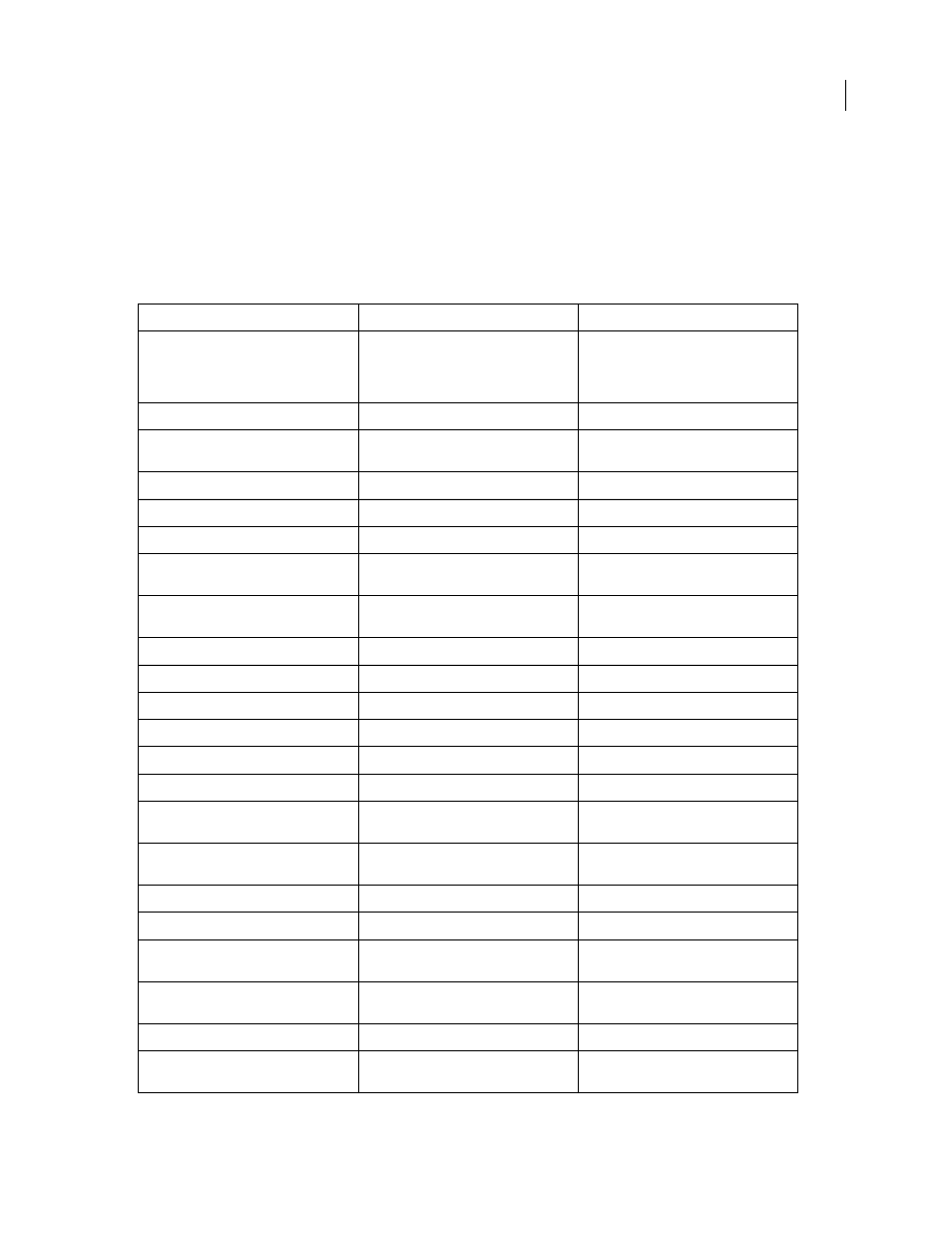
INDESIGN CS3
User Guide
641
See also
“Use keyboard shortcut sets” on page 25
Keys for viewing documents and document workspaces
This table isn’t a complete list of keyboard shortcuts. It lists only those shortcuts that aren’t displayed in menu
commands or tool tips.
Result
Windows
Mac OS
Temporarily select Hand tool
Spacebar (with no text insertion point), Alt-
drag (with text insertion point), or
Alt+spacebar (in both text and non-text
modes)
Spacebar (with no text insertion point),
Option–drag (with text insertion point), or
Option+spacebar (in both text and nontext
modes)
Temporarily select Zoom In tool
Ctrl+spacebar
Command+spacebar
Temporarily select Zoom Out tool
Alt+Ctrl+spacebar or Alt+Zoom In tool
Option+Command+spacebar or
Option+Zoom In tool
Zoom to 50%, 200%, or 400%
Ctrl+5, 2, or 4
Command+5, 2, or 4
Redraw screen
Shift+F5
Shift+F5
Open new default document
Ctrl+Alt+N
Command+Option+N
Switch between current and previous zoom
levels
Alt+Ctrl+2
Option+Command+2
Switch to next/previous document window Ctrl+~ [tilde]/Shift+Ctrl+F6 or Ctrl+Shift+~
[tilde]
Command+F6 or Command+~ [tilde]/
Command+Shift+~ [tilde]
Scroll up/down one screen
Page Up/Page Down
Page Up/Page Down
Go back/forward to last-viewed page
Ctrl+Page Up/Page Down
Command+Page Up/Page Down
Go to previous/next spread
Alt+Page Up/Page Down
Option+Page Up/Page Down key
Fit spread in window
Double-click Hand tool
Double-click Hand tool
Activate the Go To command
Ctrl+J
Command+J
Fit selection in window
Ctrl+Alt+(+) [plus sign]
Command+Option+(+) [plus sign]
Go to master page while \ panel is closed
Ctrl+J, type prefix of master, press Enter
Command+J, type prefix of master, press
Return
Select magnification box in
document window
Alt+Ctrl+5 (main keyboard)
Option+Command+5 (main keyboard)
Cycle through units of measurement
Shift+Alt+Ctrl+U
Shift+Option+Command+U
Snap guide to ruler increments
Shift–drag guide
Shift–drag guide
Switch between page and spread guides
(creation only)
Ctrl–drag guide
Command–drag guide
Create vertical and horizontal ruler guides
for the spread
Ctrl–drag from zero point
Command–drag from zero point
Select all guides
Alt+Ctrl+G
Option+Command+G
Lock or unlock zero point
Right-click zero point and choose an option Control–click zero point and choose an
option
