Update, remove, or replace data source files – Adobe InDesign CS3 User Manual
Page 604
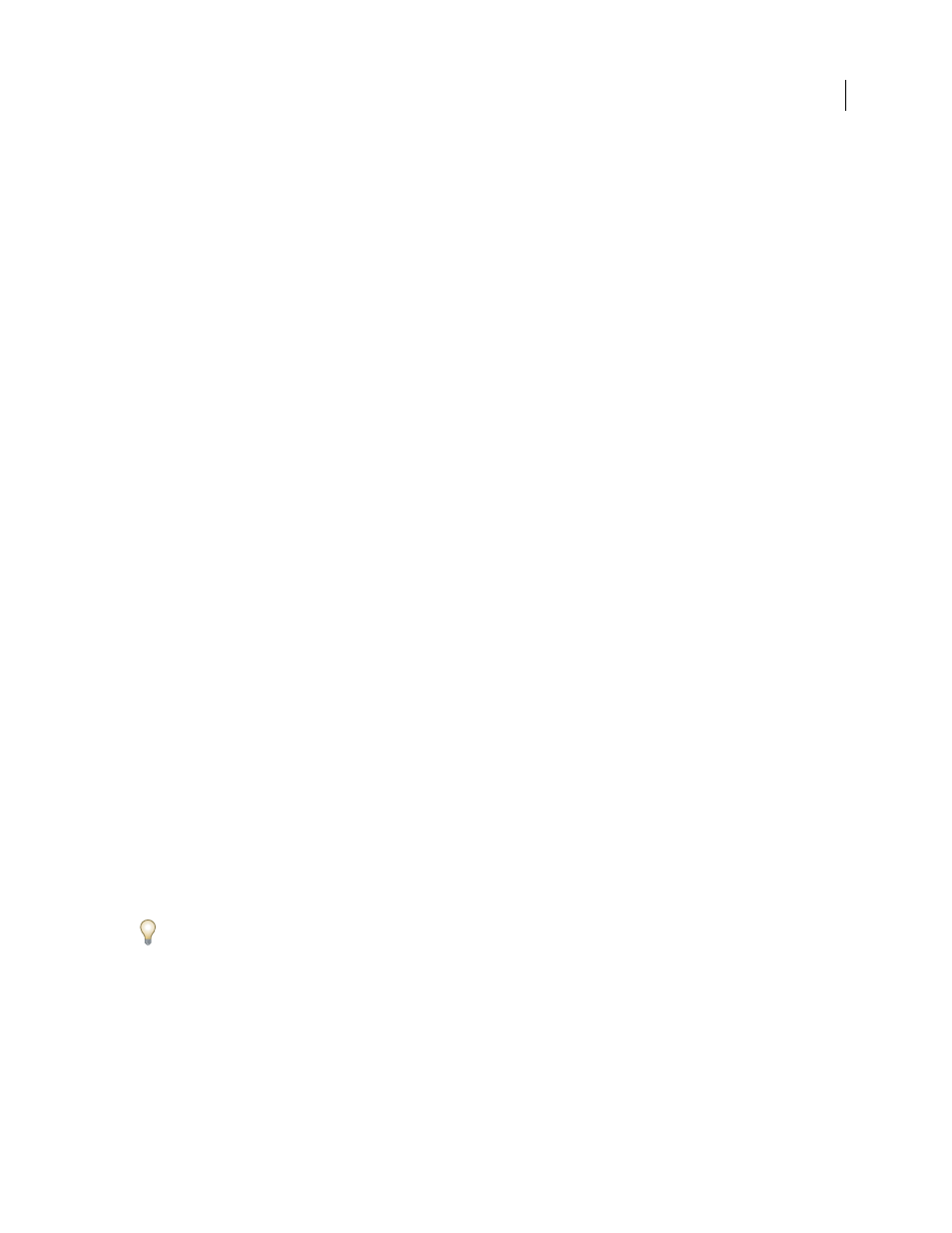
INDESIGN CS3
User Guide
597
Adding data field placeholders to master pages
If you insert data field placeholders on master pages, you have advantages that are not available when you insert
placeholders on document pages:
•
The resulting merged document contains the original placeholders on its master pages and includes the merged
results on document pages as overridden master page items.
•
The merged document maintains a connection to the data source, so if records in the data source are modified,
you can update the merged document contents by choosing Update Content In Data Fields. This option is
especially helpful if you change the layout in the merged document and then need to add new data from the data
source.
•
The settings in the Create Merged Document dialog box are the same as those used in the target document, so you
can quickly re-create the current document with the same appearance. You can also use these shared settings to
create an identical document with a different data source, or create a new document with a slightly modified
layout.
You cannot place data fields on both master pages and document pages. In order to merge properly, you must apply
a master containing data fields to the first page of the document.
Important: If an error message indicates that InDesign cannot merge the document because no placeholders are present,
you may have added the placeholders to the left master page in a one-page document. Page 1 is based on the right master
page, so add the placeholders to the right master page.
See also
“Update data fields” on page 600
Update, remove, or replace data source files
•
To update data source files, edit and save the data source file in comma- or tab-delimited format, and then choose
Update Data Source from the Data Merge panel.
The changes will be reflected in the Data Merge panel. If the changes are not reflected in the document after
updating, deselect Preview to turn it off, and then select Preview again to turn it back on.
•
To remove the connection to the data source file, choose Remove Data Source from the Data Merge panel menu.
•
To switch to a new data source file, choose Select Data Source from the Data Merge panel menu, and then specify
the new data source file. InDesign may not recognize some of the fields. In this situation, it’s best to delete and
reinsert placeholder fields.
If you generate a merged document from a target document in which data fields appeared on master pages, you can
update the data fields in the merged document.
See also
