Adding hyperlinks for pdfs, Create hyperlinks – Adobe InDesign CS3 User Manual
Page 501
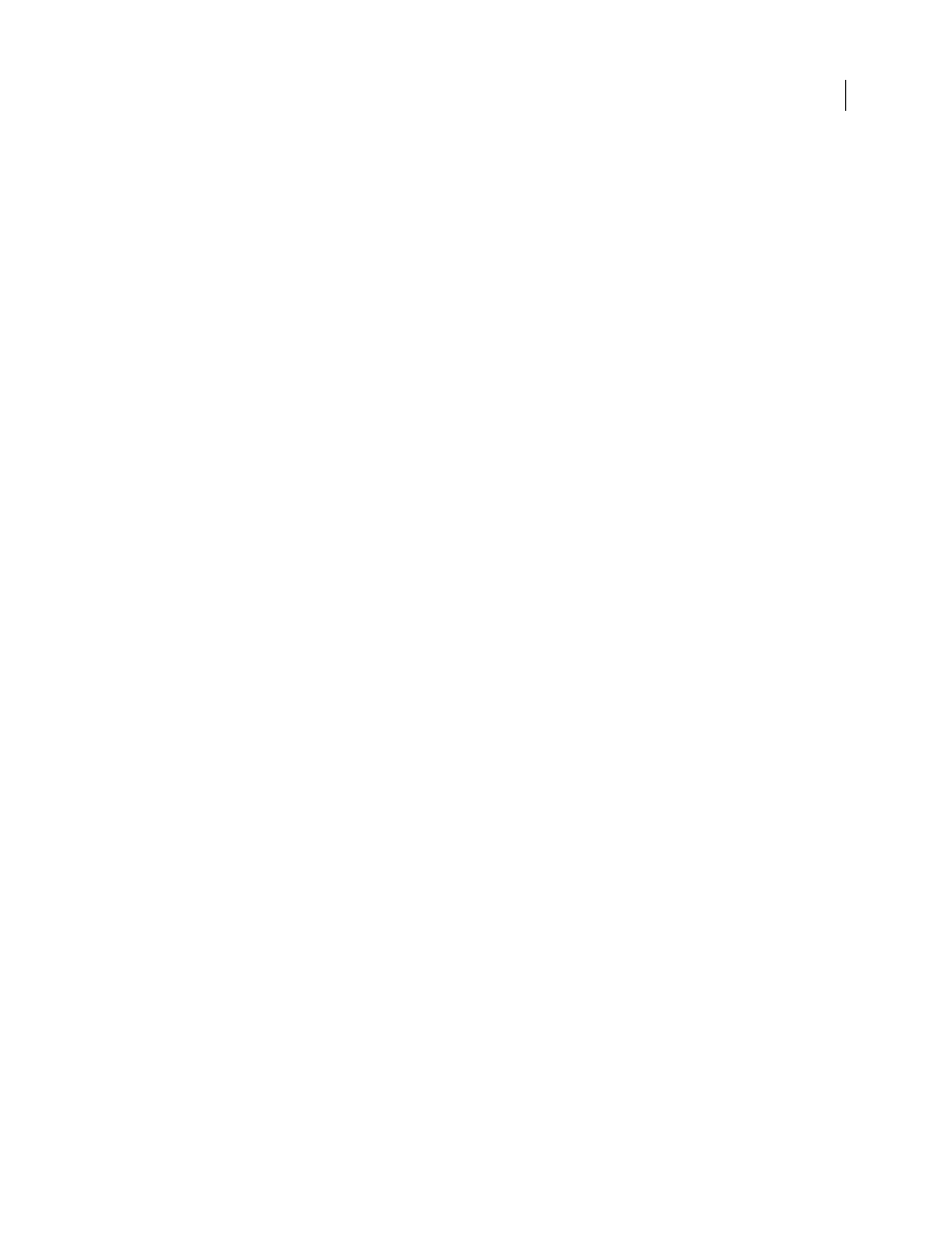
INDESIGN CS3
User Guide
494
The Alt text attribute lets you create alternate text that can be read in lieu of viewing an illustration. ActualText is
similar to Alt text in that it appears in lieu of an image. The ActualText attribute lets you substitute an image that is
part of a word, such as when a fancy image is used for a drop cap. In this example, the ActualText attribute allows the
drop cap letter to be read as part of the word.
When you export to Adobe PDF, the Alt text and Actual Text attribute values are stored in the PDF file and can be
viewed in Acrobat 6.0 and later. This alternate text information can then be used when the PDF file is saved from
Acrobat as an HTML or XML file. For more information, see your Adobe Acrobat documentation.
1
If necessary, choose View > Show Structure to display Structure pane, and choose Window > Tags to display the
Tags panel.
2
Choose Add Untagged Items from the Structure pane menu.
3
To make sure the image is tagged as Figure, select the image, and then select Figure in the Tags panel.
4
Select the Figure element in the Structure pane, and then choose New Attribute from the Structure pane menu.
5
For Name, type either Alt or ActualText (this feature is case-sensitive).
6
For Value, type the text that will appear instead of the image.
Group page items into an Article element
Use the Structure pane to logically group page items into an Article element. For example, if a set of stories spans
multiple pages, you can create an umbrella element that will contain these stories in a single group. These umbrella
elements are called structural elements. You can also name your grouped articles.
Note: You cannot tag grouped page items.
•
To group page items, select New Element from the Structure pane menu, select the Article element in the Tags
panel, and then drag page elements underneath it in the Structure pane.
•
To name grouped items, right-click the Article element in the Structure pane and choose New Attribute. For
Name, type Title. For Value, type the name of the article you want to use.
See also
“Structure pane overview” on page 530
Adding hyperlinks for PDFs
Create hyperlinks
You can create hyperlinks so that when you export to Adobe PDF, a viewer can click a link to jump to other locations
in the same PDF document, to other PDF documents, or to websites.
A source is hyperlinked text, a hyperlinked text frame, or a hyperlinked graphics frame. A destination is the URL,
position in text, or page to which a hyperlink jumps. A source can jump to only one destination, but any number of
sources can jump to the same destination.
