Adobe InDesign CS3 User Manual
Page 513
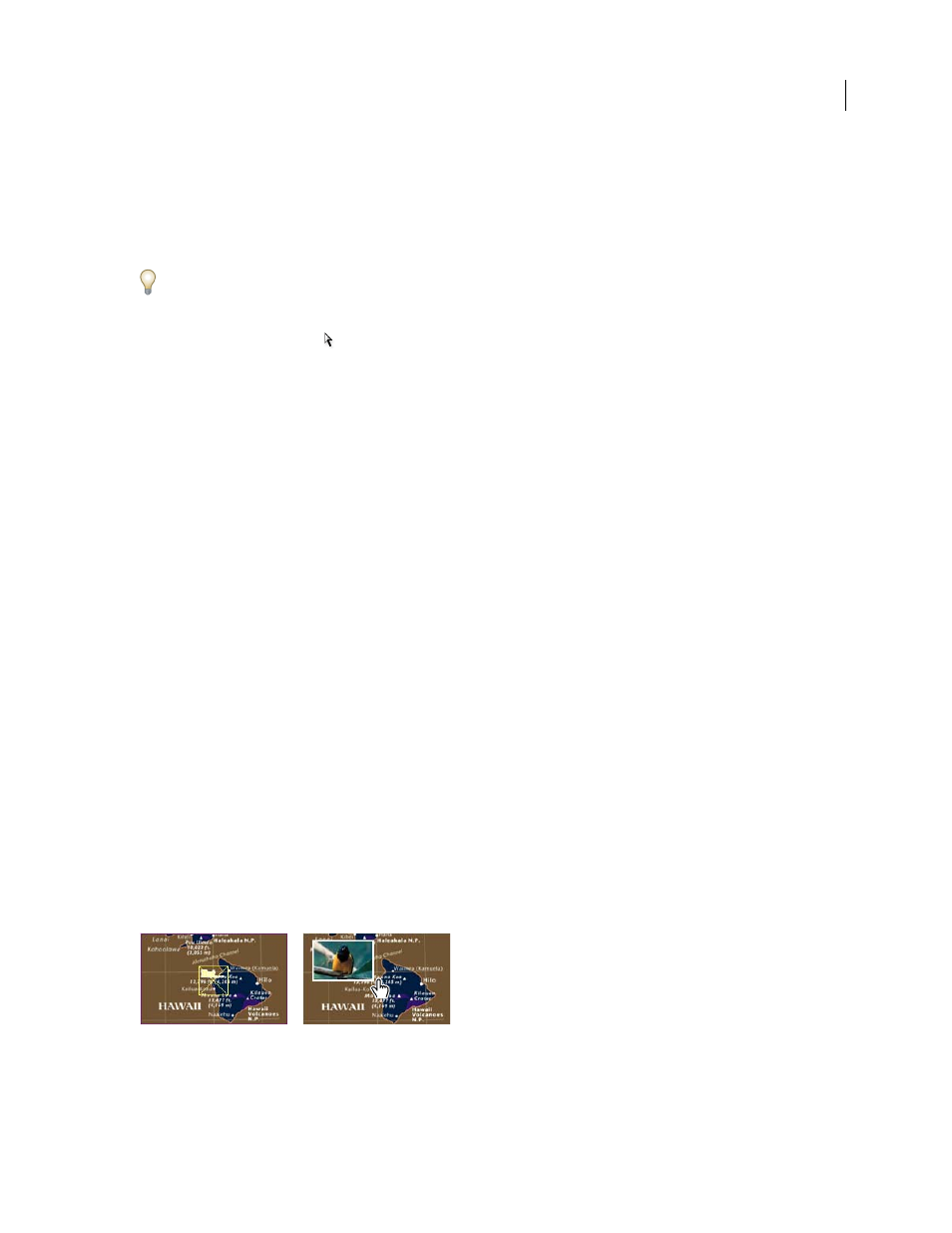
INDESIGN CS3
User Guide
506
•
To paste an image or a text frame, copy it to the Clipboard, select the state in the States panel, and then choose
Edit > Paste Into.
•
To type text, select the state in the States panel. Using the Type tool, click the button and type the text. For buttons
converted from other objects such as placed images, choose Delete Content From States from the States panel
menu, click OK to delete the contents, and then use the Type tool to click on the button and enter the text.
Use the Control panel to format the text. Use the Text Frame Options dialog box to center the text within the button.
•
To change the stroke and fill of the state’s contents (such as a text frame), select the state in the States panel and
use the Direct Selection tool
to select the button contents. In the Swatches panel, select the Fill or Stroke icon
and specify whether the stroke applies to text or the frame, and then click a color in the Swatches panel. You can
also use the Stroke or Color panel to change the appearance.
Change the contents in button states
1
Select the state in the States panel.
The state selected in the States panel determines the content that appears in the button frame on the InDesign page.
Thumbnail icons in the States panel display the content of each state.
2
Do any of the following:
•
To delete the contents of a state, choose Delete Content From State from the States panel menu.
•
To add new contents to a state, choose Place Content Into State from the States panel menu.
•
To disable a state without deleting it, click the check box icon next to the state to deselect it. Disabled states are not
exported to the PDF file.
•
To delete a state, click the Delete button.
Note: You cannot delete or disable the Up state.
Create button rollover effects
In some cases, you may want the button area to be invisible until the mouse pointer is moved over it. One way to
achieve this effect is to apply an image to the Rollover state in the States panel.
1
Create the first button that will act as the hot spot.
2
Create the second button that will be displayed during rollover. You may want to place an image and then convert
it to a button.
You can also create a button that displays a second button. This is especially useful if you want one button to act as
a “hot spot” area that displays a larger image, or an image in a different area. For example, when you move a pointer
over a map, an image could be displayed that represents a region, and the image could disappear when the pointer
moves away from the region.
In the exported PDF, holding the pointer over a hot spot causes an image to appear.
