Options for formatting a table of contents, Ee “options for, Ee “options for formatting a table of – Adobe InDesign CS3 User Manual
Page 289
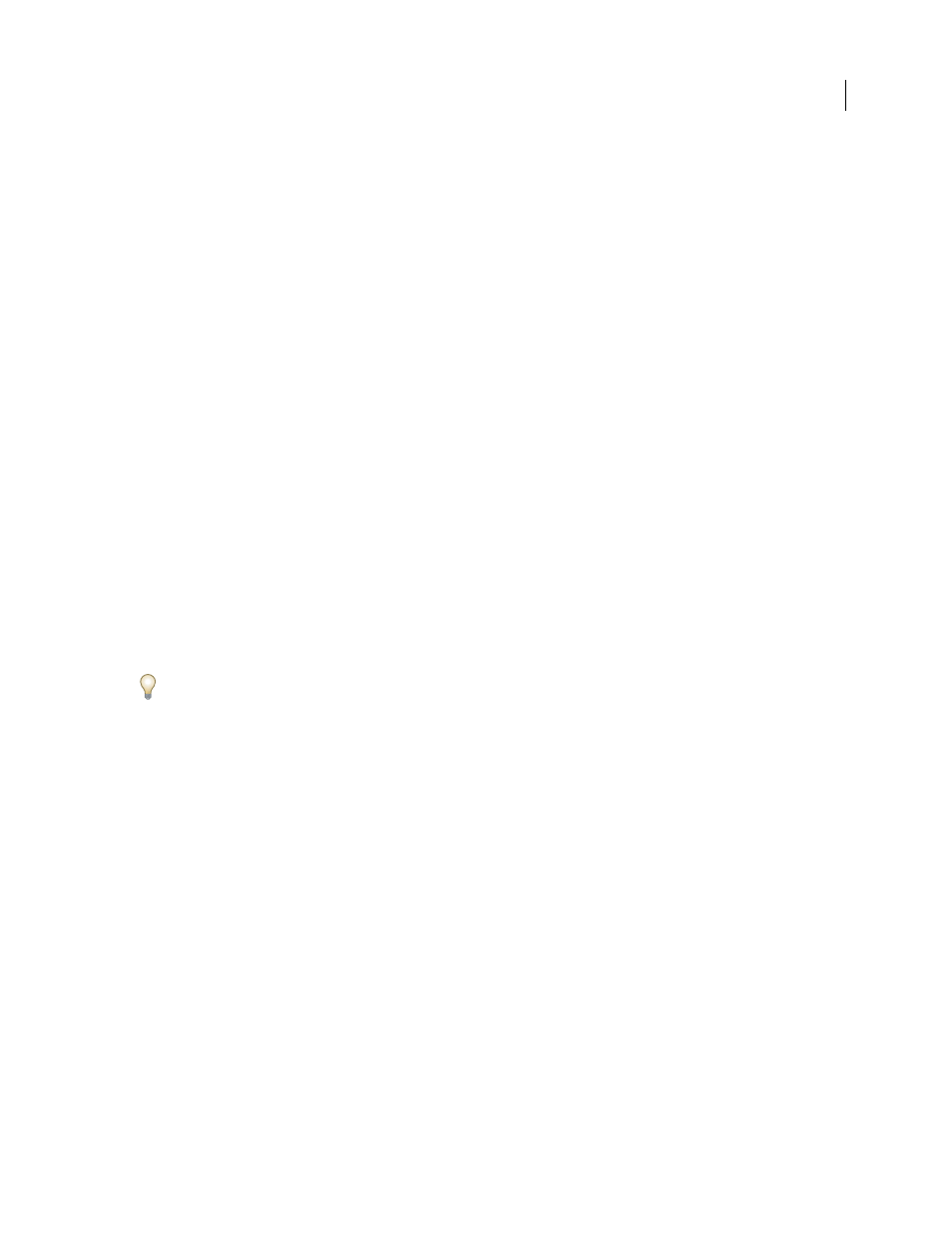
INDESIGN CS3
User Guide
282
Import TOC styles from another document
1
Choose Layout > Table Of Contents Styles.
2
Click Load, select the InDesign file containing the TOC styles you want to copy, and then click Open.
3
Click OK.
Note: If the paragraph styles in your document do not match the paragraph styles in the TOC style you import, you’ll
need to edit the TOC style before generating a table of contents.
Options for formatting a table of contents
When generating or editing a table of contents, use these options to determine the appearance of the generated table
of contents text. Some of these options are available only when you click More Options in the dialog box.
Note: The settings in the Style section apply only to the currently style selected under Include Paragraph Styles. You can
specify different formatting options for each style.
Entry Style
For each style in Include Paragraph Styles, choose a paragraph style to apply to the associated table of
contents entries.
Page Number
You might want to create a character style that formats the page number. You can then select this style
in the Style pop-up list to the right of Page Number. (See “Define paragraph and character styles” on page 166.)
If you want the page numbers of the TOC to include prefixes, or to use a different numbering convention, see “Define
section numbering” on page 81.
Between Entry And Number
Specify which characters you want between the table of contents entry and its page
number. The default is ^t, which tells InDesign to insert a tab. You can choose other special characters, such as Right
Indent Tab or Em Space, in the pop-up list. For a complete list of special characters and how to work with them, see
“Insert glyphs and special characters” on page 148.
Select the existing text in the box before you choose a different special character, to make sure that you don’t include
both characters.
You might want to create a character style that formats the space between the entry and the page number. You can
then select this style in the Style pop-up list to the right of Between Entry And Number. (See “Define paragraph and
character styles” on page 166.)
If the entry’s paragraph style includes a tab leader setting, and if the tab character (^t) is selected, a tab leader appears
in the generated table of contents. For more information, see “Create TOC entries with tab leaders” on page 283.
