Understanding and optimizing reflow – Adobe InDesign CS3 User Manual
Page 498
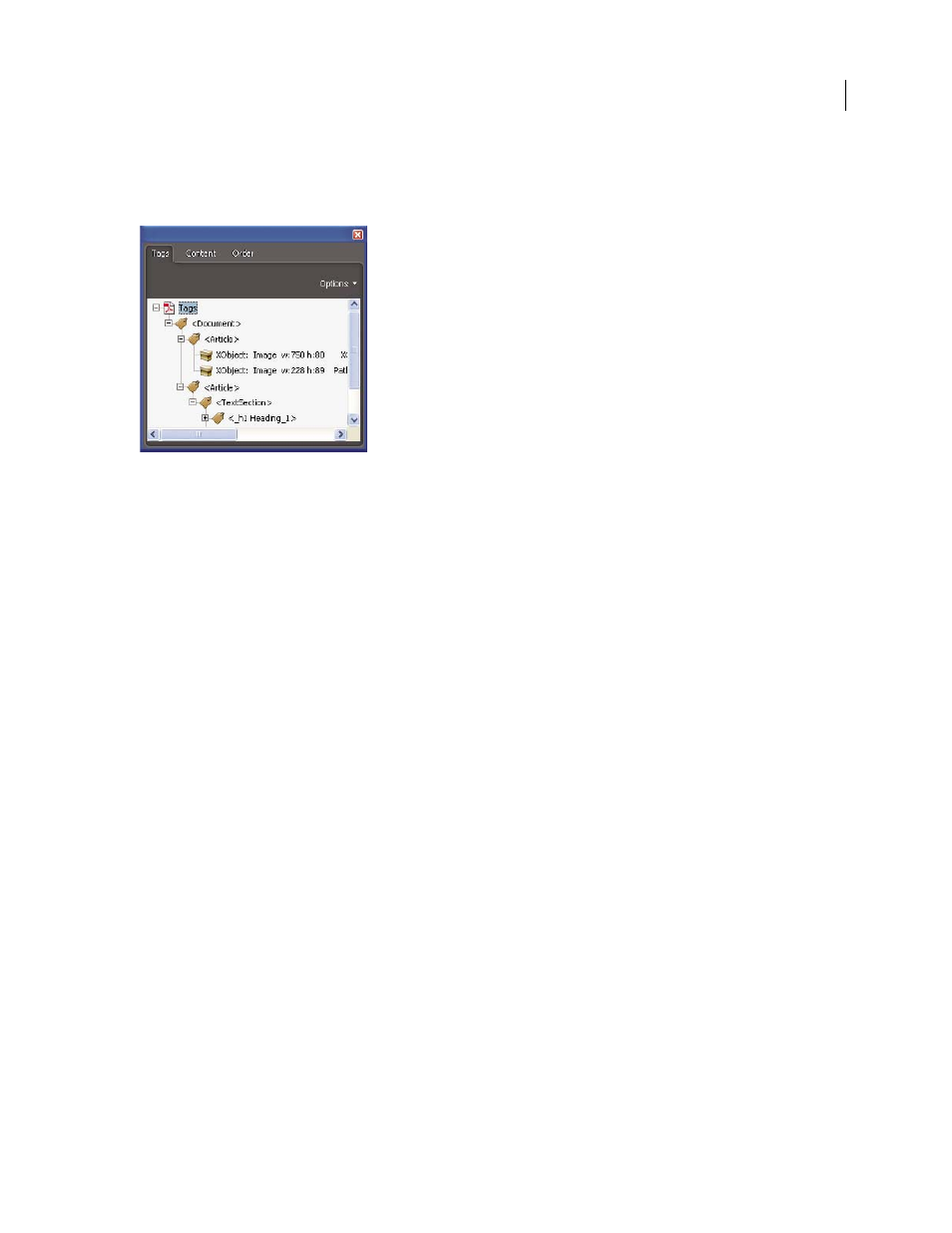
INDESIGN CS3
User Guide
491
The tags appear on the Tags tab in Acrobat 6.0 and later, where they are nested according to the relationship defini-
tions for the tagged elements. You cannot edit tags in Acrobat Standard. If your work requires you to work directly
with tags, you should upgrade to Acrobat 8 Professional. For more information, see Acrobat Help.
Logical structure tree on the Tags tab in Acrobat 8
Note: Tags used in Adobe PDF files can be compared to tags in HTML and XML files. To learn more about basic tagging
concepts, see any of the many references and text books available in bookstores, in libraries, and on the Internet.
Understanding and optimizing reflow
You can reflow a PDF document to read it on handheld devices, smaller displays, or standard monitors at large
magnifications, without having to scroll horizontally to read each line.
When you reflow an Adobe PDF document, some content carries into the reflowed document and some doesn’t. In
most cases, only readable text reflows into the reflowed document. Readable text includes articles, paragraphs, tables,
images, and formatted lists. Text that doesn’t reflow includes forms, comments, digital signature fields, and page
artifacts, such as page numbers, headers, and footers. Pages that contain both readable text and form or digital
signature fields don’t reflow. Vertical text reflows horizontally.
As an author, you can optimize your PDF documents for reflow by tagging them. Tagging ensures that text blocks
reflow and that content follows the appropriate sequences, so readers can follow a story that spans different pages
and columns without other stories interrupting the flow. The reading order is defined by the structure tree, which
you can change in the Structure pane.
