About ppd files, Select a ppd file, Printer’s marks and bleeds – Adobe InDesign CS3 User Manual
Page 557: Specify printer’s marks
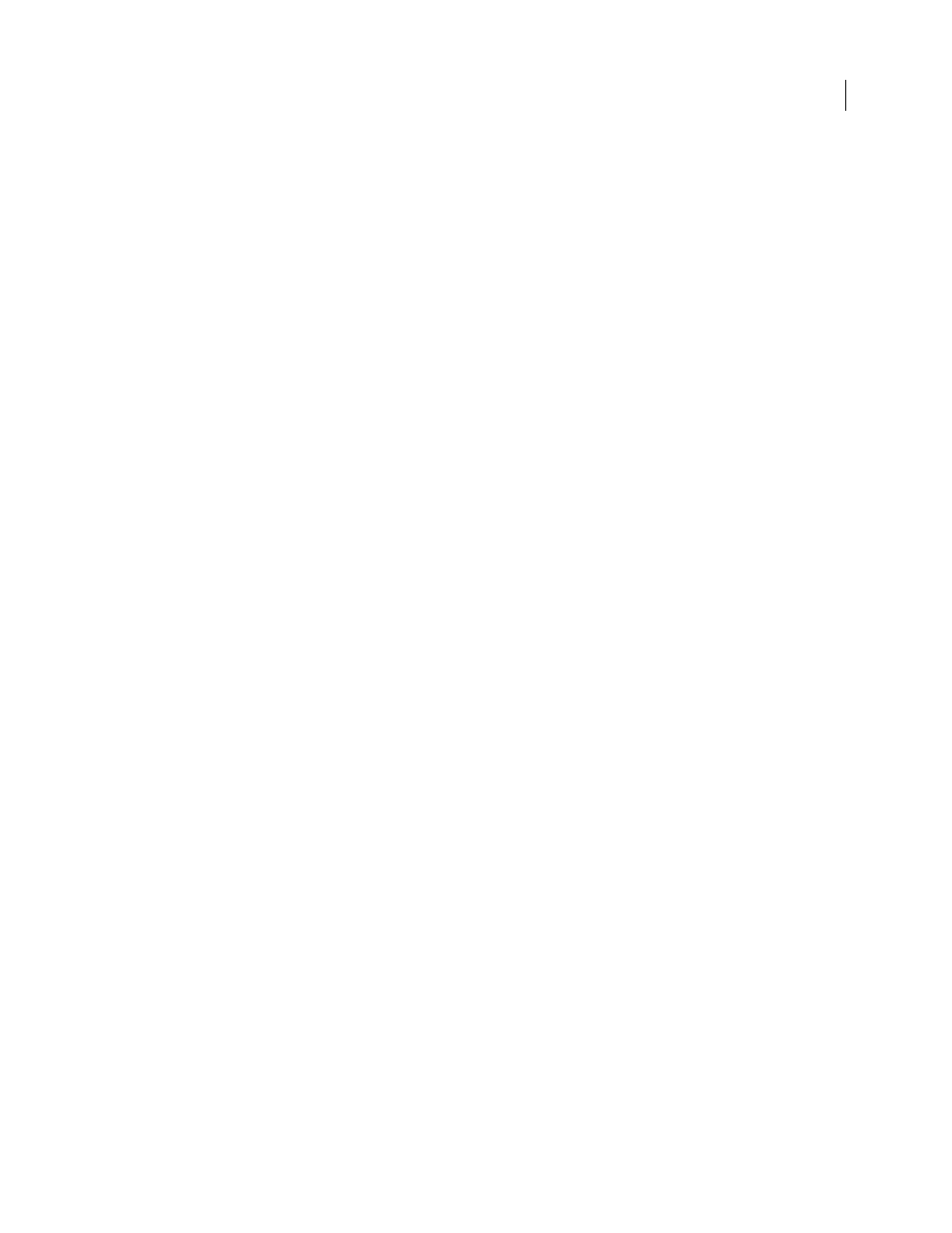
INDESIGN CS3
User Guide
550
Page Setup
(Mac OS) This button displays the standard Mac OS Page Setup dialog box.
Printer
(Mac OS) This button displays the standard Mac OS Print dialog box.
Note: Some InDesign printing features appear in both the printer driver dialog boxes and the InDesign Print dialog box.
For best results, specify the settings in the InDesign Print dialog box only. If settings overlap, InDesign tries to synchronize
the settings, or to ignore the driver’s settings. Some printer driver features (for example, N-up printing, which prints the
same artwork multiple times on the same page) produce adverse printing results when used with InDesign features such
as separations.
About PPD files
A PPD (PostScript Printer Description) file customizes the behavior of the driver for your specific PostScript printer.
It contains information about the output device, including printer-resident fonts, available media sizes and orien-
tation, optimized screen frequencies, screen angles, resolution, and color output capabilities. It’s important to select
the correct PPD before you print. Selecting the PPD that corresponds to your PostScript printer or imagesetter
populates the Print dialog box with the available settings for the output device. You can switch to a different one to
suit your needs.
Applications use the information in the PPD file to determine which PostScript information to send to the printer
when printing a document. For example, the application assumes that the fonts listed in your PPD file reside in the
printer, so they are not downloaded when you print, unless you explicitly include them.
For best printing results, Adobe recommends that you obtain the latest version of the PPD file for your output device
from the manufacturer. Many print service providers and commercial printers have PPDs for the imagesetters they
use. Be sure to store PPDs in the location specified by the operating system. For details, consult the documentation
for your operating system.
Select a PPD file
In Windows and in Mac OS, you select a PPD file in the same way you add a printer. The steps for selecting a PPD
file are different for each platform. See your operating system documentation for details.
Printer’s marks and bleeds
Specify printer’s marks
When you prepare a document for printing, a number of marks are needed to help the printer determine where to
trim the paper, align separation films when producing proofs, measure film for correct calibration and dot density,
and so on. Selecting any page-mark option expands the page boundaries to accommodate printer’s marks, bleed (the
parts of text or objects that extend past the page boundary to account for slight inaccuracy when trimming), or slug
area (an area outside the page and bleed that contains printer instructions or job sign-off information).
If you are setting crop marks and want the artwork to contain a bleed or slug area, make sure that you extend the
artwork past the crop marks to accommodate the bleed or slug. Also make sure that your media size is large enough
to contain the page and any printer’s marks, bleeds, or the slug area. If a document doesn’t fit the media, you can
control where items are clipped by using the Page Position option in the Setup area of the Print dialog box.
