Create nonprinting objects, Working with frames and objects, Modifying objects using graphics frames – Adobe InDesign CS3 User Manual
Page 390: Paste an object into a frame
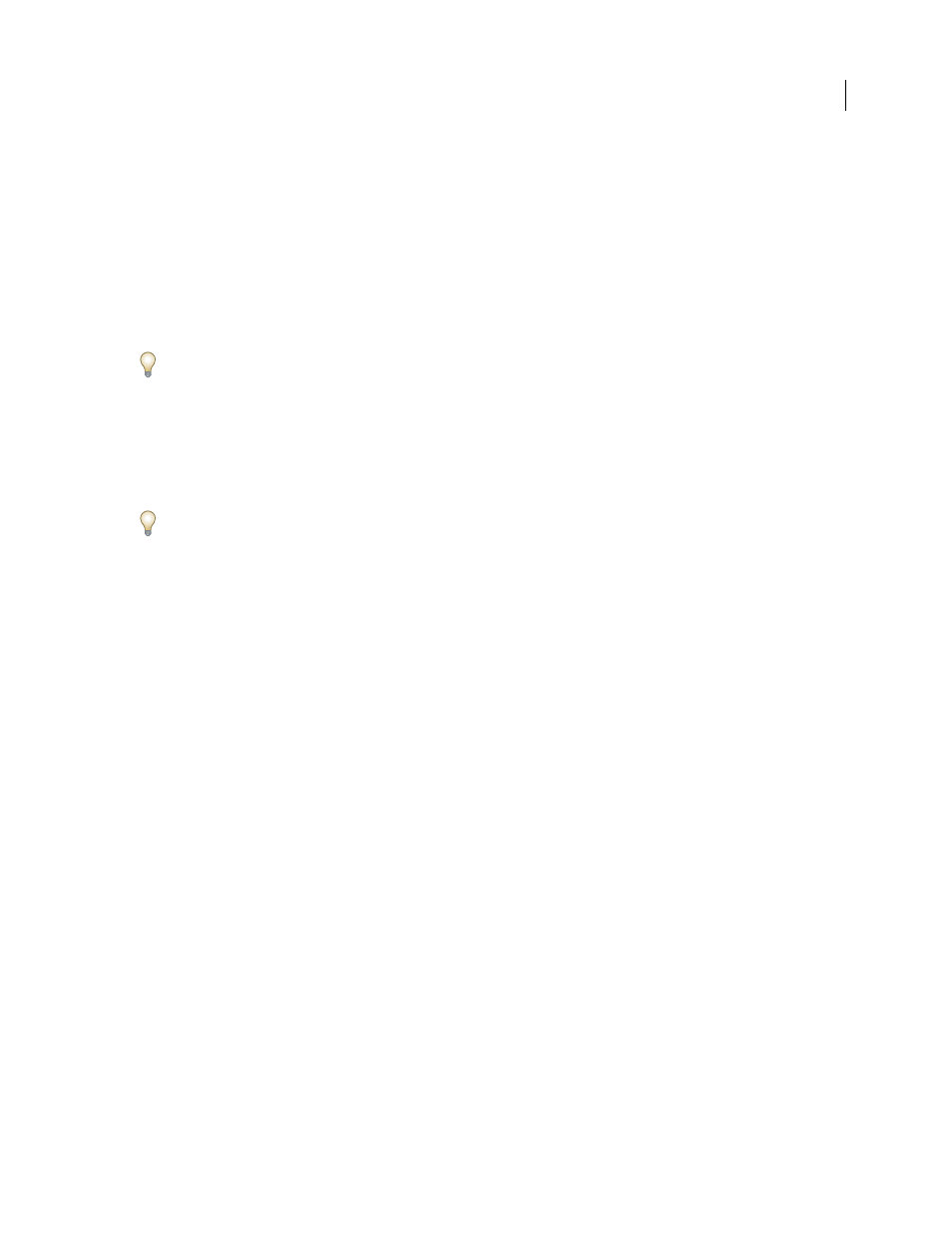
INDESIGN CS3
User Guide
383
Duplicate objects into rows or columns
Use the Step and Repeat command to instantly create rows or columns of duplicates. For example, you can fill a page
with evenly spaced duplicates of a single business card design.
1
Select the object or objects you want to duplicate.
2
Choose Edit > Step and Repeat.
3
For Repeat Count, specify how many duplicates you want to make, not counting the original.
4
For Horizontal Offset and Vertical Offset, specify how far to shift the position of each new duplicate from the
previous duplicate along the x and y axes, respectively, and click OK.
To create a page full of duplicates, first use Step and Repeat with Vertical Offset set to 0 (zero); this will create one
row of duplicates. Then select the entire row and use Step and Repeat with Horizontal Offset set to 0; this will repeat
the row down the page.
Create nonprinting objects
You might want to create objects that appear onscreen, but will not be printed or appear in portable versions of the
document.
You can also use layers to selectively hide or show elements in a document, and you can assign layers a non-printing
status.
1
Select the object or text frame that you don’t want to be printed.
2
Open the Attributes panel (Window > Attributes).
3
In the Attributes panel, select Nonprinting.
See also
“Set a layer as nonprinting” on page 74
Working with frames and objects
Modifying objects using graphics frames
Adobe InDesign objects include any item you can add or create in the document window, including open paths,
closed paths, compound shapes and paths, type, rasterized artwork, 3D objects, and any placed file, such as an image.
If a graphic exists inside a frame (as all imported graphics do), you can modify it by changing its relationship to its
frame, as in the following examples:
•
Crop a graphic by making its frame smaller.
•
Create various masking and layout effects by pasting an object into a frame.
•
Add a keyline or outline to a graphic by changing the stroke weight and color of its frame.
•
Center a graphic against a background rectangle by enlarging its frame and setting the frame’s fill color.
Paste an object into a frame
Use the Paste Into command to nest graphics within container frames. You can even nest graphics into nested frames.
