Justify text next to wrap objects, Ignore text wrap in a text frame, Creating type on a path – Adobe InDesign CS3 User Manual
Page 206: Create type on a path
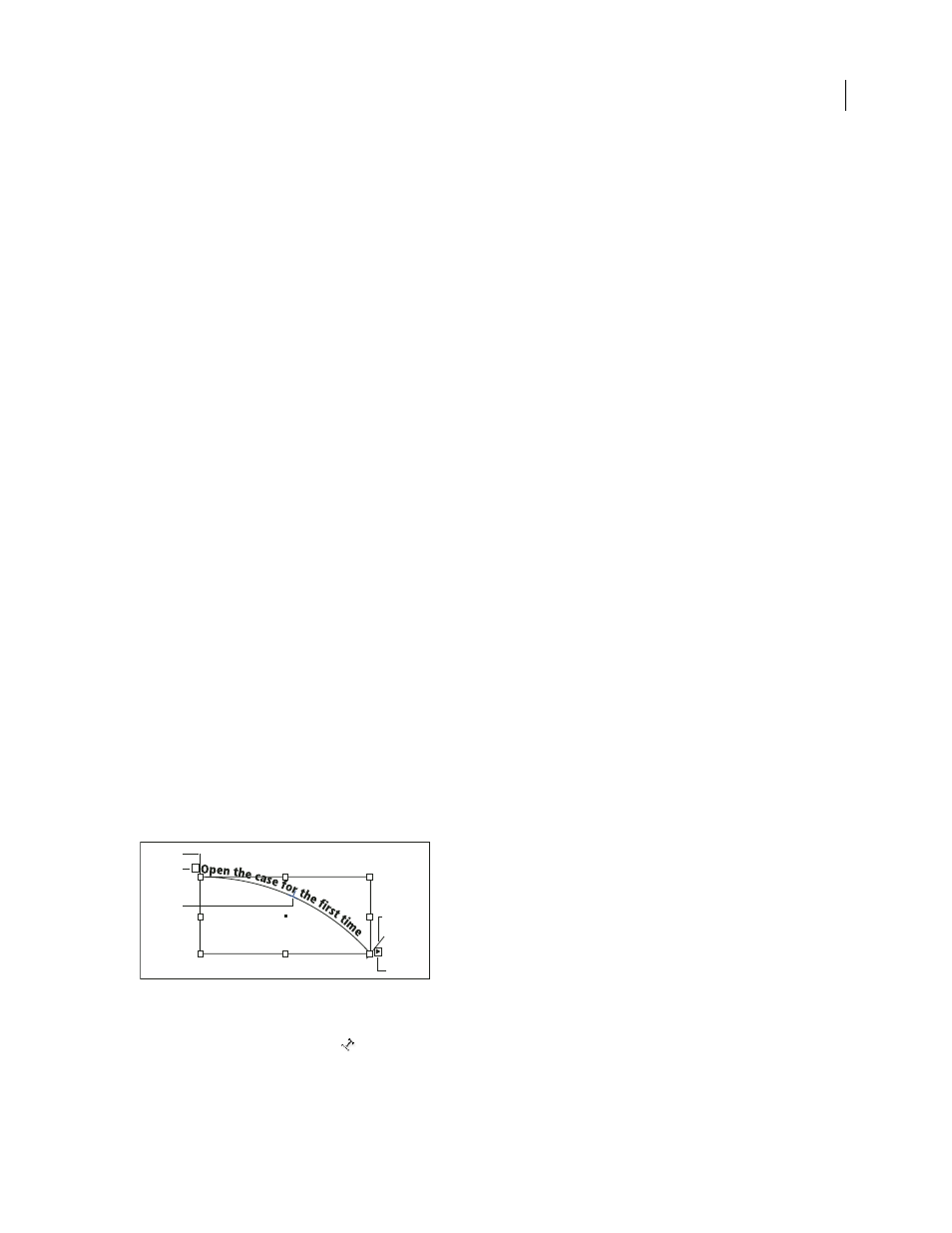
INDESIGN CS3
User Guide
199
Justify text next to wrap objects
When you specify how text is justified next to wrap objects, the change applies to the entire document.
1
Choose Edit > Preferences > Composition (Windows) or InDesign > Preferences > Composition (Mac OS).
2
Select one of the following options, and click OK:
Justify Text Next To An Object
Justifies text next to wrap objects that separate a column of text.
Skip By Leading
Moves wrapped text to the next available leading increment below a text-wrapped object. If this
option isn’t selected, lines of text may jump below an object in a way that prevents text from lining up with text in
neighboring columns or text frames.
Select Text Wrap Only Affects Text Beneath
Text stacked above the wrapped object isn’t affected by the text wrap.
Stacking order is determined by layer position in the Layers panel and by the stacking order of objects on a layer.
Ignore text wrap in a text frame
In some cases, you’ll want to turn off text wrap in a text frame. For example, you may want one text frame to wrap
around an image, but you may want a different text frame to appear within the image.
1
Select the text frame, and choose Object > Text Frame Options.
2
Select Ignore Text Wrap, and click OK.
Creating type on a path
Create type on a path
You can format text to flow along the edge of an open or closed path of any shape. Apply options and effects to type
on a path: Slide it along the path, flip it over to the other side of the path, or use the shape of the path to distort the
characters. Type on a path has an in port and an out port just like other text frames, so you can thread text to and
from it.
You can include only one line of type on a path, so any type that won’t fit on the path will be overset (hidden), unless
you’ve threaded it to another path or text frame. You can add inline or above line anchored objects to type on a path.
You can’t create type on a path using compound paths, such as those that result from using the Create Outlines
command.
Type on a path
A. Start bracket B. In port C. Center bracket D. End bracket E. Out port indicating threaded text
1
Select the Type On A Path tool
. (Click and hold the Type tool to display a menu containing the Type On A
Path tool.)
E
A
D
C
B
