Resize an anchored object, Release an anchored object – Adobe InDesign CS3 User Manual
Page 201
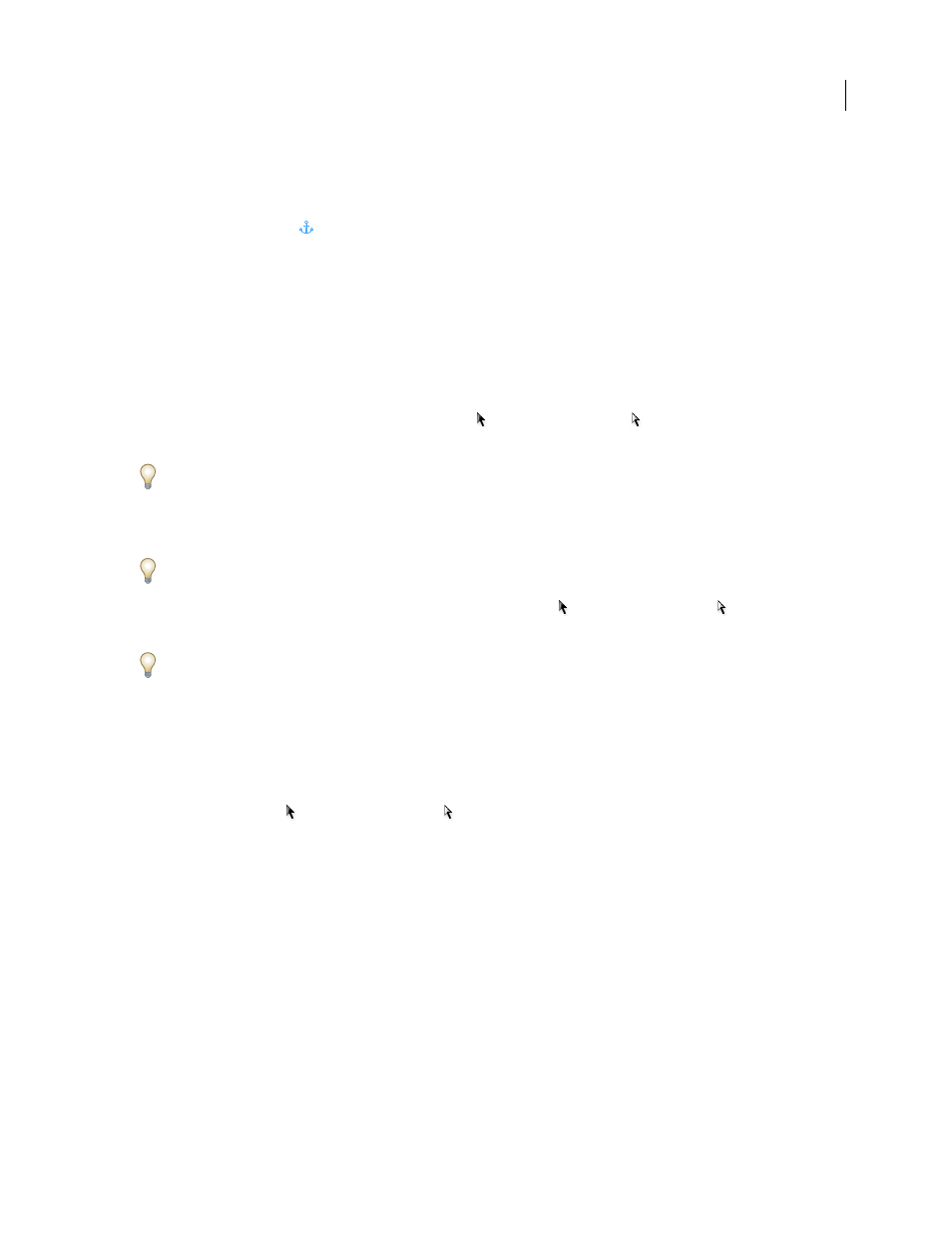
INDESIGN CS3
User Guide
194
•
To view a dashed line from an anchor marker to its associated custom-positioned object, select the object and
choose View > Show Text Threads. The thread extends from the anchor marker to the current proxy point for the
anchored object.
•
To view anchor symbols
on anchored objects, choose View > Show Frame Edges. Viewing anchor symbols is
helpful when determining which objects are anchored.
Reposition an anchored object on the page manually
Moving a frame moves its anchored objects, unless the object is positioned relative to margins or pages.
Note: Before moving an anchored object, make sure that you deselect the Prevent Manual Positioning option for the
object in the Anchored Objects dialog box or choose Object > Unlock Position.
❖
Do one of the following:
•
To move inline anchored objects, use the Selection tool
or Direct Selection tool
to select the object, and then
drag vertically. You can move inline objects vertically only, not horizontally.
If you want to move an inline or above line object outside of the text frame, convert it to a custom-positioned object
and then move it as desired.
•
To move an inline anchored object parallel to the baseline, place the insertion point before or after the object and
specify a new value for kerning.
If you want to move an inline or above line object outside of the text frame, convert it to a custom-positioned object
and then move it as desired.
•
To move custom-positioned anchored objects, use the Selection tool
or Direct Selection tool
to select the
object, and then drag vertically or horizontally.
You can also rotate and transform an anchored object. (See “Transform objects” on page 368 and “Rotate objects”
on page 370.)
Resize an anchored object
Before resizing an anchored object, make sure that you deselect the Prevent Manual Repositioning option in the
Anchored Objects dialog box.
❖
Use the Selection tool
or Direct Selection tool
to select the object, and then drag the side or corner handle.
Note: Vertically resizing inline or above line anchor markers might result in the object becoming overset. If the anchor
marker is overset, the object will be overset as well.
Resizing an anchored object might also reposition the object. For example, if you’ve aligned the right side of an object
to the left side of the text frame, and then you drag the object’s right side handle 1 pica to the left (away from the text
frame boundary), the object will resize and then move back 1 pica to the right.
Release an anchored object
If you no longer want an object to move relative to its associated text, you can release it to remove its anchor.
❖
Select the anchored object with a selection tool, and choose Object > Anchored Object > Release.
The object’s position on the page doesn’t move.
