Clipping paths – Adobe InDesign CS3 User Manual
Page 395
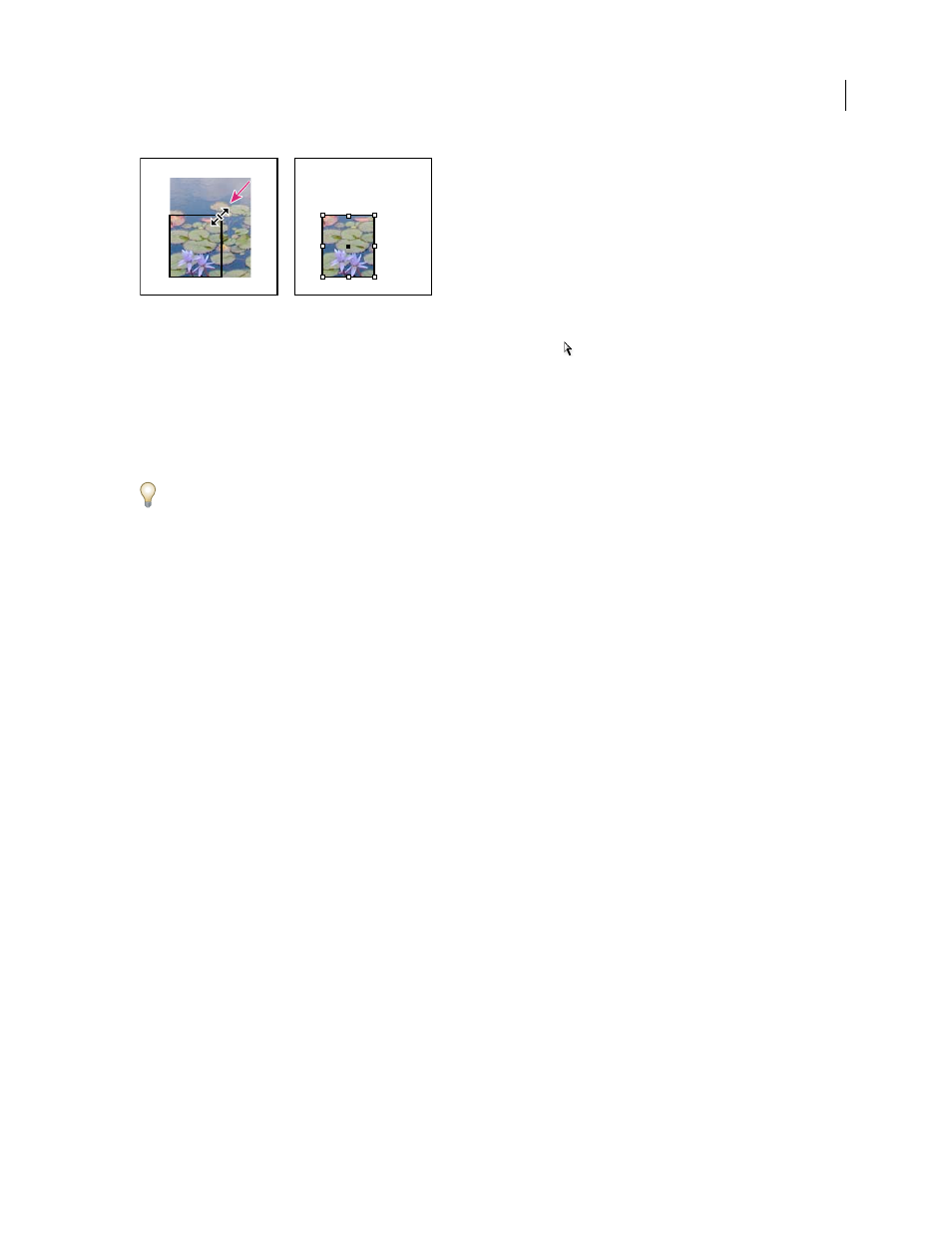
INDESIGN CS3
User Guide
388
Cropping an image using a graphics frame
•
To crop or mask any object, use the Selection or Direct Selection tool
to select one object you want to mask.
Choose Edit > Copy, select an empty path or frame smaller than the object, and choose Edit > Paste Into.
•
To crop frame content precisely, select the frame with the Direct Selection tool, and use the Transform or Control
panel to change the size of the frame.
•
To specify crop settings for an empty placeholder frame, choose Object > Fitting > Frame Fitting Options, and
then specify the crop amount.
With an imported graphic, you can also create a mask by using the drawing tools to change the shape of the graphic’s
existing frame.
Clipping paths
Clipping paths
Clipping paths crop part of the artwork so that only a portion of the artwork appears through the shape or shapes you
create. You can create clipping paths to hide unwanted parts of an image, creating both a path for the image and a
frame for the graphic. By keeping the clipping path and graphics frame separate, you can freely modify the clipping
path without affecting the graphics frame by using the Direct Selection tool and other drawing tools in the toolbox.
You can create clipping paths in the following ways:
•
Place already-saved graphics with paths or alpha (mask) channels, which InDesign can use automatically. You can
add paths and alpha channels to graphics using a program such as Adobe Photoshop.
•
Use the Detect Edges option in the Clipping Path command to generate a clipping path for a graphic that was saved
without one.
•
Use the Pen tool to draw a path in the shape you want, and then use the Paste Into command to paste the graphic
into the path.
When you use one of InDesign’s automatic methods to generate a clipping path, the clipping path is attached to the
image, resulting in an image that is clipped by the path and cropped by the frame.
Note: The graphic frame displays the color of the layer it appears on, and the clipping path is drawn in the inverse color
of the layer. For example, if the layer color is blue, the graphic frame will appear as blue, and the clipping path will appear
as orange.
