Create running captions for figures and tables, Restart or continue numbering for a list – Adobe InDesign CS3 User Manual
Page 252
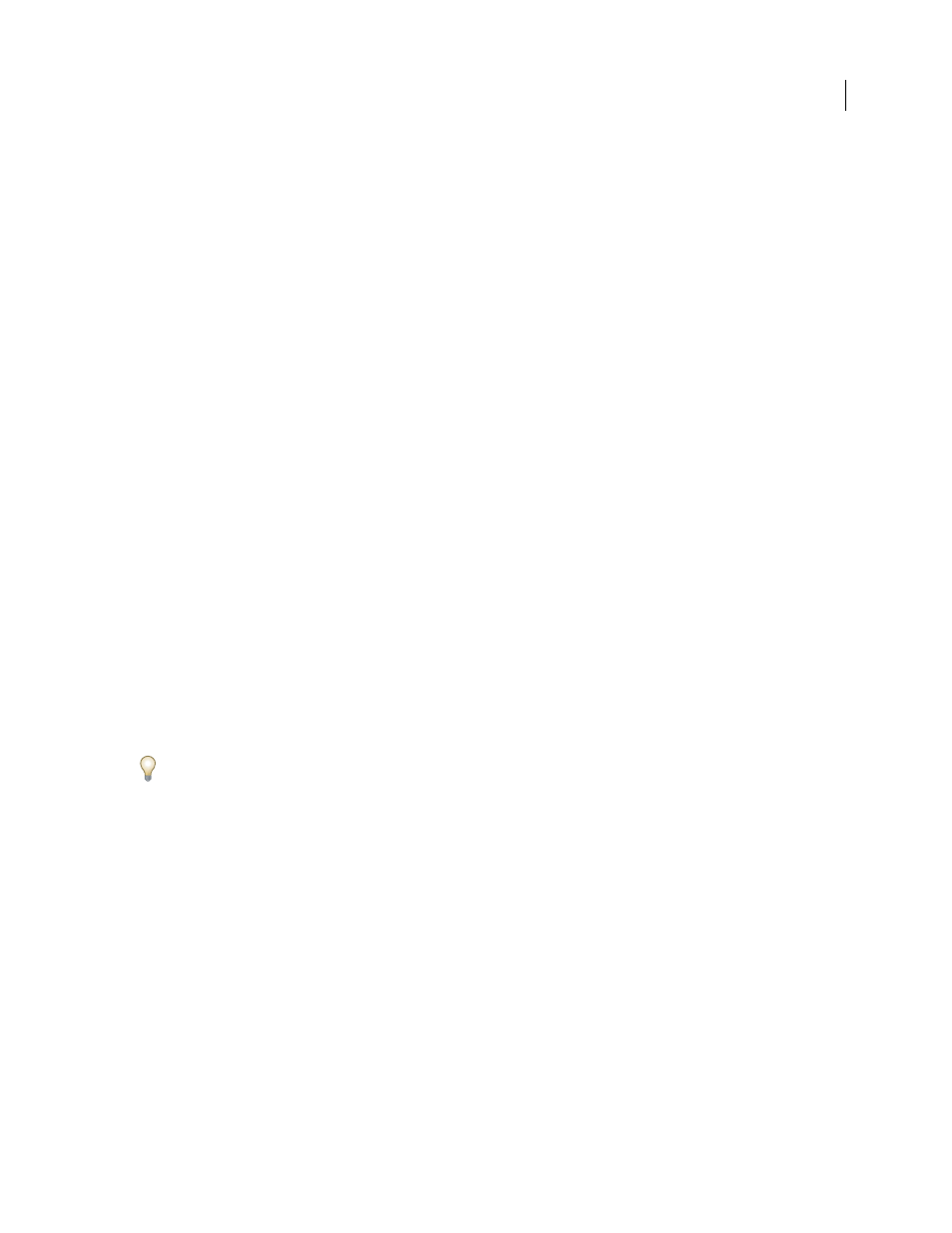
INDESIGN CS3
User Guide
245
To restart numbers after a specific level or range of levels, type the level number or range (such as 2-4) in the Restart
Numbers At This Level After field.
11
In the Bullet or Number Position area, choose Indent or Tab Position options to indent list items at this level
farther than list items at higher levels. Indenting helps subordinate items in lists stand out.
12
Click OK.
Create running captions for figures and tables
Running captions number figures, tables, and other items consecutively in a document. For example, the first figure
caption starts with the words “Figure 1,” the second with “Figure 2,” and so on. To make sure that figures, tables, or
similar items are numbered consecutively, define a list for the item, and then create a paragraph style that includes
the list definition. You can also add descriptive words such as “Figure” or “Table” to the numbering scheme of the
paragraph style.
1
Create a new paragraph style and, in the Bullets and Numbering section of the Paragraph Style Options dialog
box, choose Numbers from the List Type menu.
2
Choose a defined list from the List menu (or choose New List to define a list).
3
Under Numbering Style, select the type of numbering you want to use from the Format menu.
For example, select the A, B, C, D... option to create a list for “Figure A,” “Figure B,” and so on.
4
In the Number box, enter a descriptive word and any spacing or punctuation (as needed) along with the
numbering metacharacters.
For example, to create a “Figure A” effect, enter the word “Figure” and a space before the numbering metacharacters
(such as Figure ^#.^t). This adds the word “Figure” followed by a sequential number (^#), a period, and a tab (^t).
Note: To include chapter numbers in running captions, choose Insert Placeholder From Chapter Number from the
Number list, or enter
^h where you want the chapter number to appear in the number scheme.
5
Finish creating the style and click OK.
After you create the style, apply it to text figure captions or table titles.
You can use the Table Of Contents feature to generate a list of tables or figures.
See also
“About tables of contents” on page 279
Restart or continue numbering for a list
InDesign offers commands for restarting a list and continuing a list:
Restarting a numbered list
Place the insertion point in the paragraph and choose Restart Numbering from the
context menu or choose Type > Bulleted And Numbered Lists > Restart Numbering. In normal lists, this command
assigns the number 1 (or letter A) to a paragraph and makes it the first paragraph in a list. In multi-level lists, this
command assigns the first lower-level number to a nested paragraph.
Continuing a numbered list
Choose Continue Numbering from the context menu or choose Type > Bulleted And
Numbered Lists > Continue Numbering. This command resumes numbering a list that was interrupted by
commentary, graphics, or nested list items. InDesign also offers commands for numbering lists that begin in one
story or book and cross into the next story or book.
