Export to pdf – Adobe InDesign CS3 User Manual
Page 480
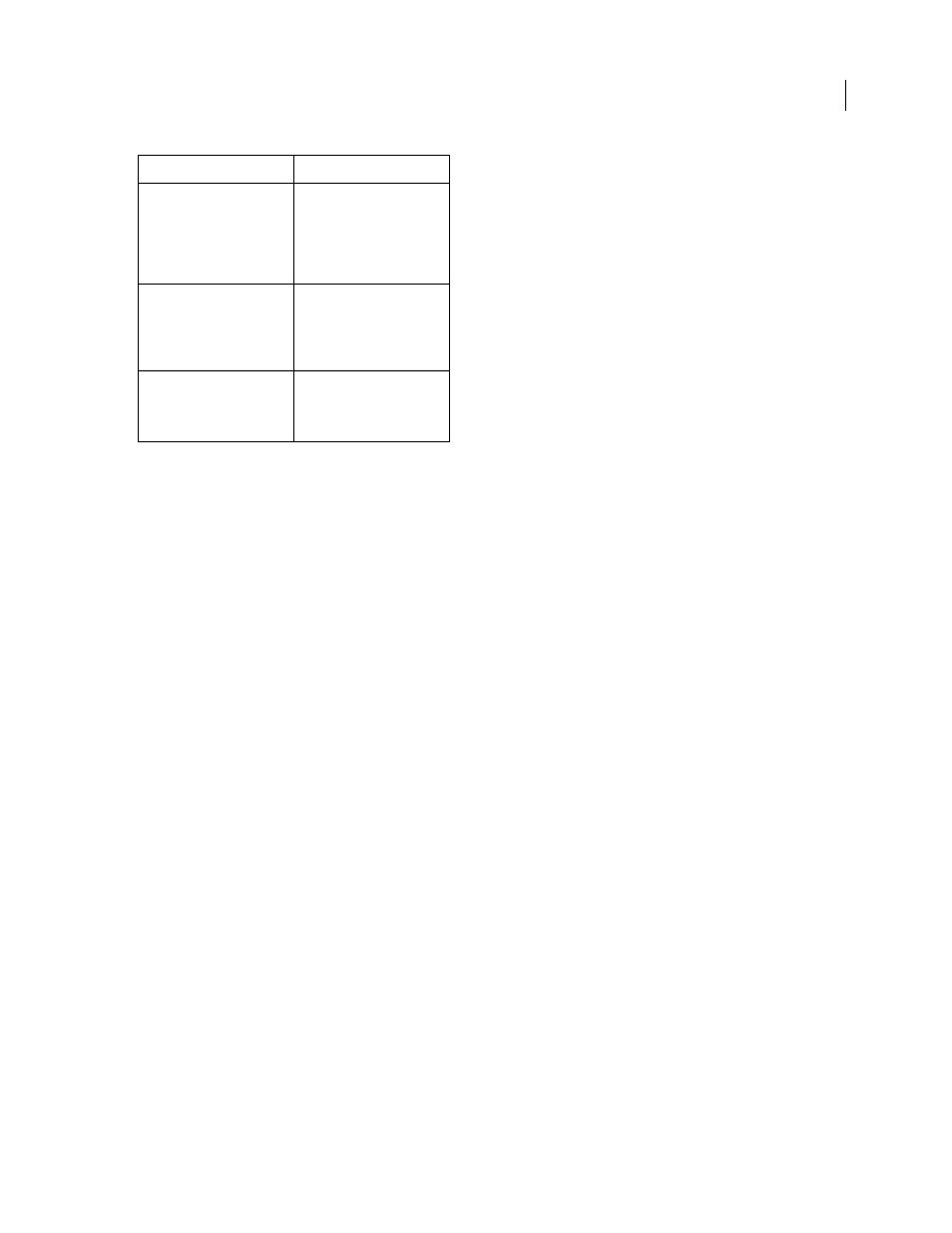
INDESIGN CS3
User Guide
473
Export to PDF
Exporting a document or book to Adobe PDF is as simple as using the default High Quality Print settings, or as
customized as you need it to be to suit your task. The PDF export settings you specify are saved with the application,
and will apply to every new InDesign document or book you export to PDF until you change them again. To quickly
apply custom settings to PDF files, you can use presets.
You can export a document, a book, or selected documents in a book as a single PDF file. You can also copy content
from your InDesign layout to the Clipboard, and automatically create an Adobe PDF file of that content. (This is
useful for pasting a PDF file into another application, such as Adobe Illustrator.)
When you export an InDesign file to PDF, you can preserve navigation elements such as table of contents and index
entries, and interactivity features such as hyperlinks, bookmarks, media clips, and buttons. You also have the option
of exporting hidden layers, nonprinting layers, and nonprinting objects to PDF. If you’re exporting a book, you can
merge identically named layers by using the Book panel.
See also
“Adobe PDF options” on page 478
“PDF compatibility levels” on page 478
Export an open document to PDF
1
Choose File > Export.
2
Specify a name and location for the file.
Note: To display Adobe Version Cue options in the Export dialog box, click the Use Adobe Dialog button.
3
For Save As Type (Windows) or Format (Mac OS), choose Adobe PDF, and then click Save.
4
Do one of the following:
•
To use a predefined set of job options, choose a preset from the Adobe PDF Preset menu.
•
To create a PDF/X file, either choose a PDF/X preset from the Adobe PDF Preset menu, or choose a predefined
PDF/X format from the Standard menu.
•
To customize options, select a category from the list on the left and then set the options.
Combined paper and elec-
tronic archives are difficult to
search, take up space, and
require the application in
which a document was
created.
PDFs are compact and fully
searchable, and can be
accessed at any time using
Reader. Links make PDFs easy
to navigate.
Documents appear incorrectly
on handheld devices.
Tagged PDFs allow text to
reflow for display on mobile
platforms such as Palm OS®,
Symbian™, and Pocket PC®
devices.
Documents with complex
formatting are not accessible
to visually impaired readers.
Tagged PDFs contain informa-
tion on content and structure,
which makes them accessible
on-screen readers.
Common problem
Adobe PDF solution
