Adobe InDesign CS3 User Manual
Page 367
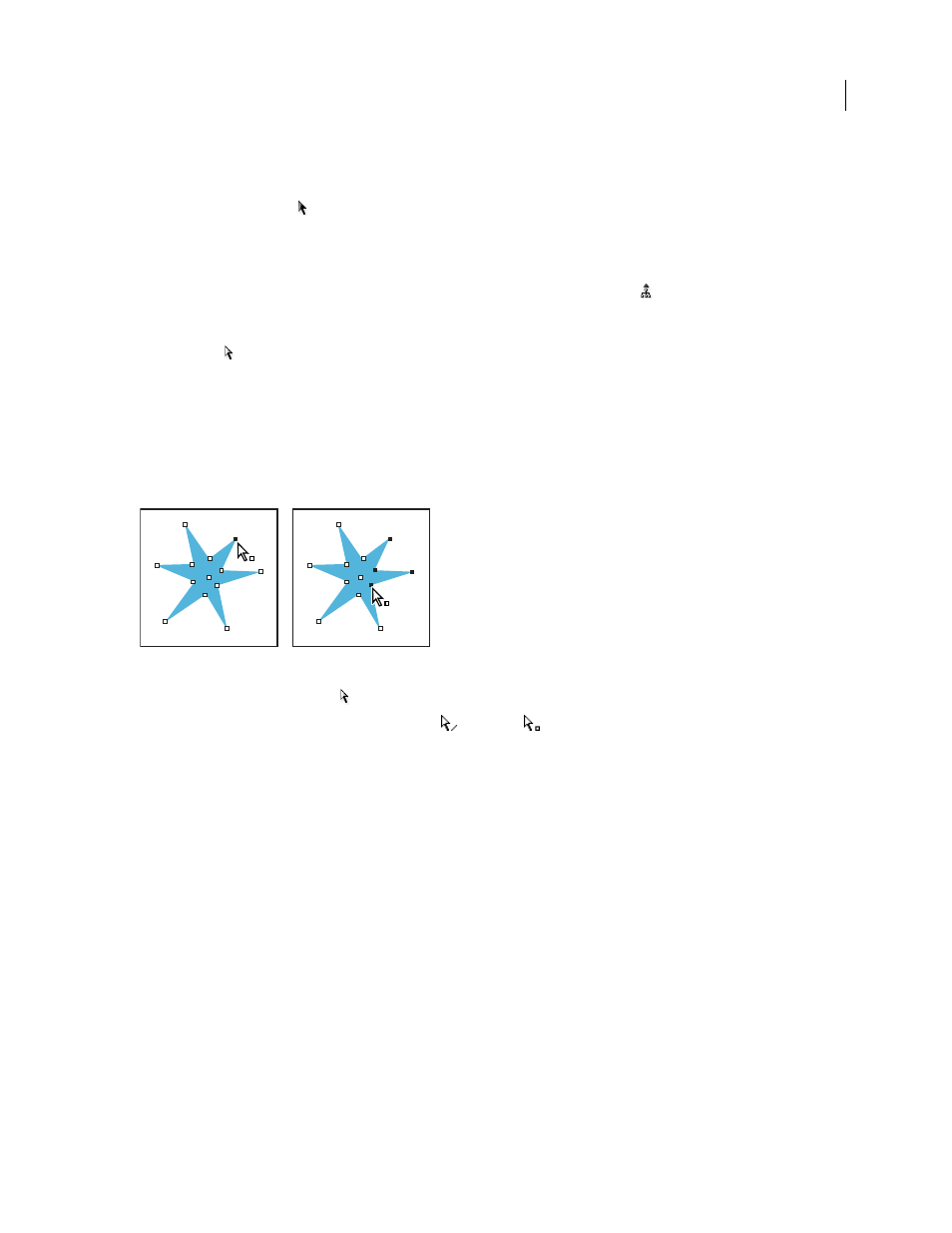
INDESIGN CS3
User Guide
360
Note: For more precise moving and scaling, and for other modifications such as rotation, use the Control panel or the
Transform panel.
❖
Using the Selection tool
, do one of the following:
•
Click the object. If the object is an unfilled path, click its edge.
•
Drag a dotted selection rectangle or marquee around part or all of the object.
•
With a graphic object or nested content selected, click the Select Container button
on the Control panel.
When you select one or more objects with the Selection tool, you see a bounding box that indicates the size of each
object. If you don’t see a bounding box when an object is selected, you may have selected the object using the Direct
Selection tool
.
If you click a frame and it is not selected, the frame may be on a locked layer or master page. If the frame is on a
locked layer, a pencil icon appears. If the frame is on a master page, you can override it to select it.
Select a path or points on a path
Paths in InDesign are defined by anchor points, end points, and direction lines. You select anchor points and end
points using the Direct Selection tool.
A path with a single point selected (left) and multiple points selected (right)
1
Using the Direct Selection tool
, click the path to select it.
Notice how the tool changes when it’s above a path
or a point
.
2
Do any of the following:
•
To select an individual point, click it.
•
To select multiple points on the path, press Shift as you click each point.
•
To select all of a path’s points at once, click the point at the center of the object, or hold down Alt (Windows) or
Option (Mac OS) and click the path. If you direct-select any part of the object, the Select All command also selects
all the points.
Select text inside a frame
•
To select text by dragging, click on a text frame using the Type tool. An insertion point appears.
•
To create an insertion point in text, double-click a text frame using any selection tool. InDesign switches to the
Type tool automatically.
