Prepare your document for color separations, Outputting spot colors – Adobe InDesign CS3 User Manual
Page 582
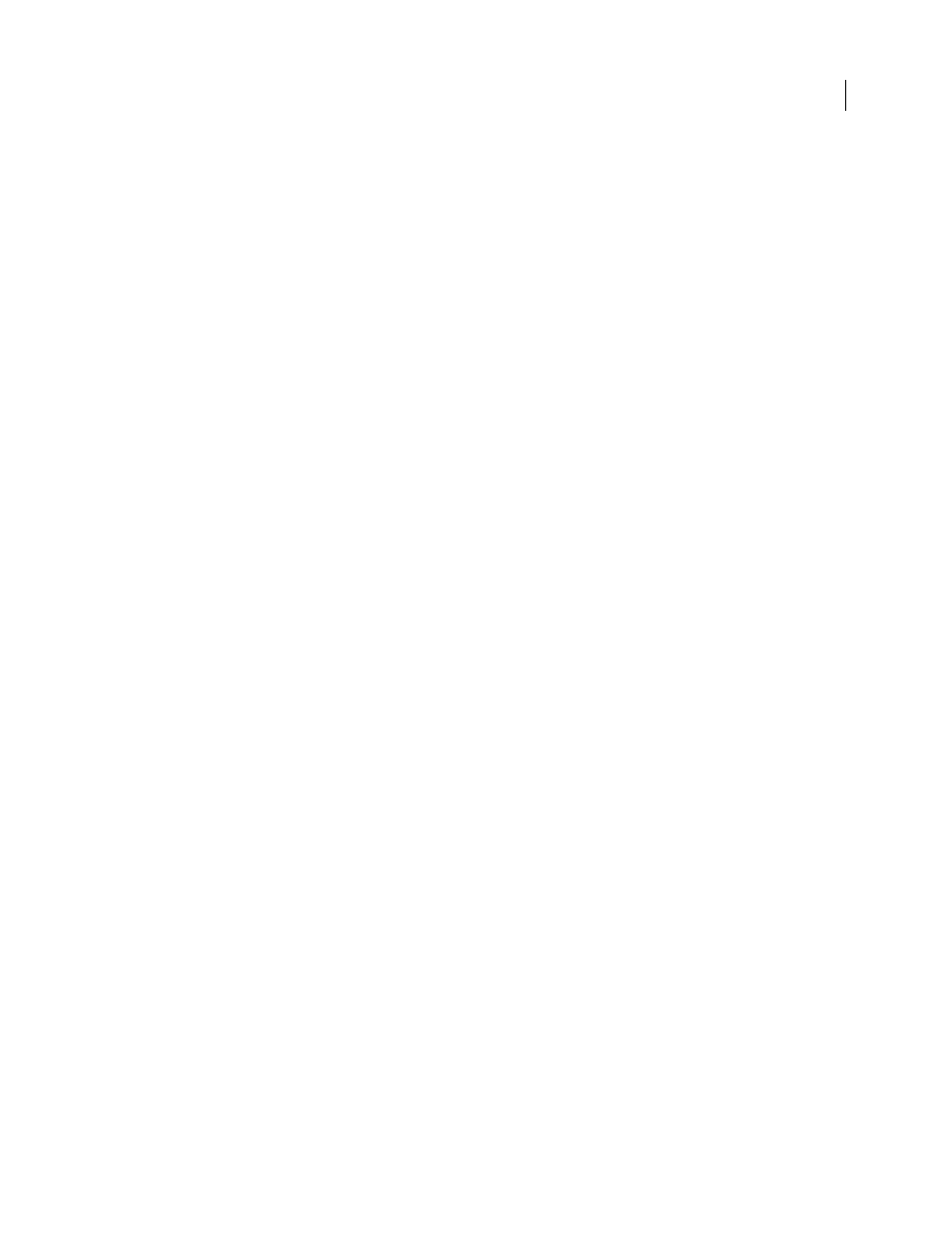
INDESIGN CS3
User Guide
575
See also
“Print or save separations” on page 588
Prepare your document for color separations
1
Correct any color problems in your artwork.
2
Set overprint options.
3
Create trapping instructions to compensate for misregistration on press.
4
Preview color separations on your screen.
Note: Steps 1–4 are recommended but not required in producing color separations.
5
Choose File > Print to display the Print dialog box.
6
If you’ve created a printer preset with the appropriate separation settings, select it in the Printer Presets menu at
the top of the Print dialog box.
7
Choose a printer or PostScript file in the Printer menu.
8
If you’re printing to a PostScript file, choose the PPD for the device that will output the separations.
9
To view or change existing print options, click a section name on the left side of the Print dialog box.
10
Before you deliver your document to a service provider, proof the separations.
11
Print or save separations.
See also
“About overprinting” on page 577
“Previewing color separations” on page 581
“Proofing color separations” on page 587
“Print or save separations” on page 588
Outputting spot colors
You can use custom inks, called spot colors, in addition to, or in place of, process colors. For example, instead of using
the four process colors to reproduce artwork consisting of black text and bluish-green line drawings, you could use
two spot colors—one of black, and one representing the exact shade of green. You can also use spot color inks to
produce colors not reproducible by CMYK inks, such as varnishes or fluorescent and metallic colors. In addition,
you can mix two or more spot colors together or mix spot colors with process colors to create mixed inks.
You can color artwork with process colors, spot colors, or a combination of both. When printing separations, you
can convert spot colors to their process color equivalents so that they will be printed on the CMYK plates.
See also
