Chapter 5: text, Creating text and text frames, About text frames – Adobe InDesign CS3 User Manual
Page 118: Create text frames
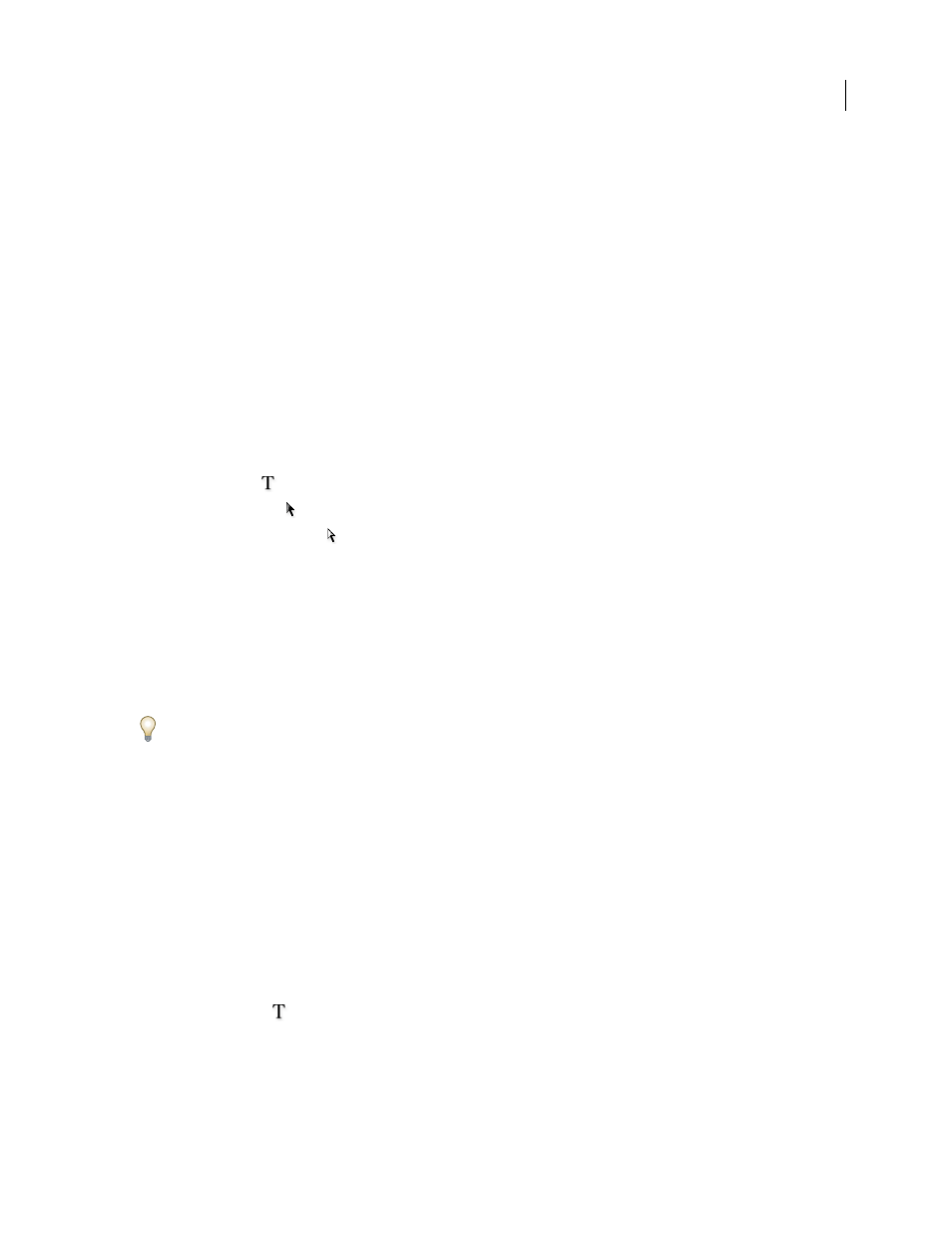
111
Chapter 5: Text
Adobe InDesign CS3 gives you the tools you need to add text to pages with both flexibility and precision.
Creating text and text frames
About text frames
All text in InDesign resides inside containers called text frames. (Text frames are similar to text boxes in QuarkXPress
and text blocks in Adobe PageMaker.)
Like graphics frames, text frames can be moved, resized, and changed. The tool with which you select a text frame
determines the kind of changes you can make:
•
Use the Type tool
to enter or edit text in a frame.
•
Use the Selection tool
for general layout tasks such as positioning and sizing a frame.
•
Use the Direct Selection tool
to alter a frame’s shape.
Text frames can also be connected to other text frames so that the text in one frame can flow into another frame.
Frames that are connected in this way are threaded. Text that flows through one or more threaded frames is called a
story. When you place (import) a word-processing file, it comes into your document as a single story, regardless of
the number of frames it may occupy.
Text frames can have multiple columns. Text frames can be based on, yet independent of, page columns. In other
words, a two-column text frame can sit on a four-column page. Text frames can also be placed on master pages and
still receive text on document pages.
If you use the same type of text frame repeatedly, you can create an object style that includes text frame formatting
such as stroke and fill colors, text frame options, and text wrap and transparency effects.
See also
“Create text frames” on page 111
“Thread text frames” on page 122
“Define object styles” on page 178
Create text frames
When you place or paste text, you don’t need to create a text frame; InDesign automatically adds frames based on
the page’s column settings.
❖
Do any of the following:
•
Select the Type tool
, and then drag to define the width and height of a new text frame. Hold down Shift as you
drag to constrain the frame to a square. When you release the mouse button, a text insertion point appears in the
frame.
