Adobe InDesign CS3 User Manual
Page 533
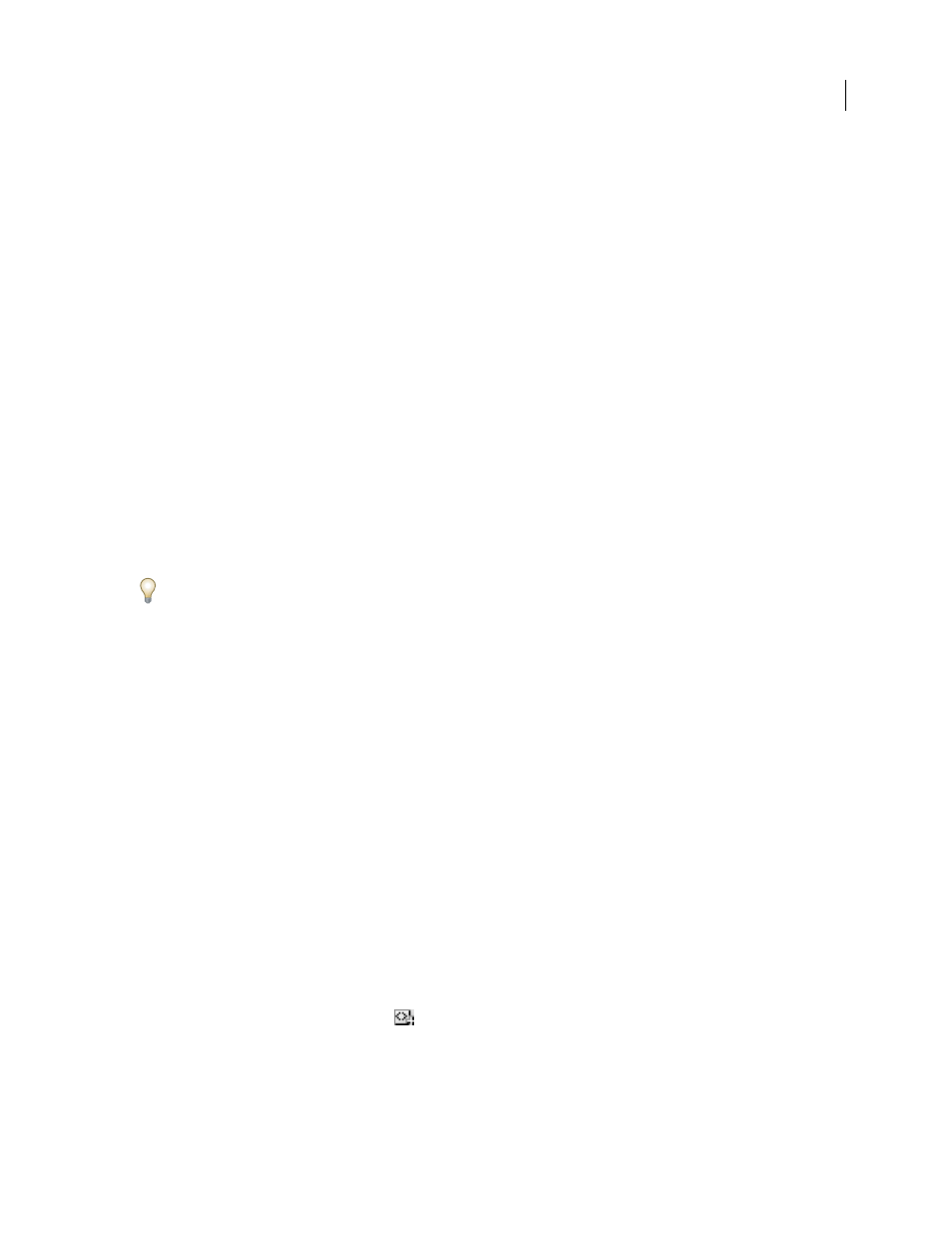
INDESIGN CS3
User Guide
526
•
When you tag text within a tagged element (such as a paragraph within a story), it appears as a child of the existing
element in the Structure pane.
•
You can tag text or images on a master page, but only one instance of the corresponding element appears in the
Structure pane regardless of how many times the item appears on document pages. However, if you manually
override a master item and then tag it on a document page, the item will appear as a separate element in the
Structure pane.
•
You can’t tag a footnote.
Note: Avoid tagging special characters, such as the Automatic Page Number character. When exporting, InDesign strips out
some special characters to comply with XML standards. InDesign warns you when characters cannot be encoded in XML.
See also
“Edit href attributes” on page 534
“Map XML tags to styles” on page 516
Tag frames manually
You can tag frames by using any of these methods.
•
Drag a tag from the Tags panel onto a frame.
•
Using a selection tool, select a frame, and then click a tag in the Tags panel.
If a frame is part of a group or nested within another frame, use the Direct Selection tool to select the frame.
•
Open a frame’s context menu, choose Tag Frame, and then choose a tag.
•
Using a selection tool, select an untagged text or graphics frame, drag the frame to the Structure pane, release the
mouse, and then select a tag name from the menu that appears.
Tag text within a text frame manually
When you tag text within a frame, the new element appears in the Structure pane as a child of the frame element in
which the text is located.
1
Make sure that the story in which the text appears is tagged. (If a story isn’t tagged and you tag text within the
story, InDesign automatically tags the story using the tag specified in the Tagging Preset Options dialog box.)
2
Using the Type tool, select text within the text frame.
3
Click a tag in the Tags panel.
Note: You can’t tag footnotes.
Tag text frames, tables, table cells, and images automatically
By clicking the Autotag icon in the Tags panel, you can tag a text frame, table, table cells, or an image automatically.
To tag the item, InDesign applies a default tag that you specify in the Tagging Preset Options dialog box.
1
Select the text frame, table, table cells, or image that you want to tag.
2
In the Tags panel, click the Autotag icon
.
InDesign adds the default tag’s name to the Tags panel after you click the Autotag icon.
