Stop displaying transparency, Blending colors, Specify how colors blend – Adobe InDesign CS3 User Manual
Page 408: Specify how
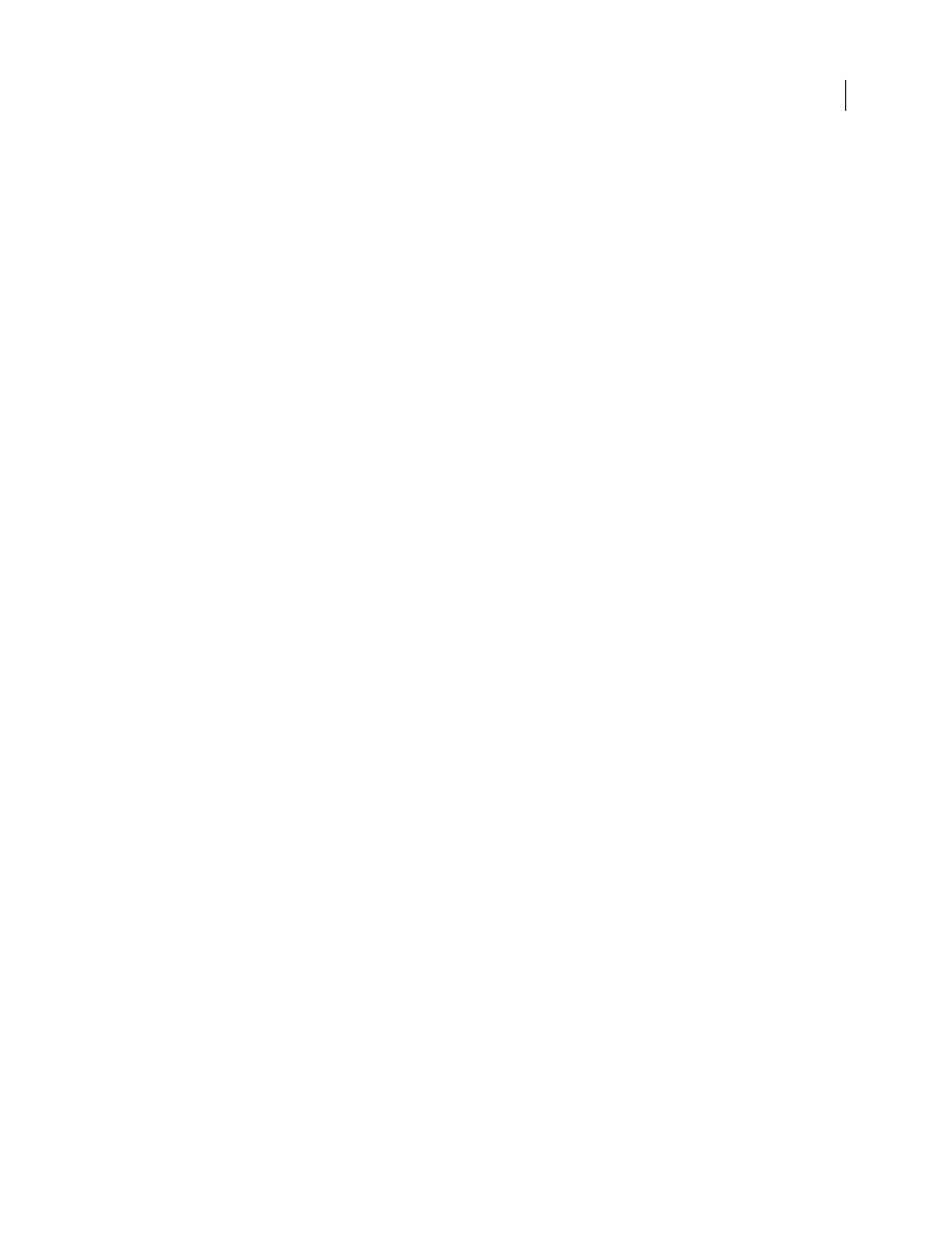
INDESIGN CS3
User Guide
401
See also
“Control graphics’ display performance” on page 347
Stop displaying transparency
To improve display performance, you can turn off the display of transparency. Turning off transparency on-screen
doesn’t turn off transparency for printing or exporting the file.
❖
Choose View > Display Performance > Fast Display.
Blending colors
Specify how colors blend
Blend the colors between two overlapping objects by using blending modes. Blending modes let you vary the ways
in which the colors of stacked objects blend.
1
Select one or more objects or a group.
2
Do one of the following:
•
In the Effects panel, choose a blending mode, such as Normal or Overlay, from the menu.
•
In the Transparency area of the Effects dialog box, choose a blending mode from the menu.
Blending mode options
The blending modes control how the base color, the underlying color in the artwork, interacts with the blend color,
the color of the selected object or group of objects. The resulting color is the color resulting from the blend.
Normal
Colors the selection with the blend color, without interaction with the base color. This is the default mode.
Multiply
Multiplies the base color by the blend color. The resulting color is always a darker color. Multiplying any
color with black produces black. Multiplying any color with white leaves the color unchanged. The effect is similar
to drawing on a page with multiple magic markers.
Screen
Multiplies the inverse of the blend and base colors. The resulting color is always a lighter color. Screening
with black leaves the color unchanged. Screening with white produces white. The effect is similar to projecting
multiple slide images on top of each other.
Overlay
Multiplies or screens the colors, depending on the base color. Patterns or colors overlay the existing artwork,
preserving the highlights and shadows of the base color while mixing in the blend color to reflect the lightness or
darkness of the original color.
Soft Light
Darkens or lightens the colors, depending on the blend color. The effect is similar to shining a diffused
spotlight on the artwork.
If the blend color (light source) is lighter than 50% gray, the artwork is lightened, as if it were dodged. If the blend
color is darker than 50% gray, the artwork is darkened, as if it were burned in. Painting with pure black or white
produces a distinctly darker or lighter area, but does not result in pure black or white.
Hard Light
Multiplies or screens the colors, depending on the blend color. The effect is similar to shining a harsh
spotlight on the artwork.
If the blend color (light source) is lighter than 50% gray, the artwork is lightened, as if it were screened. This is useful
for adding highlights to artwork. If the blend color is darker than 50% gray, the artwork is darkened, as if it were
