Preview records in the target document, Switching preview on or off, Edit data field placeholders – Adobe InDesign CS3 User Manual
Page 605
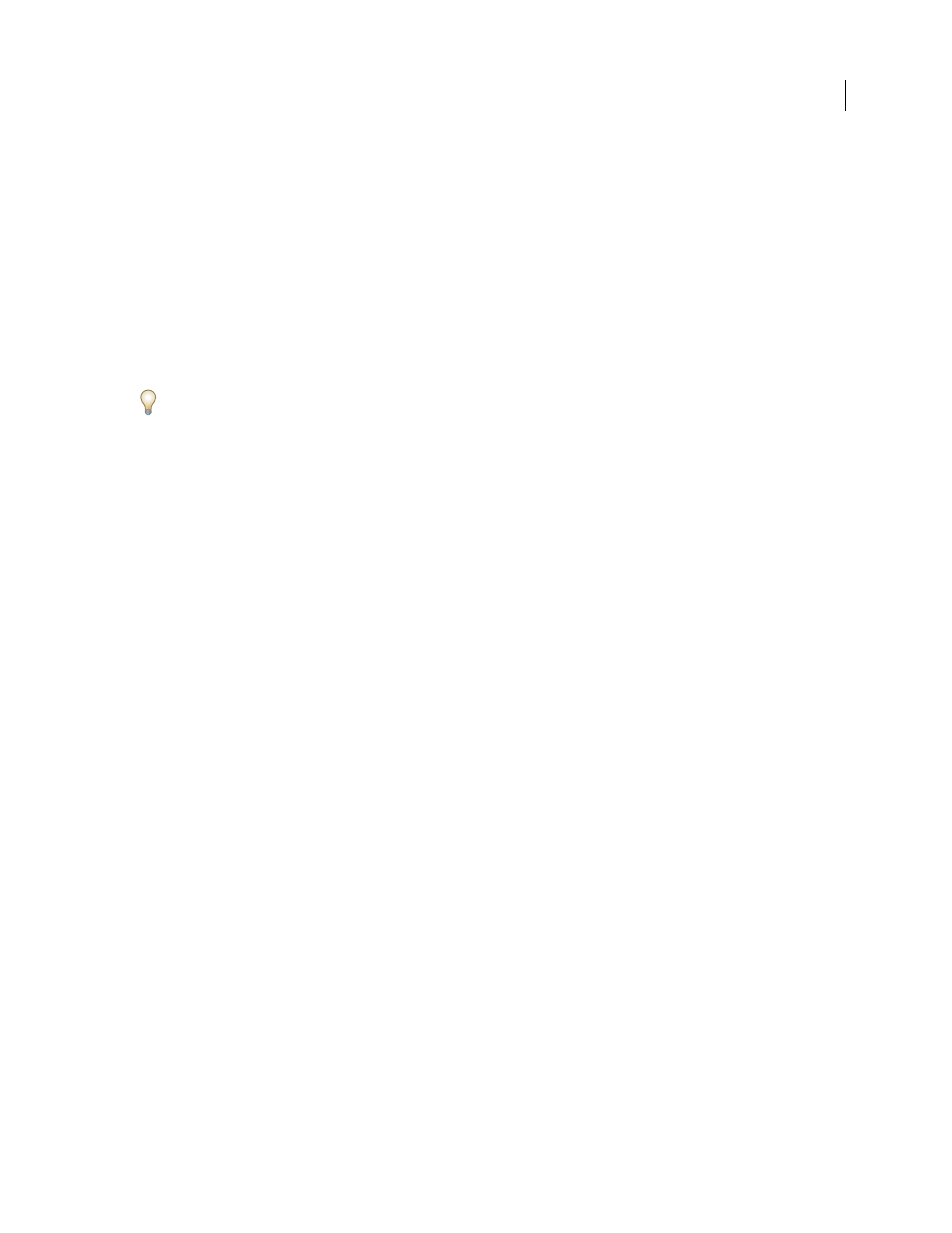
INDESIGN CS3
User Guide
598
Preview records in the target document
Before you merge the target document and data source file, it’s a good idea to preview the records to make sure that
field data will appear properly when the information is merged. When you preview records, the Data Merge panel
displays actual data from the data source file instead of the field placeholders. For example, instead of seeing
<
cycle through the records.
If you find problems with any of the records, such as typographical errors or extra spaces, it is recommended that
you edit the source file in its original application. (See “About data source files” on page 594.)
1
Click Preview at the bottom of the Data Merge panel, or choose Preview from the Data Merge panel menu.
2
Click the navigation buttons to cycle through data from different records.
To go to a specified record, click the navigation buttons at the bottom of the panel. You can also type the number of
the record you want to preview in the navigation text box at the bottom of the panel, and then press Enter or Return.
Switching preview on or off
Some issues may arise or correct themselves when you switch between previewing modes. Keep the following in mind:
•
Placeholders replace the preview content when the Preview Record option is not selected. If you delete an image
as well as the frame containing the image, or delete a whole text string, when you deselect the Preview Record
option, the placeholders will not appear as they have also been removed.
•
Changes in the Content Placement Options dialog box are not reflected until you click OK. Also, if the Preview
Record option is selected, the data will not reflect the updated placement settings until you deselect and select the
option again.
•
If you try to save the document in preview mode, you will receive a message prompting you to turn off preview
mode before saving your document.
Edit data field placeholders
When you add a text data field to a document, the placeholder text for the field is entered using the formatting
attributes (such as font and size) active at the insertion point. You can then edit the placeholder text’s attributes to
control the look of the actual data.
❖
Do one of the following:
•
To change placeholder attributes, select the placeholder text, and then change the formatting attributes as you
would with other text.
•
To change a placeholder, select the placeholder or the actual data, and select a different field name in the Data
Merge panel.
•
To delete a placeholder, select the placeholder and press Backspace or Delete.
Note: In Story Editor view, text placeholders are displayed in the same way as hyperlinks. Some Data Merge panel
options are not available in Story Editor view.
