Exporting your data to a new format, Importing and exporting data in autocad format, Cropping images – Pitney Bowes MapInfo Professional User Manual
Page 87
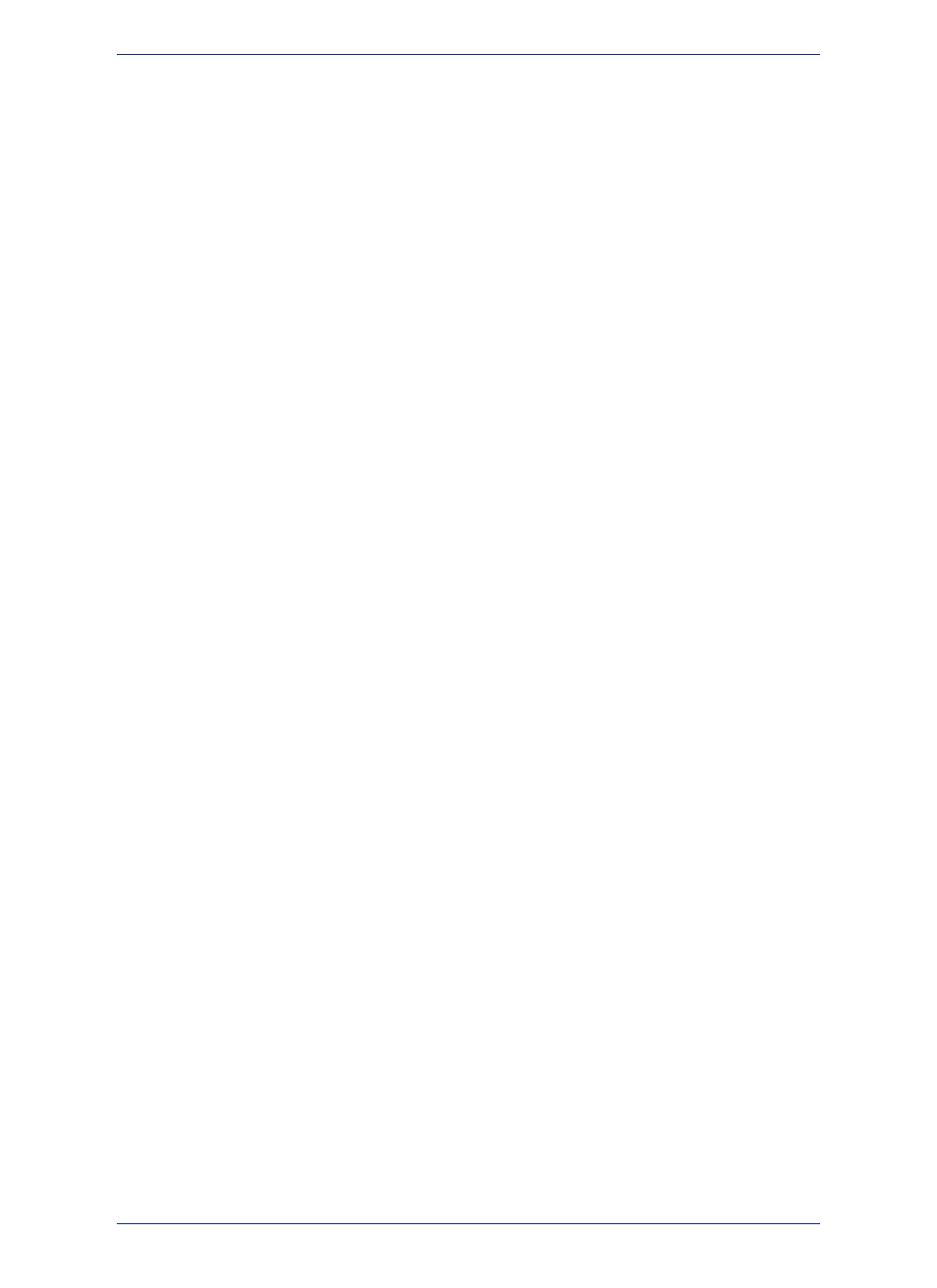
Exporting Your Data to a New Format
You can export your Map window to other file formats with the Save Window As command (on the File
menu, click Save Window As). This enables you to use your map in another application, such as word
processing, presentation, or computer publishing packages.
Supported Export Formats
You can save data in a number of formats in MapInfo Professional. Windows .bmp is the initial default.
The Save Window to File dialog box sets the last-used format as the default. Formats include:
• Windows Bitmap (*.BMP)
• Windows Metafile (*.WMF)
• Windows Enhanced Metafile (*.EMF)
• EMF + Metafile (*.EMF)
• EMF + Dual Metafile (*.EMF)
• JPEG File Interchange Format (*.JPG)
• JPEG 2000 (*.JP2)
• Portable Network Graphics Format (*.PNG)
• Tagged Image File Format (*TIF)
• TIFF CMYK (*.TIF)
• TIFF CCITT Group 4 (*.TIF)
• TIFF LZW (*.TIF)
• Graphic Interchange Format (*.GIF)
• Photoshop 3.0 (*.PSD)
• See Understanding the Advanced Exporting Options in the MapInfo Professional Help System.
• For more information, see Understanding the Advanced Exporting Options and Setting your Output
Setting Preferences in the Help System.
Importing and Exporting Data in AutoCAD Format
Because CAD packages represent drawings in non-earth coordinates, all drawings imported or exported
between MapInfo Professional and CAD suffer some distortion. This comes from trying to display non-earth
information on a spherical coordinate system (like the globe). Coordinate conversions are used to assign
longitude/latitude coordinates to CAD drawings that were created using non-earth coordinates.
Conversions near the equator are more exact than conversions at the extremes of the hemispheres. To
minimize distortion, import and export with no coordinate conversions and avoid translating maps that
cover large areas.
• For more information, see Importing DXF Attributes into MapInfo Professional and Importing Attributes
with Nested Blocks in the Help System.
Cropping Images
When MapInfo Professional exports a window, it does not clip objects that extend beyond the edges of
the windows, but it does export information about where the clipping is.
Other programs always honor the clipping of bitmap files. As for other formats, the behavior varies
depending on the program that is used to display and print the file. Many programs, such as drawing
programs, "explode" the file into individual objects. A file containing several country boundaries would
explode into several polygon objects, one for each country. Programs like these usually ignore the
clipping information that MapInfo Professional stores in the file.
87
MapInfo Professional User Guide
Chapter 3: The Basics of MapInfo Professional
