About browser window tools and menus – Pitney Bowes MapInfo Professional User Manual
Page 59
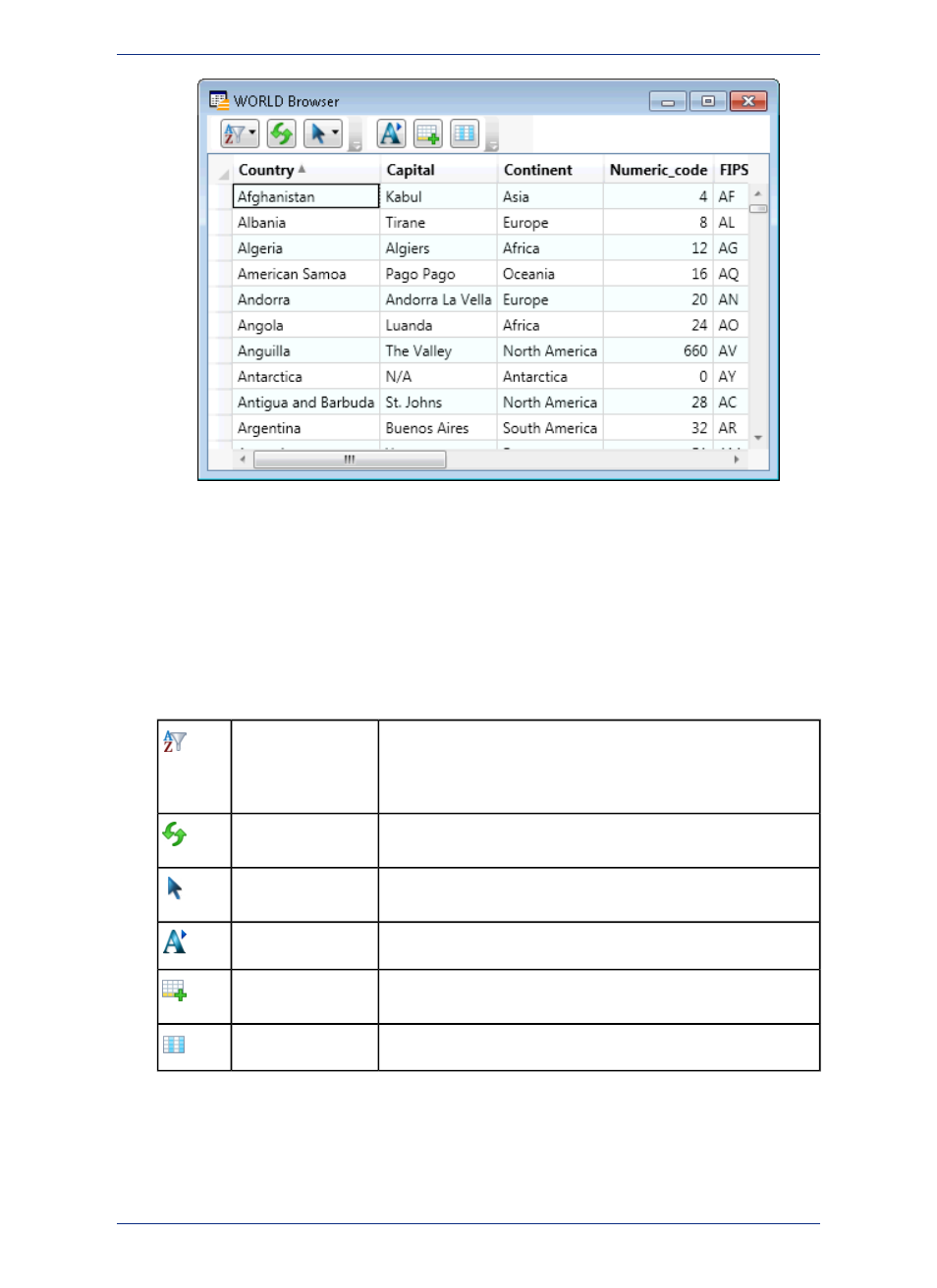
The table must be editable to make changes to it—it cannot be read-only.
• For more information, see Opening Multiple Browsers, Scrolling through a Table , and Using the Select
Tool to Edit Browser Entries in the Help System.
About Browser Window Tools and Menus
Browser Window Toolbar
The Browser window includes a toolbar of options that apply to the data in the Browser window.
Displays a pop-up menu with the options to Sort Multi-Column,
Reapply Sort & Filter, Toggle Sort & Filter Off/On, Clear All Sort
Sort/Filter menu
& Filters, Clear Filters, Clear Sort, and Create a Query from the
Browser Contents. Unavailable options are shown in grey.
Re-applies your sort and/or filter conditions, so that any recent table
edits are applied.
Reapply
Displays a pop-up menu with the option to Select All or Unselect
All.
Selection menu
Opens the Text Style dialog box.
Text Style
Adds a new row to the end of the table and changes the view to
display the new, empty, row.
New Row
Opens the Pick Fields dialog box.
Pick Fields
Browse Menu Options
When the Browser window is active, then you will see a Browse menu option in MapInfo Professional's
main menu. Selecting this menu displays the following options:
59
MapInfo Professional User Guide
Chapter 3: The Basics of MapInfo Professional
