Pitney Bowes MapInfo Professional User Manual
Page 213
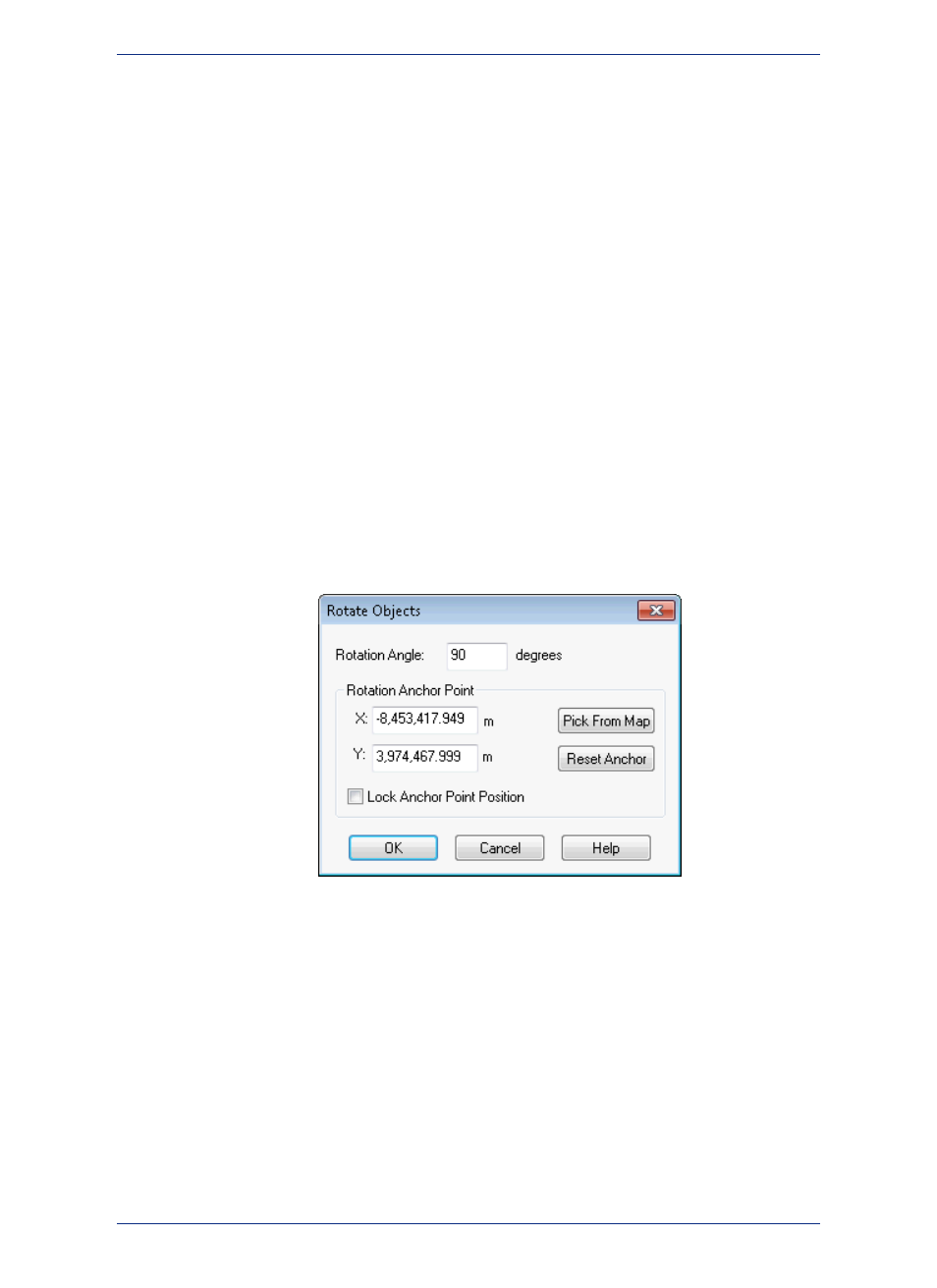
When you click Cartesian, MapInfo Professional calculates the copy/move distance by considering
the data to be projected to a flat surface and distances are measured using Cartesian distance
calculations.
6. The Data Aggregation dialog box displays if one of these conditions are true:
• You clicked the Create Copy option
• You selected objects in a different table from the table associated with the editable layer
• The editable layer is not the cosmetic layer and has no text associated with the spatial objects in
it
You may notice that the only controls available to you in this dialog box are Blank, Value, and No
Data.
Type a value you will remember in the Value field of this dialog box. For more information about
data aggregation, see
Aggregating and Disaggregating Data
7. Click OK to copy the data and offset the objects you selected.
Rotating Objects on the Map
To rotate an object or objects by a specific angle, use the Rotate Objects tool, which is available whenever
you have selected an object(s) in an editable layer in a Map or classic Layout window.
To rotate an object or objects in a Map or Layout window:
1. On your editable layer, select the object(s) you want to rotate.
2. On the Objects menu, click Rotate to display the Rotate Objects dialog box.
3. In this dialog box, you specify the angle and the anchor point of the rotation. Type the rotation angle
in the Rotation field.
The rotation angle can be positive (counter clockwise) or negative (clockwise).
Note:
1. Determine the anchor point by doing one of the following:
• Accept the default anchor point of the selected object(s) by leaving the X and Y coordinates that
display in these field as they are
The default anchor point varies depending upon how many objects you have selected and
the kind of objects they are. See
Understanding an Object's Default Anchor Point
for
more about default anchor points.
Note:
• Type new entries in the X and Y coordinate fields to select a new anchor point
213
MapInfo Professional User Guide
Chapter 8: Drawing and Editing Objects
