Connecting and opening a table at the same time – Pitney Bowes MapInfo Professional User Manual
Page 173
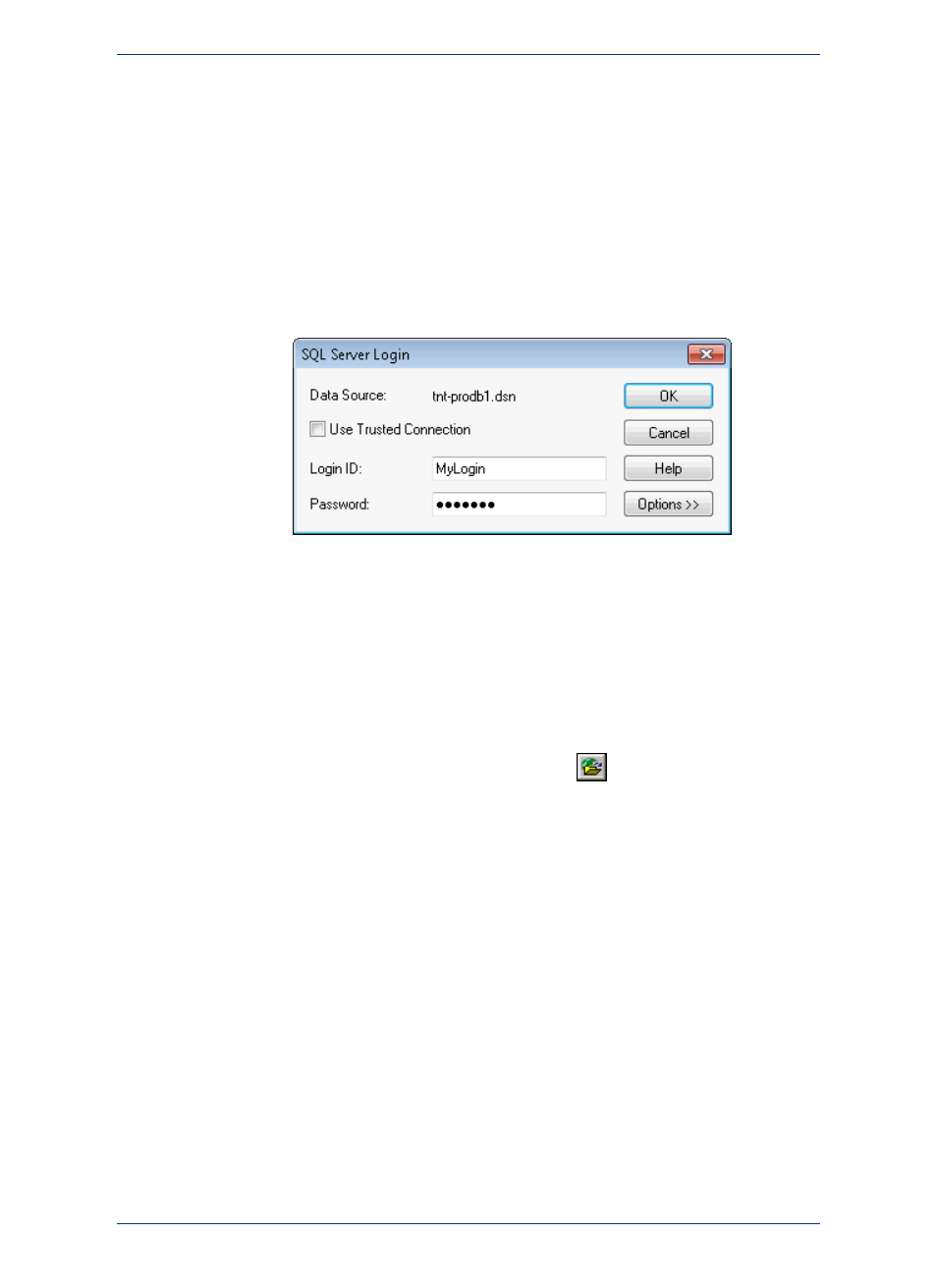
To open a connection to your database:
1. From the File menu, select Open DBMS Connection.
2. If the Open DBMS Connection dialog box displays, select ODBC from the list and then click New.
3. In the Select Data Source dialog box:
a. Select the Machine Data Source tab.
b. From the Data Source name list, select your connection name.
c. Click OK.
You may see a login dialog box for your database connection. If you see this dialog, then provide
the information required, such as user name and password for the database. For example, SQL
Server users may see the following:
You are now ready to open a table. To do this, select File > Open and then from the Files of type list,
select your data source name from the list to display the table in your database.
Connecting and Opening a Table at the Same Time
To open a connection to your database and then open a table in the database:
1. From the File menu, select Open.
2. In the Open dialog box, select the Open DBMS Connection
button.
3. If the Open DBMS Connection dialog box displays, select ODBC from the list and then click New.
4. In the Select Data Source dialog box:
a. Select the Machine Data Source tab.
b. From the Data Source name list, select your connection name.
c. Click OK.
You may see a login dialog box for your database connection. If you see this dialog, then provide
the information required, such as user name and password for the database. For example, SQL
Server users may see the following:
173
MapInfo Professional User Guide
Chapter 7: Working with Data in a DBMS
