Creating a data source connection to sql server – Pitney Bowes MapInfo Professional User Manual
Page 166
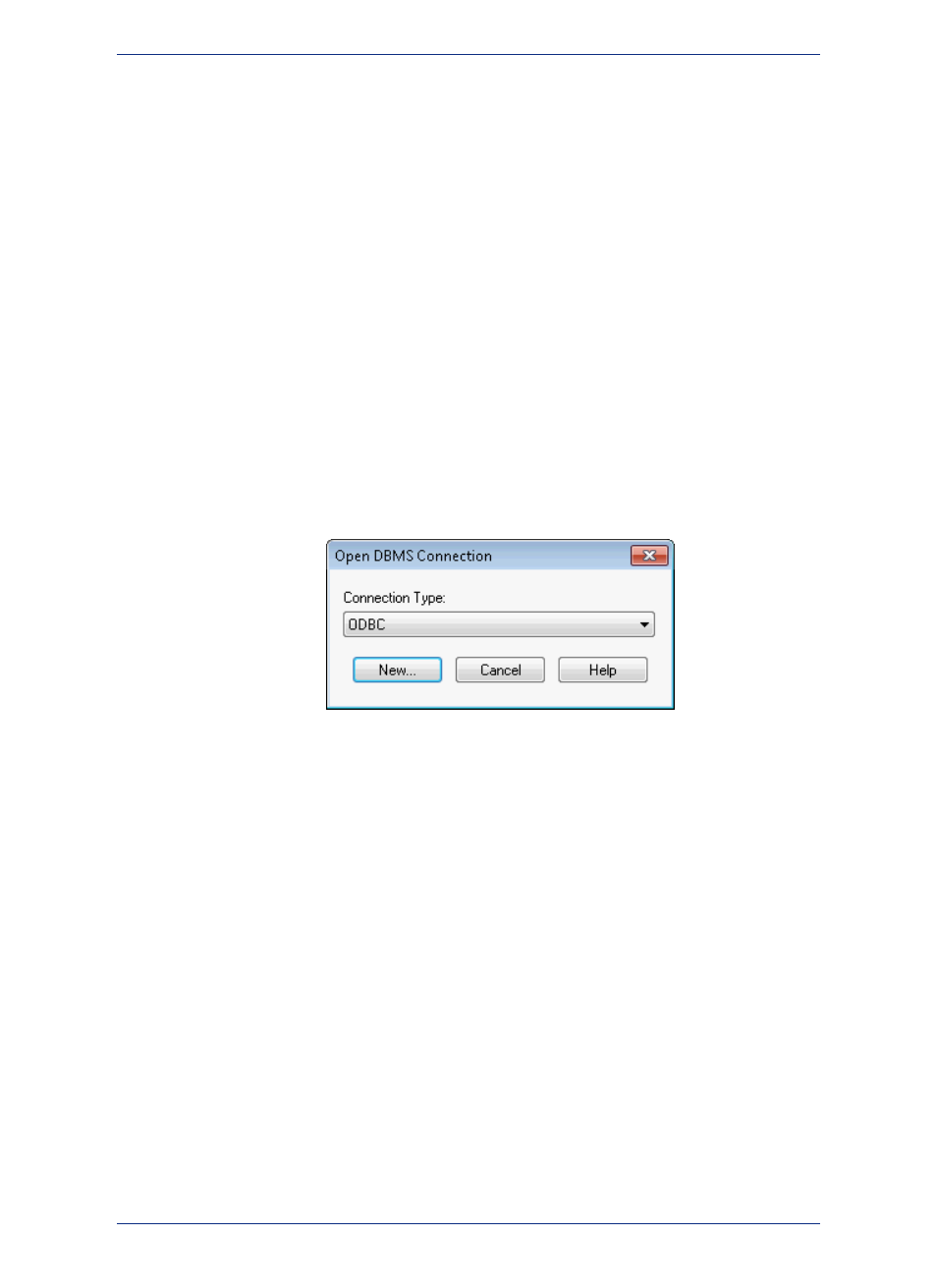
version that MapInfo Professional supports. For non-Windows databases, such as Oracle and PostgreSQL
with PostGIS, consult with your database administrator for information on how to obtain and install the
driver provided with your database.
You can create a data source connection:
• Through MapInfo Professional's interface.
• Through EasyLoader's interface, see the EasyLoader User Guide.
• From your Microsoft Start menu, by selecting Start > Control Panel > Administrative Tools > Data
Sources (ODBC).
You must set up a data source connection for each DBMS that you plan to work with.
Creating a Data Source Connection to SQL Server
Before you begin, you need a SQL Server driver installed on your machine. Check with your database
administrator to install the driver for your database.
You need to know the SQL Server name, and the login ID and password if required.
To create a new SQL Server data source connection:
1. From the File menu, select Open DBMS Connection.
2. If the Open DBMS Connection dialog box displays, select ODBC from the list and then click New.
3. In the Select Data Source dialog box, select either the File Data Source or the Machine Data
Source tab and then click New.
You can share the connection information for a file data source with other users on the network if
they have the necessary drivers, because it is stored in a file. You cannot share the connection
information for a machine data source, because it is stored in the registry on the local computer.
MapInfo Professional 12.5
166
Creating a Data Source Connection
