Working with remote tables from specific databases, Working with sql server tables – Pitney Bowes MapInfo Professional User Manual
Page 193
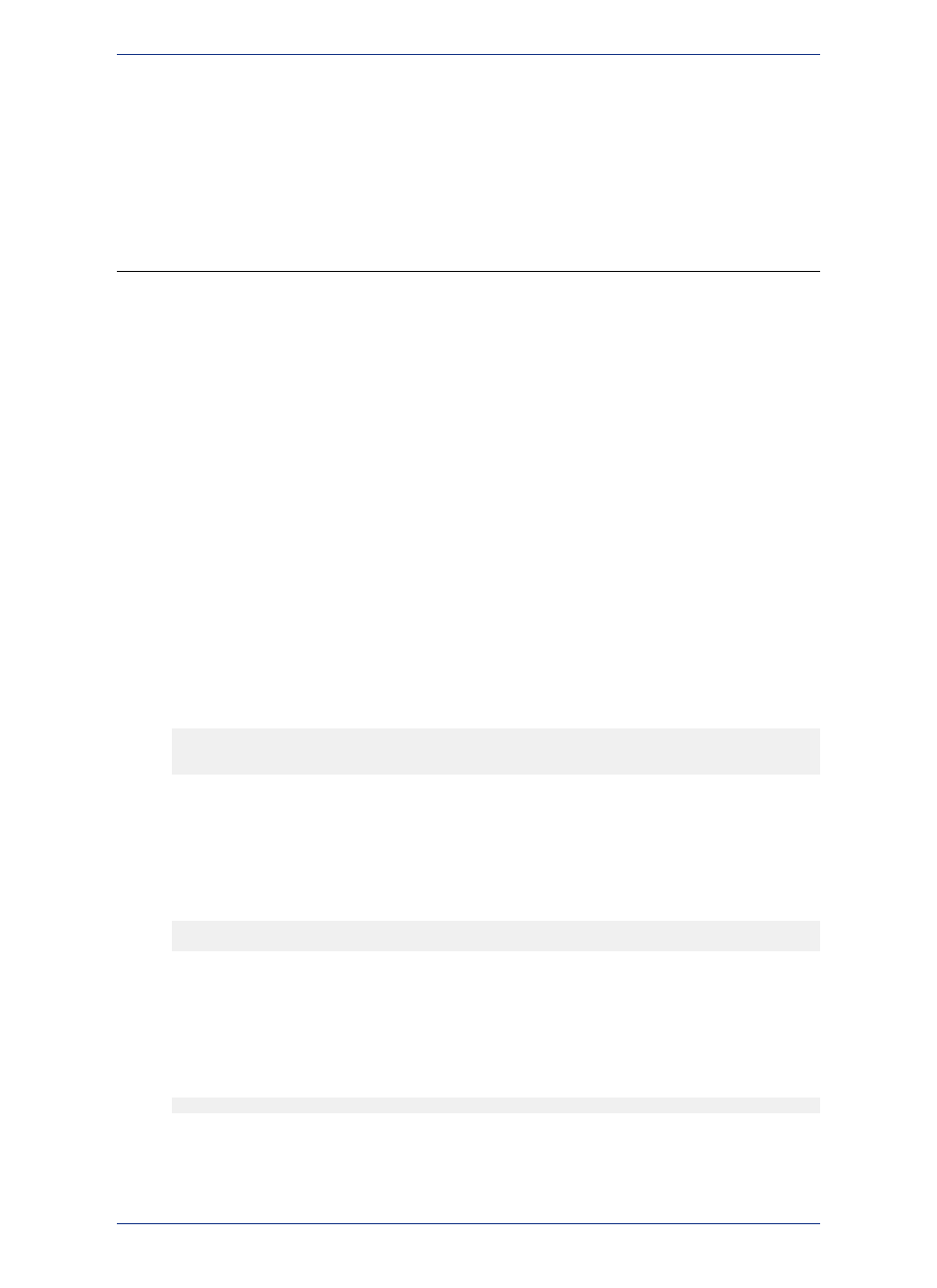
3. In the Change Table Object Style dialog box, specify new style attributes for the objects in the
selected table.
4. Refresh the linked table for the style change to take effect.
Working with Remote Tables from Specific
Databases
You can specify whether to load and work on an entire table or only specific columns or rows from a
table.
Working with SQL Server Tables
Converting Unsupported Geometries in SQL Server and SQL Server SpatialWare
Some times when you are creating a Map in MapInfo Professional and you are storing the results in SQL
Server you create maps which use geometries that are not supported:
• SQL Server Spatial does not support arcs, and lines that do not have distinct points.
• SQL Server SpatialWare does not support arcs, ellipses, and rounded rectangles.
If you have created a map you do not want to lose but cannot save to the DBMS of your choice
due to unsupported geometries, then use the Save As menu option and save the map without
the unsupported geometries.
Note:
If you try to save a map with unsupported spatial geometry types in SQL Server Spatial or SQL Server
SpatialWare, these are the results:
• Spatial Geometry Types with All Unsupported Objects: If you have created a map that might
contain all of the unsupported objects and you are trying to save to SQL Server Spatial or SQL Server
SpatialWare, this message displays:
Table has unsupported objects (rounded rectangles, ellipses or
arcs). Convert to regions and/or polylines?
Click Yes to convert the unsupported objects to regions or polylines; you would select No to decline
to convert the unsupported objects. If you decline, you cannot save the map you have created to the
SQL Server Spatial or SQL Server SpatialWare database.
• Spatial Geometry types with Region Objects Only: If you have created a map that contains region
objects only and you are trying to save to SQL Server Spatial or SQL Server SpatialWare, this message
displays:
Table has unsupported objects (rounded rectangles or ellipses).
Convert to regions?
Click Yes to convert the unsupported objects to regions; you would select No to decline to convert the
unsupported objects. If you decline, you cannot save the map you have created to the SQL Server
Spatial or SQL Server SpatialWare database.
• For Spatial Geometry types with Line Objects Only: If you have created a map that contains line
objects only and you are trying to save to SQL Server Spatial or SQL Server SpatialWare, this message
displays:
Arc is an unsupported object. Convert to polylines?
Click Yes to convert the unsupported objects to polylines; you would select No to decline to convert
the unsupported objects. If you decline, you cannot save the map you have created to the SQL Server
Spatial or SQL Server SpatialWare database.
193
MapInfo Professional User Guide
Chapter 7: Working with Data in a DBMS
