Setting the library services preferences – Pitney Bowes MapInfo Professional User Manual
Page 106
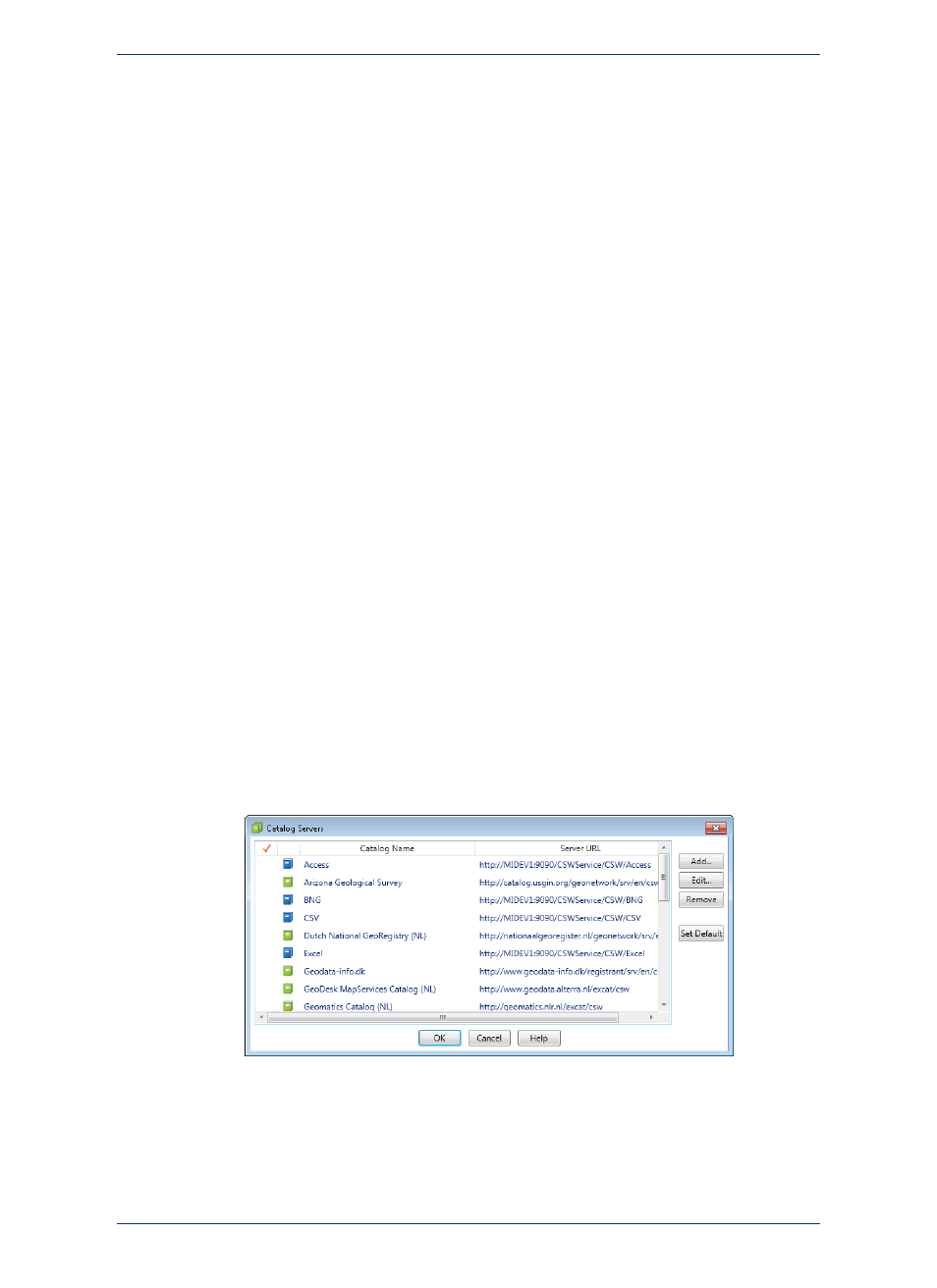
Setting the Library Services Preferences
To set your preferences for working with Library Services:
1. On the Options menu, point to Preferences and click Printer to open the Web Services Preferences
dialog box.
2. Click the Library Services tab.
3. Click Server.
4. In the Library Service Preferences dialog box, set a new Server URL (and timeout values) to work
with, or change the timeout values for the sever that you are currently working with.
• Server URL - The internet address for a Library Service server. Enter a valid library service URL
and click Test URL to validate the URL. MapInfo Professional becomes Library aware, accesses
the list of Catalogs the user can view, and populates their list automatically through MapInfo
Manager. Supports any MapInfo Manager Library Service URL that requires authentication
• Server Status - This displays the availability of the Server and shows Available, Not Available, or
Unknown.
• Authentication Timeout - Use this setting to indicate the amount of time to establish and
authenticate the connection with the Library Service. If the request takes longer than this value, a
timeout occurs. The default authentication time out is 30 seconds. The value should be between
1 and 3600 seconds.
• Get Capabilities Timeout - Use this setting to indicate the amount of time to send a request to
the Library Service. If the request takes longer than this value, a timeout occurs. The default Get
Capabilities time out is 60 seconds. The value should be between 1 and 3600 seconds.
• Request Timeout - Set the default value for attempting to request a specific result from the Library
Service. The value should be between 1 and 3600 seconds.
Click OK to apply your settings.
5. In the Web Services Preferences dialog box, chose one of the following:
• Catalogs - Automatically populates the Catalog Browser with MapInfo Manager Catalogs. (For
MapInfo Professional users who do not use MapInfo Manager.)
• Catalogs and Library - Finds catalogs and allows you to work with MapInfo Manager Library
directly from MapInfo Professional. (For MapInfo Professional users who also use MapInfo Manager.)
6. Click OK to close the dialogs and save your settings.
If your Library Service mode is set to anything other than Disabled, then the Catalog Servers dialog
box opens the catalog URLs exposed by the MapInfo Manager.
These catalog URLs cannot be edited or deleted. Clicking View in the Catalog Servers dialog box opens
the Catalog Server Definition dialog box. You cannot make edits in this dialog box.
MapInfo Professional 12.5
106
Setting the Web Services Preferences
