Pitney Bowes MapInfo Professional User Manual
Page 38
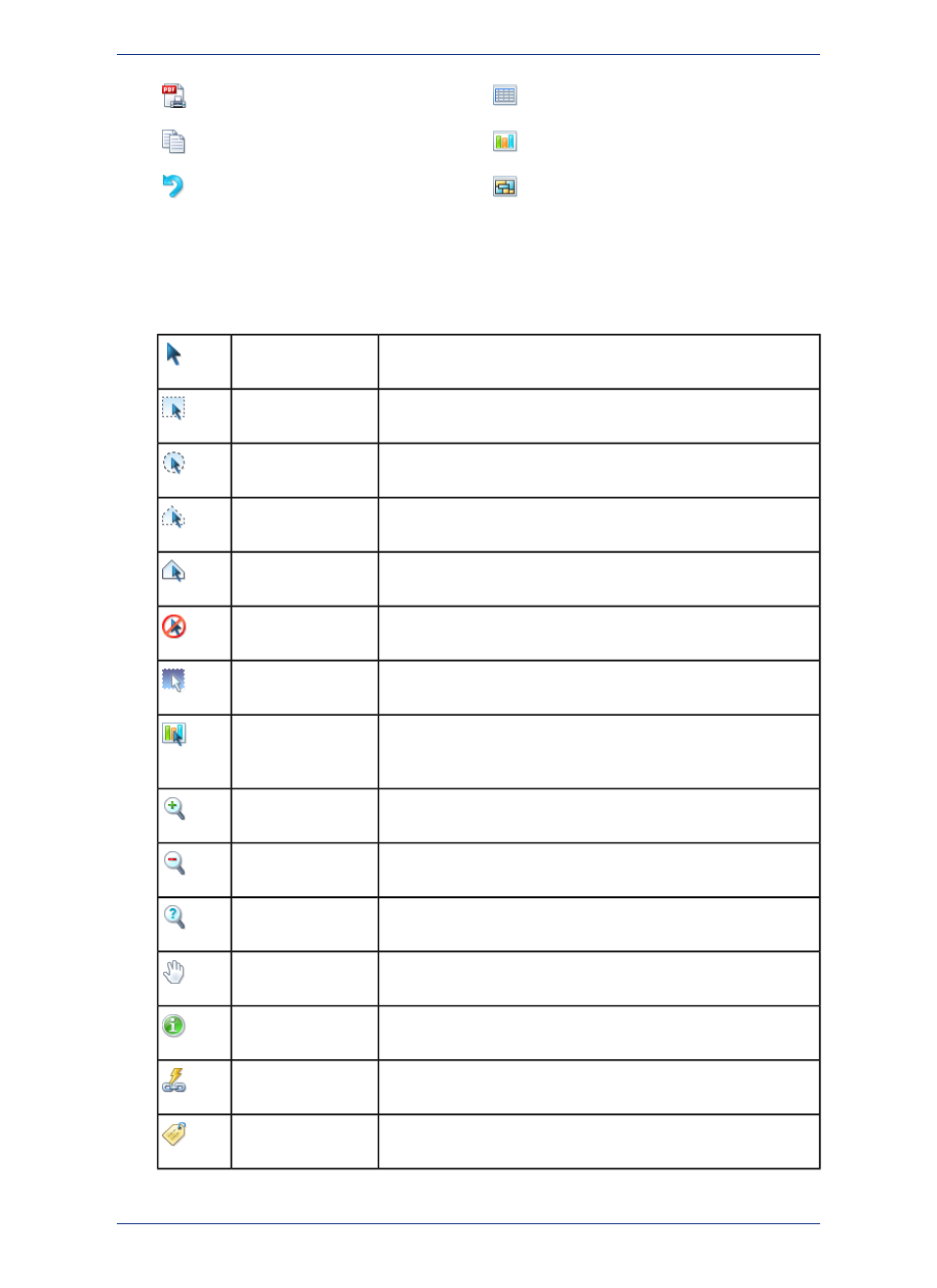
New Browser
Print To PDF
New Grapher Window
Copy
New Redistricter Window
Undo
Reviewing the Main Toolbar
The Main toolbar contains buttons for selecting objects, changing the view of the Map window, getting
information about an object, and showing distances between objects. It also contains buttons that allow
you to change attributes and open the floating thematic legend or Statistics windows.
Accesses the Select tool to select objects/records in a Map, Layout,
or Browser window. Also acts as the default pointer/cursor tool.
Select
Accesses the Marquee Select tool so you can select and search
for map objects within a given rectangle (marquee box).
Marquee Select
Accesses the Radius Select tool so you can select and search for
map objects within a circular region.
Radius Select
Accesses the Polygon Select tool so you can select objects within
a polygon.
Polygon Select
Accesses the Boundary Select tool so you can select and searches
for map objects within a given region.
Boundary Select
Accesses the Unselect All tool so you can clear all of your object
and record selections. Performs the same operation as Unselect All.
Unselect All
Selects all objects or records not included in the current selection,
and cancels the current selection.
Invert Selection
Accesses the Graph Select tool. As you click graph objects, such
as a riser bar, pie slice, column, etc., this tool selects the
corresponding records from the table.
Graph Select
Accesses the Zoom-in tool to get a closer area view of a map or
layout.
Zoom-in *
Accesses the Zoom-out tool so you can get a wider area view of a
map or layout.
Zoom-out *
Accesses the Change View dialog box so you can specify settings
for Map window width, map scale, resizing, and centering.
Change View *
Accesses the Grabber tool so you can reposition a map or layout
within its window.
Grabber *
Accesses the Info tool so you can view the tabular data that is
associated with a map object.
Info tool *
Accesses the HotLink tool, so you can launch active objects such
as files or URLs from your Map window.
HotLink
Accesses the Label tool so you can label objects with information
from the related database.
Label
MapInfo Professional 12.5
38
A Tour of the MapInfo Professional Desktop
