Making a table mappable – Pitney Bowes MapInfo Professional User Manual
Page 181
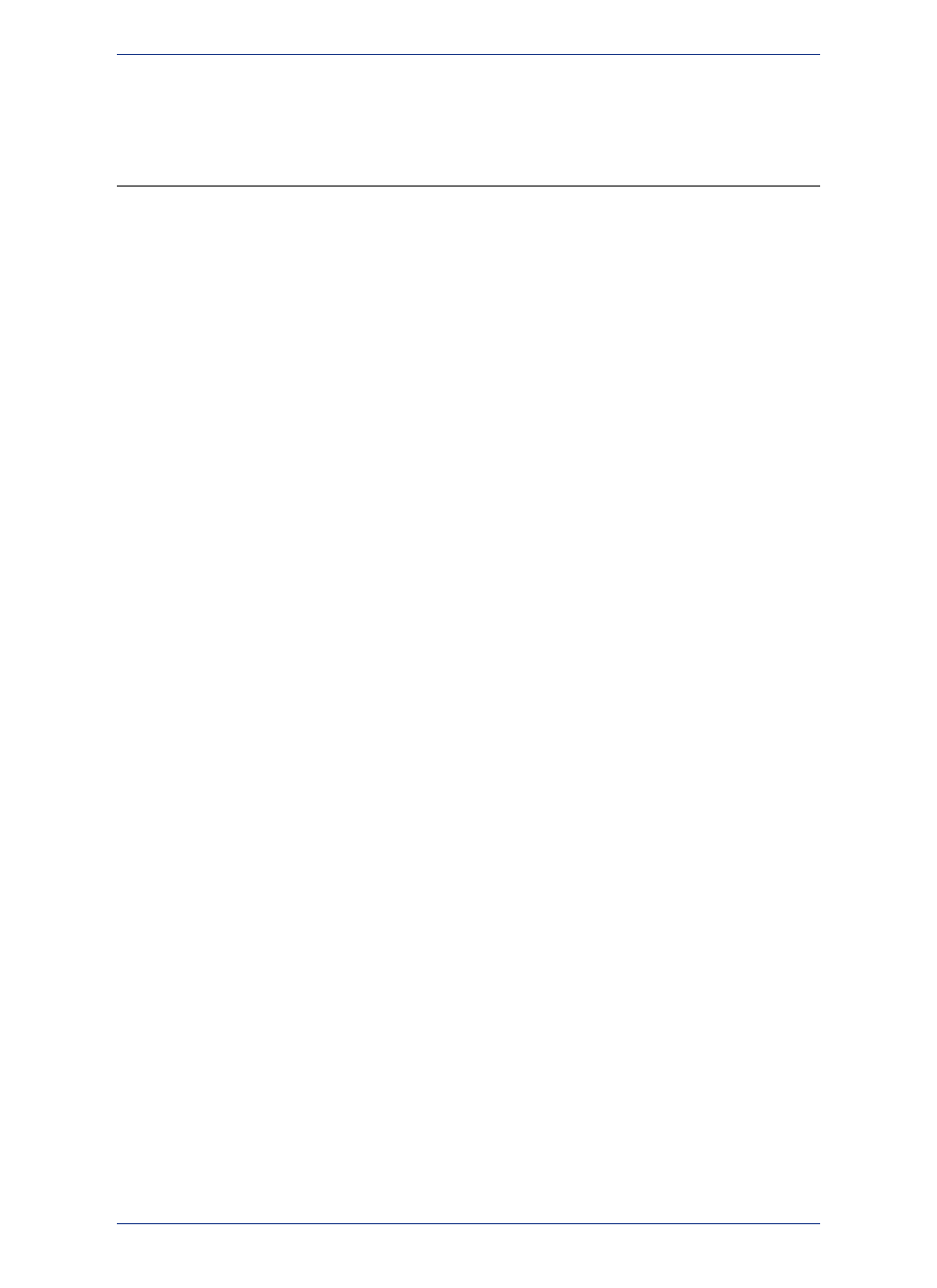
Making a DBMS Table Mappable to Display it on a
Map
After establishing a data source connection to your DBMS and adding a geometry reference to the tables
you wish to work with, you can begin working with the data in MapInfo Professional in tabular form (in a
Browser window). To view the data on a map in MapInfo Professional, you must correctly name the
spatial data goemetry or X,Y columns and then make the table mappable.
Before making a table mappable, review the instructions under
Creating a Map Catalog in the DBMS
and
Adding a Spatial Primary Key to a DBMS Table
.
MapInfo Professional's Make Table Mappable menu option makes a database table (DBMS table)
viewable on a Map window in MapInfo Professional. Any table may display in a Browser window, but
only mappable tables can display in a Map window.
Making a table mappable provides MapInfo Professional with information about the table:
• The column containing the spatial data (not applicable to relational Oracle SDO)
• The projection system of the table
• The symbol to use for all objects without a per row style
• The column in the table to use for per row styles
• The object type
• The table bounds, which informs MapInfo Professional of the entire extent of the data (used by View
and Entire Layer for example)
MapInfo Professional takes this information and stores it in a table called the MapInfo_MapCatalog.
Every time you use a DBMS table MapInfo Professional checks the catalog to see if the table is mappable.
As a result, you only have to make a DBMS table mappable once. It will always remain mappable.
Making a Table Mappable
Use the Make Table Mappable menu option only for tables that you did not previously upload with
EasyLoader, or save to the database through MapInfo Professional.
Before you begin, you must have a data source connect to the database containing the table to map.
For instructions, see
Creating a Data Source Connection
To make a table mappable:
1. From the Table menu, select Maintenance > Make DBMS Table Mappable.
2. In the Select DBMS Table dialog box, select the DBMS table you want to make mappable and click
Open.
3. In the Make Table Mappable dialog box, select from the options and then click OK to make the table
mappable. For option descriptions, see
Make Table Mappable dialog box Options
4. A message dialog displays to tell you that the table has been made mappable. Click OK.
5. The Select DBMS Table dialog displays. Select the table to make mappable and click Open. Click
Cancel if you do not want to make tables mappable.
After making a table mappable, you are ready to begin working with it in MapInfo Professional. Continue
to:
•
Working with SQL Server Tables
•
•
Working with Oracle Spatial Tables
Make Table Mappable dialog box Options
181
MapInfo Professional User Guide
Chapter 7: Working with Data in a DBMS
