Setting your map window preferences – Pitney Bowes MapInfo Professional User Manual
Page 114
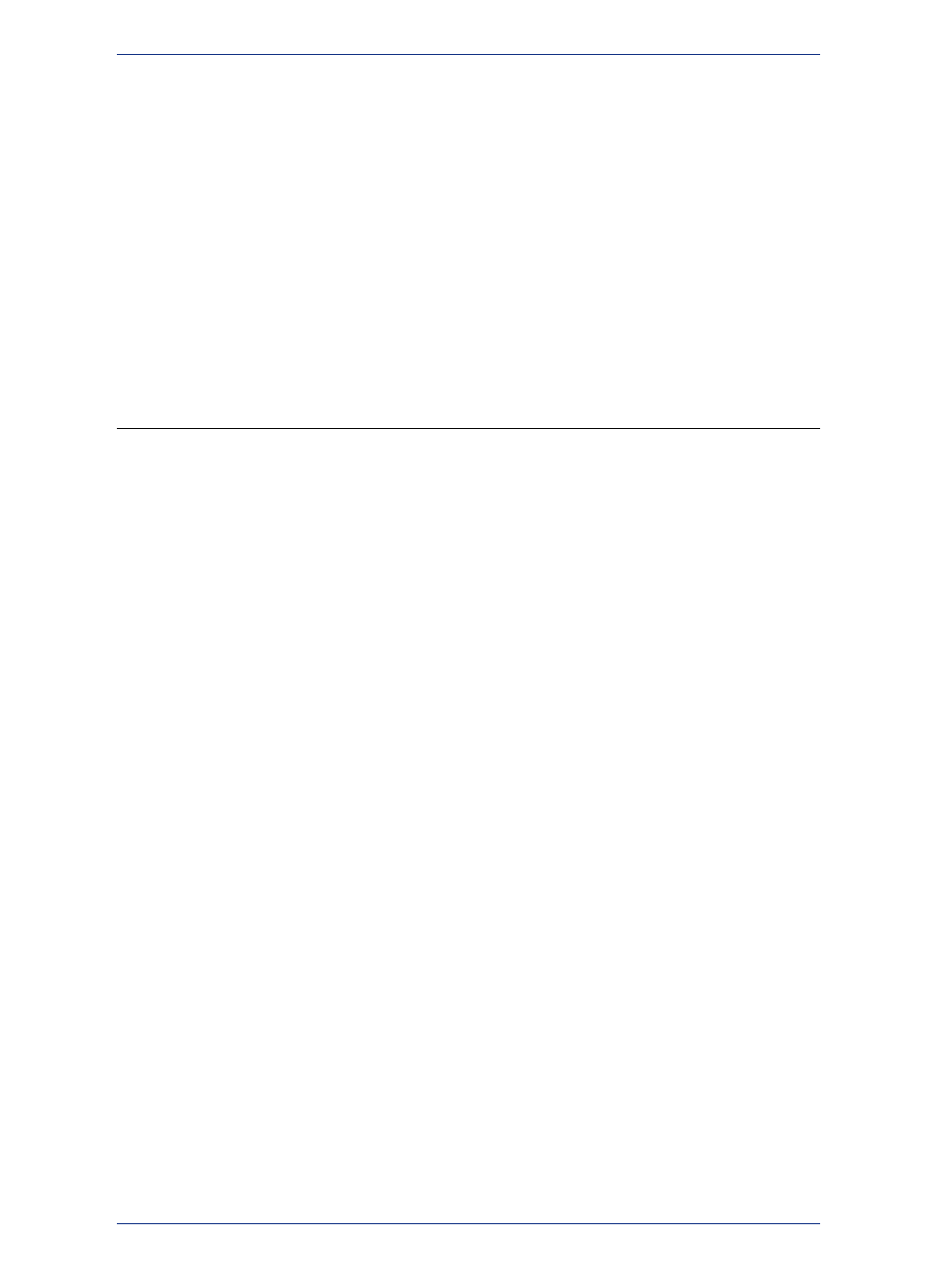
To set the frequency of product updates and notifications from MapInfo Professional:
1. On the Options menu, point to Preferences and click Notifications to open the Notifications dialog
box.
2. Select from the following options:
• Check for new maintenance patch once in – Select this check box and type a number (in days)
to enable MapInfo Professional to check for maintenance patches and other updates. Clear this
check box to disable checking for any new patches.
• Update me of news from PB once in – Select this check box and type a number (in days) to
receive product updates from Pitney Bowes. Clear this check box to disable all checking for updates.
• Update Server Request Timeout – Type a number (in seconds) to determine the server timeout
in case MapInfo Professional is unable to communicate with the notifications server.
3. Click OK to close the dialogs and save your settings.
Setting Your Map Window Preferences
The Map window preferences control the default settings for any new Map window created in MapInfo
Professional. You can override some of these preference settings for the current Map window in the
Map Options dialog box (on the Map menu, click Options). These include the settings for resizing Map
windows, specifying distance and area calculations, and displaying coordinates in degrees, minutes,
and seconds.
To set the Map window preferences: On the Options menu, point to Preferences and click Map Window
to open the Map Preferences dialog box.
MapInfo Professional 12.5
114
Setting Your Map Window Preferences
