Buffer methods, Types of buffers – Pitney Bowes MapInfo Professional User Manual
Page 293
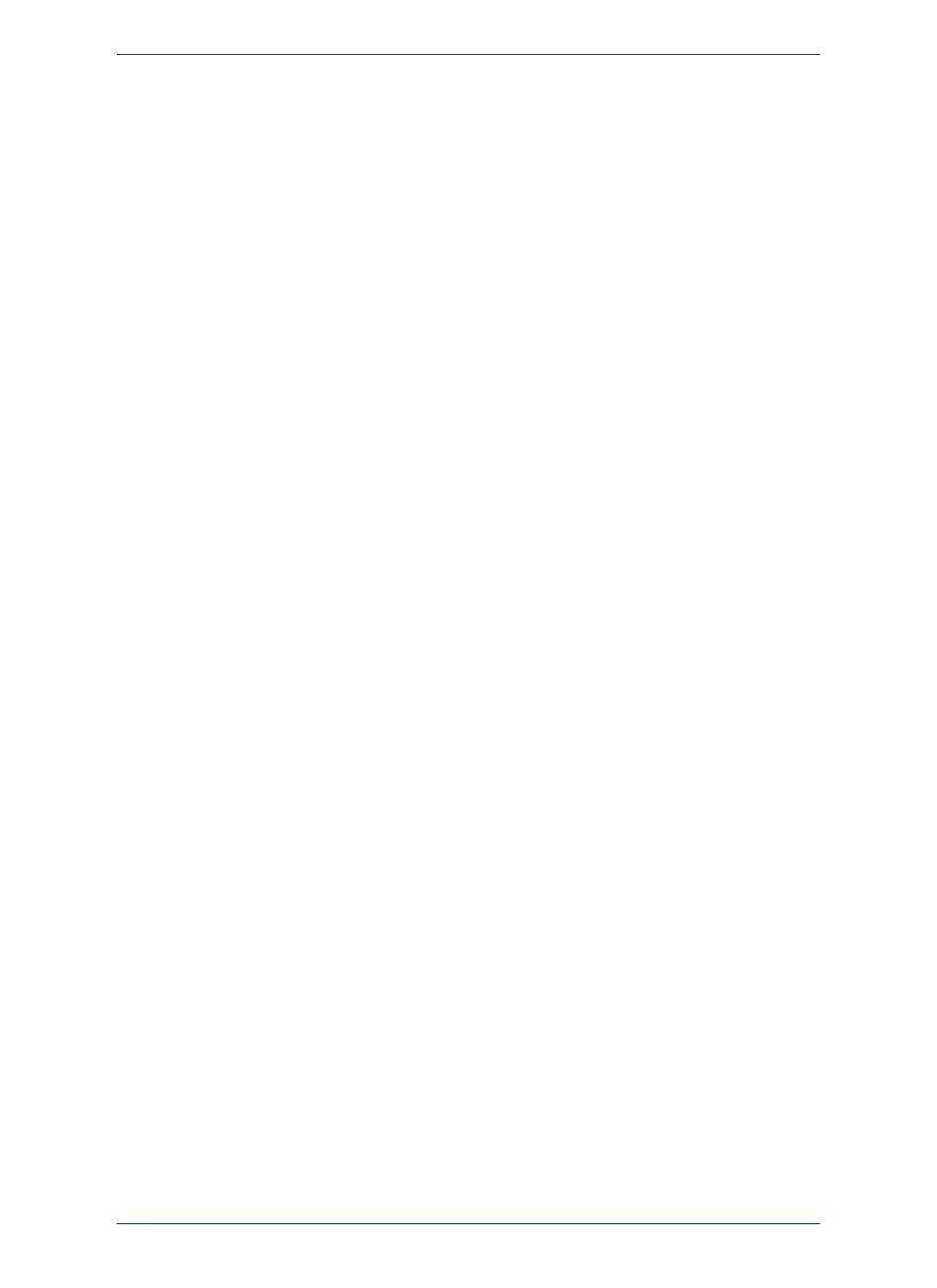
The number of segments per circle determines the level of detail in the buffer region. The more segments
per circle, the higher the level of detail. The default level is 12 segments per circle.
Buffer Width Distance
MapInfo Professional's buffering feature calculates the buffer width to create a buffer that is some
measured distance from the outline of the object. This distance is calculated using either the Spherical
or Cartesian method.
Spherical calculations measure distance according to the curved surface of the Earth. This means that
the distance from the boundary of the original object to the boundary of the new buffered object may
vary from node to node.
Cartesian calculations measure distance on data that has been projected onto a flat, X-Y plane. This
produces buffers that are exact in width, as long as the data is not in a Latitude/Longitude projection.
The availability of the Spherical and Cartesian buttons depends on the type of calculation that is
appropriate to the table's projection. The Cartesian button will not be available if the table is in a
Latitude/Longitude projection. Conversely, the Spherical button will not be available if the table is in a
Non-Earth projection.
Buffer Methods
You can create a single buffer to include all selected objects, or create individual buffers for each object.
There are two ways you can buffer multiple objects at the same time. The first method is to create one
buffer for all objects. Buffers are produced around each input object, and the resulting buffer objects are
combined into a single output object.
The more powerful method is to create one buffer for each object. For example, you have a layer of
satellite offices. You would like to create a five-mile radius buffer around every satellite office symbol.
You select all office symbols (with either the Select All command or Select tool), on the Objects menu,
click Buffer, and select the option to create one buffer for each object. MapInfo Professional creates
five mile buffer polygons around each point. With this method, MapInfo Professional considers the
resulting buffers as individual region objects and does not combine them into one. Once you create a
buffer region, you can search for objects within it, as with any other boundary.
About Buffer Calculations
Buffer functionality uses a Width setting to create a Buffer that is some measured distance from the
outline of the object. Using Latitude/Longitude data, the perfect buffer width, as defined in native
Latitude/Longitude decimal degrees, may change on different portions of an object. This is because the
width is provided in some flat measurement unit, (for example, miles, meters), and the decimal degree
to measurement transformation will vary depending on the location on the earth. For example, a mile
spans a larger number of latitude degrees as you move toward the poles of the earth and away from the
equator.
MapInfo Professional calculates a native decimal degree width (converting from the input measurement
unit) for one location in the object, typically the center of the bounding box. Thus, the measured On Earth
(Spherical) distance from the boundary of the original input object to the boundary of the new buffered
object may vary slightly from node to node. On small objects the distance may be negligible. On objects
that span a large distance, such as the United States, the distance variation may be measurable.
In MapInfo Professional, you can produce Cartesian calculated buffers. Using this option, the data is
considered to be in a flat-projected coordinate system, and the measured buffer widths are calculated
using Cartesian distances. This produces exact buffers (as measured by the Cartesian Distance functions)
as long as the data in not in a Latitude/Longitude projection.
Types of Buffers
There are two basic types of buffers that we support in MapInfo Professional.
293
MapInfo Professional User Guide
Chapter 11: Buffering and Working with Objects
