Setting your layout window preferences – Pitney Bowes MapInfo Professional User Manual
Page 119
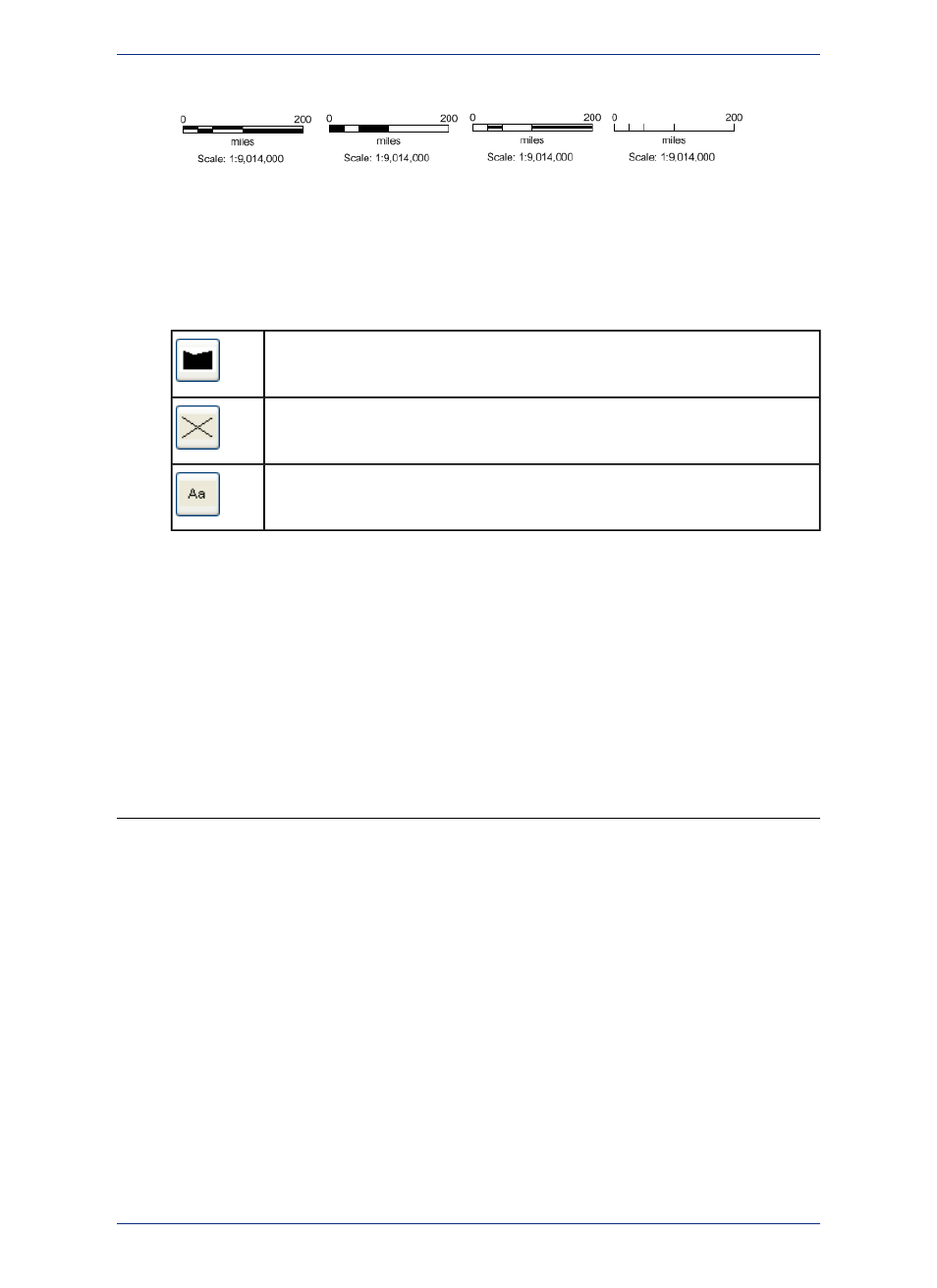
• Bar Type - Select a preset scale bar: Check Bar, Solid Bar, Line Bar, or Tick Bar.
• Add Cartographic Scale - Check this check box to include a representative fraction (RF) with the
scale bar. In MapInfo Professional, a map scale that does not include distance units, such as 1:63,360
or 1:1,000,000, is called a cartographic scale.
• Use Automatic Sizing - Check this check box to set a preference if automatic sizing should be "on"
or "off" for new scale bars.
• Bar Style - Set from the following:
Click to display the Region Style dialog box and select fill color for customizing the
scale bar.
Click to display the Line Style dialog box and select line options for customizing the
scale bar.
Click to display the Text Style dialog box and set the font style, such as type, size,
and color, for customizing scale bar values.
For more information, see the following topics in the Help System:
• Scrolling through a Map
• Specifying Options in a Map
• Changing the Default or Preference Setting for Calculations
• Centering a Map Using Military Grid Reference System (MGRS) Coordinates
• Centering a Map Using United States National Grid (USNG) Coordinates
• Setting Default Clip Region Options
Setting Your Layout Window Preferences
The classic Layout window has preferences that you can set to unify the look and feel of the layouts
produced through this window.
The Layout Designer window does not have preferences.
Note:
To set the global default preferences for Layout windows:
1. On the Options menu, point to Preferences and click Layout Window to open the Layout Window
Preferences dialog box.
2. Select the Show Rulers checkbox to display rulers in your Layout window. Rulers can be useful to
help you line up elements of your layout on the page. This option is selected by default.
3. Select the Show Page Breaks to display the page breaks in your Layout window. Showing the page
breaks ensures that the elements of your layout are consistent from page to page. This option is
selected by default.
4. Choose when the contents of frames display:
• Always - Have the contents of a frame display all the time even when it is not active. Select this
option when you are changing the contents of a Map window that is also in the Layout. You can
then see the effect of the layout as you make your changes. This option is selected by default.
119
MapInfo Professional User Guide
Chapter 4: Configuring MapInfo Professional Preferences
